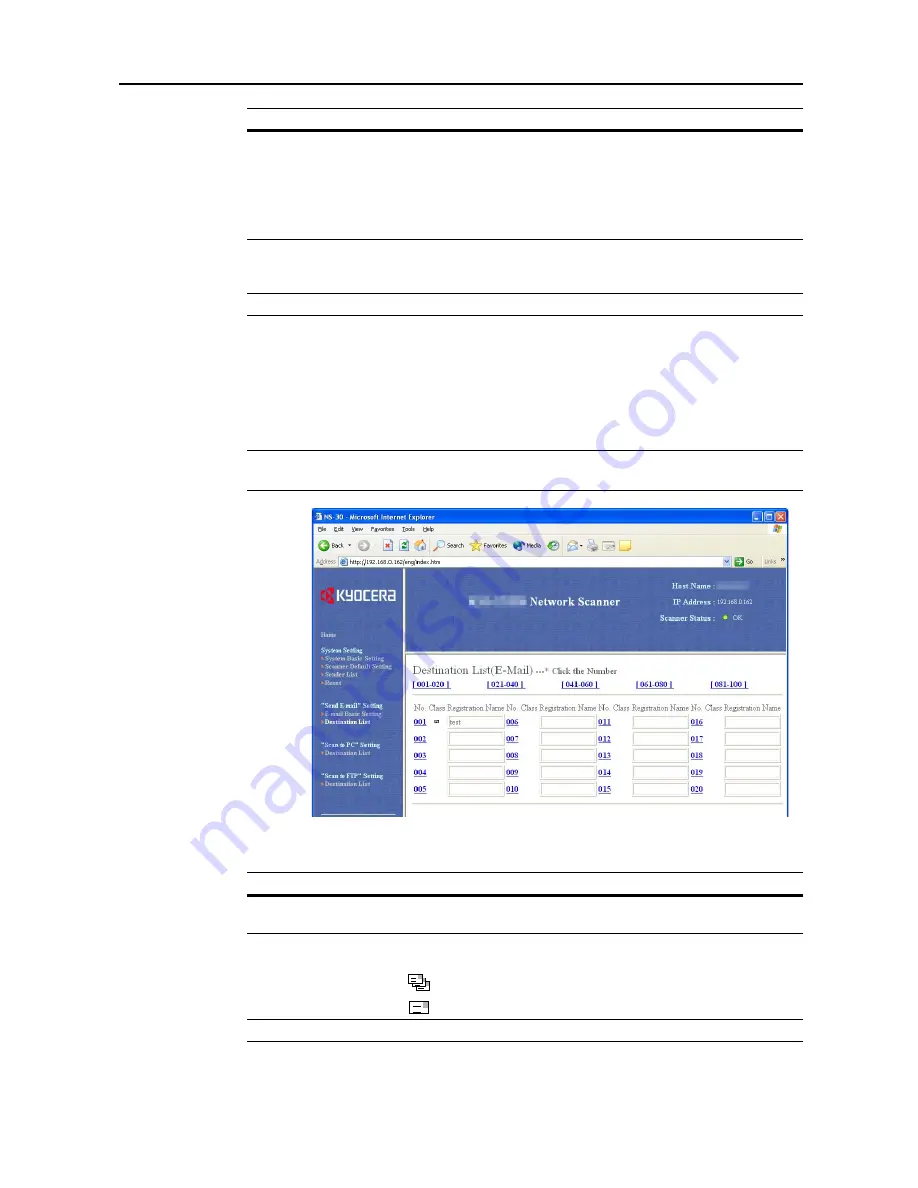
Setting Scanner from a Web Browser
5-21
Sender List
Destination List
Click this item to show the destination registration screen and add, verify or edit up to 100
destination addresses (No.001 - 100).
NOTE:
For each number that has a
Registration Name
specified, the name is shown in the text
box.
Click the Destination address number you would like to configure to open the
Destination
Registration (E-mail)
screen.
Character Code
Here, specify the character code set to describe e-mail. Select code
set from among
US-ASCII (English)
/
SHIFT-JIS (Japanese)
/
ISO-8859-1 (West Europe)
/
Windows-1252 (West Europe)
/
Windows-1250 (Central Europe)
.
The default setting is
US-ASCII (English)
. Set the code set matching
the computer environment of the e-mail recipient.
Registration
Button
Click the
Registration
button to save the settings to the scanner.
Entered information is lost if you browse to another page before
clicking this button.
Reset
Button
Click the
Reset
button to reset any changes to the setting options.
Setting Item
Description
Setting Item
Description
No.
The registration number is displayed. Click the number you would like
to add or edit to show the
Destination Registration (E-mail)
screen.
Class
Shows whether the registration method is for single or group
registration.
: shown when group registered.
: shown when single registered.
Registration Name
Shows the saved registration name.
Summary of Contents for C2525E
Page 1: ...Advanced Operation Guide C2525E C3225E C3232E C4035E ...
Page 2: ......
Page 16: ...xiv ...
Page 21: ...Copy Functions 1 5 5 Press the Start key Copying begins ...
Page 142: ...Printer Settings 3 48 ...
Page 166: ...Scanner Settings 4 24 ...
Page 300: ...System Menu 7 52 ...
Page 324: ...Job Accounting 8 24 ...
Page 344: ...Troubleshooting 9 20 ...
Page 364: ...Appendix Appendix 20 ...
Page 370: ...Index Index 6 ...
Page 372: ......
Page 373: ... 2007 is a trademark of Kyocera Corporation ...
Page 374: ...2007 2 Rev 1 0 ...
















































