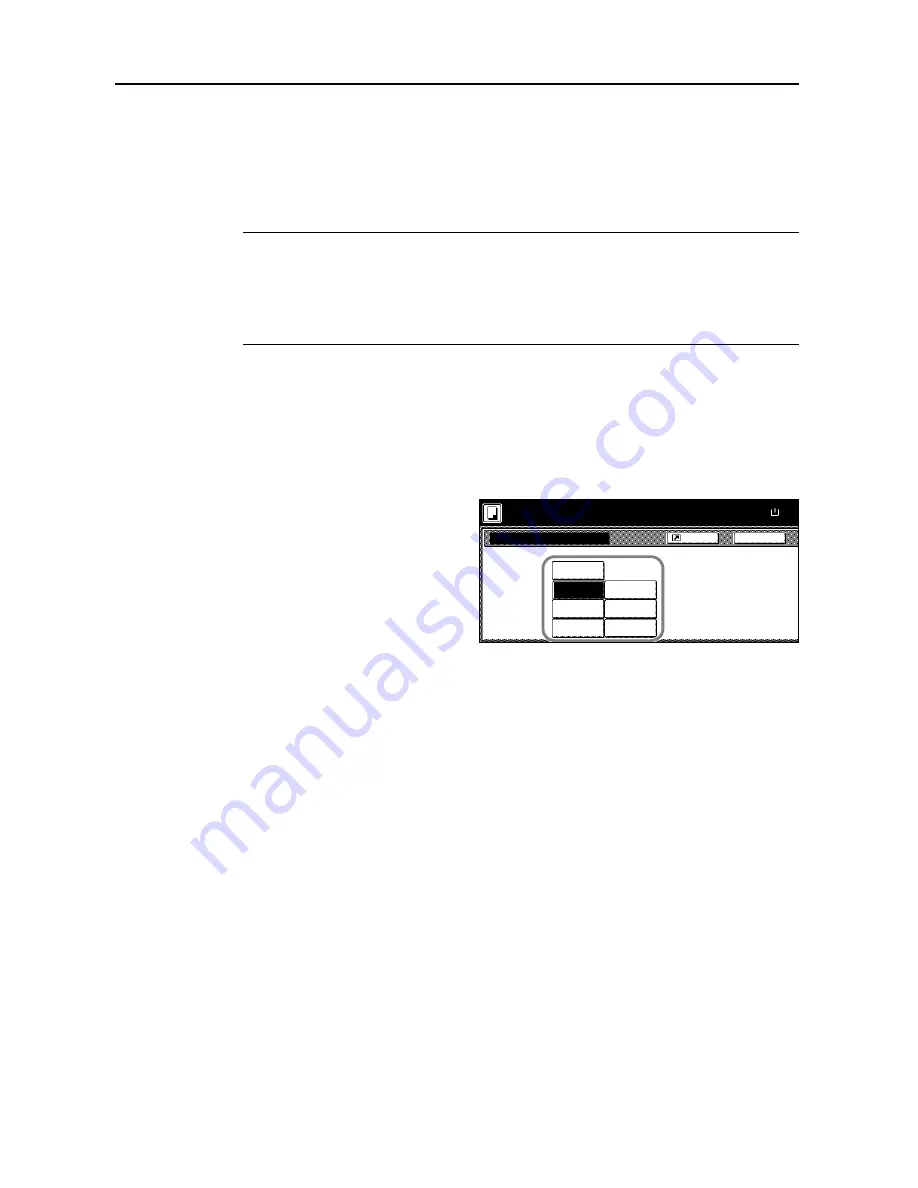
Copy Functions
1-52
One touch Image Adjust
Adjust images as desired to more vivid or more dull images.
The items that may be configured are as follows:
Vivid
,
Dull
,
Sharp
,
Smooth
,
Light
,
Dark
Refer to the sample image in
One touch Image Adjust
on page
i
for examples of the effect of each
setting.
NOTE:
This feature is used with full color and auto color copying.
This feature can not be used together with Auto Exposure mode (see
Operation Guide
).
This feature can not be used together with Color Balance Adjust (see page
1-49
).
Select from one of the 6 available One Touch Image Adjust types. Multiple selections are not
possible.
Follow the steps below to use One Touch Image Adjust.
1
Place the original.
2
Press [Color func.] ([Colour func.]).
3
Press [One touch image] ([Quick image]).
4
Select the image.
5
Press the
Start
key. Copying begins.
One touch image
Off
Vivid
Back
Paper Size
Choose your favorite quality.
Vivid, Dull, Sharper
Softer,Lighter,Darker
100%
Shortcut
Ready to copy.
Dull
Sharp
Dark
Light
Smooth
( )
Full-Color
Full-Color
11×8
Summary of Contents for C2525E
Page 1: ...Advanced Operation Guide C2525E C3225E C3232E C4035E ...
Page 2: ......
Page 16: ...xiv ...
Page 21: ...Copy Functions 1 5 5 Press the Start key Copying begins ...
Page 142: ...Printer Settings 3 48 ...
Page 166: ...Scanner Settings 4 24 ...
Page 300: ...System Menu 7 52 ...
Page 324: ...Job Accounting 8 24 ...
Page 344: ...Troubleshooting 9 20 ...
Page 364: ...Appendix Appendix 20 ...
Page 370: ...Index Index 6 ...
Page 372: ......
Page 373: ... 2007 is a trademark of Kyocera Corporation ...
Page 374: ...2007 2 Rev 1 0 ...






























