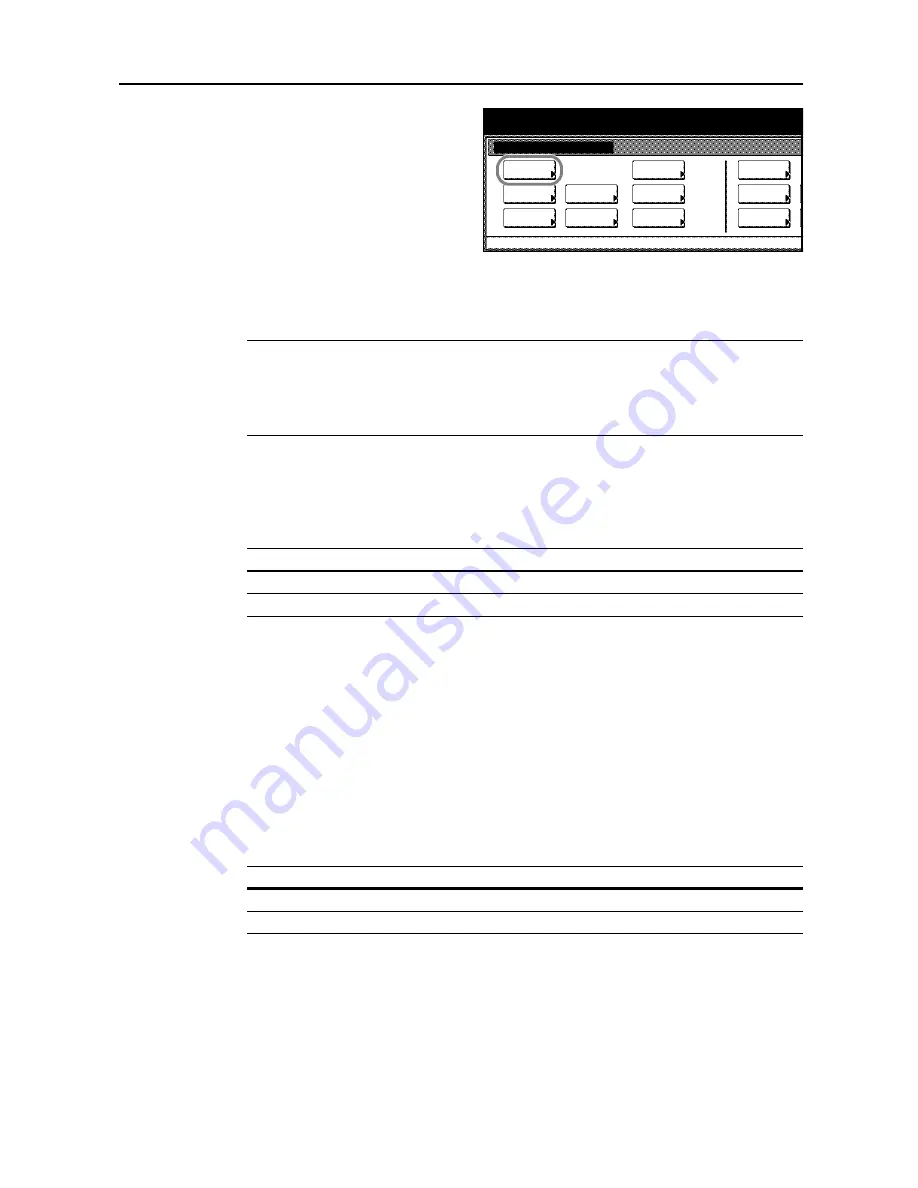
System Menu
7-3
2
Press [Copy Default].
3
Use the numeric keys to enter the 4 digit management code. The default setting is 2500 for the
25/25 ppm model, 3200 for the 32/25 and 32/32 ppm models and 4000 for the 40/35 ppm model.
If the correct management code has been entered, the
Copy Default
screen will be displayed.
NOTE:
For security, it is recommended to change the management code. For further details, refer
to
Changing Management Code
on page
7-25
.
If the optional security kit has been installed, the management code is 8 digits long. The default
setting is 25002500 for the 25/25 ppm model, 32003200 for the 32/25 and 32/32 ppm models and
40004000 for the 40/35 ppm model.
4
Refer to the following configuration items to configure the default settings.
Exposure Mode
Set the exposure mode for default settings mode. The setting items are as follows.
For further information regarding exposure mode, see
Operation Guide
.
1
Referring to
Accessing the Copy Default screen
on page
7-2
, access the
Copy Default
screen.
2
Press [
S
] or [
T
] to select
Exposure Mode
and press [Change #].
3
Select [Manual] or [Auto].
4
Press [Close] to save settings or [Back] to cancel settings. The display returns to the
Copy Default
screen.
Exposure Steps
Change the exposure adjustment step amount. The setting items are as follows.
1
Referring to
Accessing the Copy Default screen
on page
7-2
, access the
Copy Default
screen.
2
Press [
S
] or [
T
] to select
Exposure Steps
and press [Change #].
3
Select [1 step] or [0.5 step].
4
Press [Close] to save settings or [Back] to cancel settings. The display returns to the
Copy Default
screen.
System Menu / Counter
System Menu
Default
Copy
Language
Accounting
Job
Default
Scanner
Default
Machine
Default
Printer
Setting
MP tray
Management
BOX
Management
Document
Orig. Size
Register
Report
Item
Description
Manual
Sets manual copy exposure mode.
Auto
Sets automatic copy exposure mode.
Item
Description
1 step
7 exposure adjustment steps are available.
0.5 step
13 more accurate exposure adjustment steps are available.
Summary of Contents for C2525E
Page 1: ...Advanced Operation Guide C2525E C3225E C3232E C4035E ...
Page 2: ......
Page 16: ...xiv ...
Page 21: ...Copy Functions 1 5 5 Press the Start key Copying begins ...
Page 142: ...Printer Settings 3 48 ...
Page 166: ...Scanner Settings 4 24 ...
Page 300: ...System Menu 7 52 ...
Page 324: ...Job Accounting 8 24 ...
Page 344: ...Troubleshooting 9 20 ...
Page 364: ...Appendix Appendix 20 ...
Page 370: ...Index Index 6 ...
Page 372: ......
Page 373: ... 2007 is a trademark of Kyocera Corporation ...
Page 374: ...2007 2 Rev 1 0 ...
















































