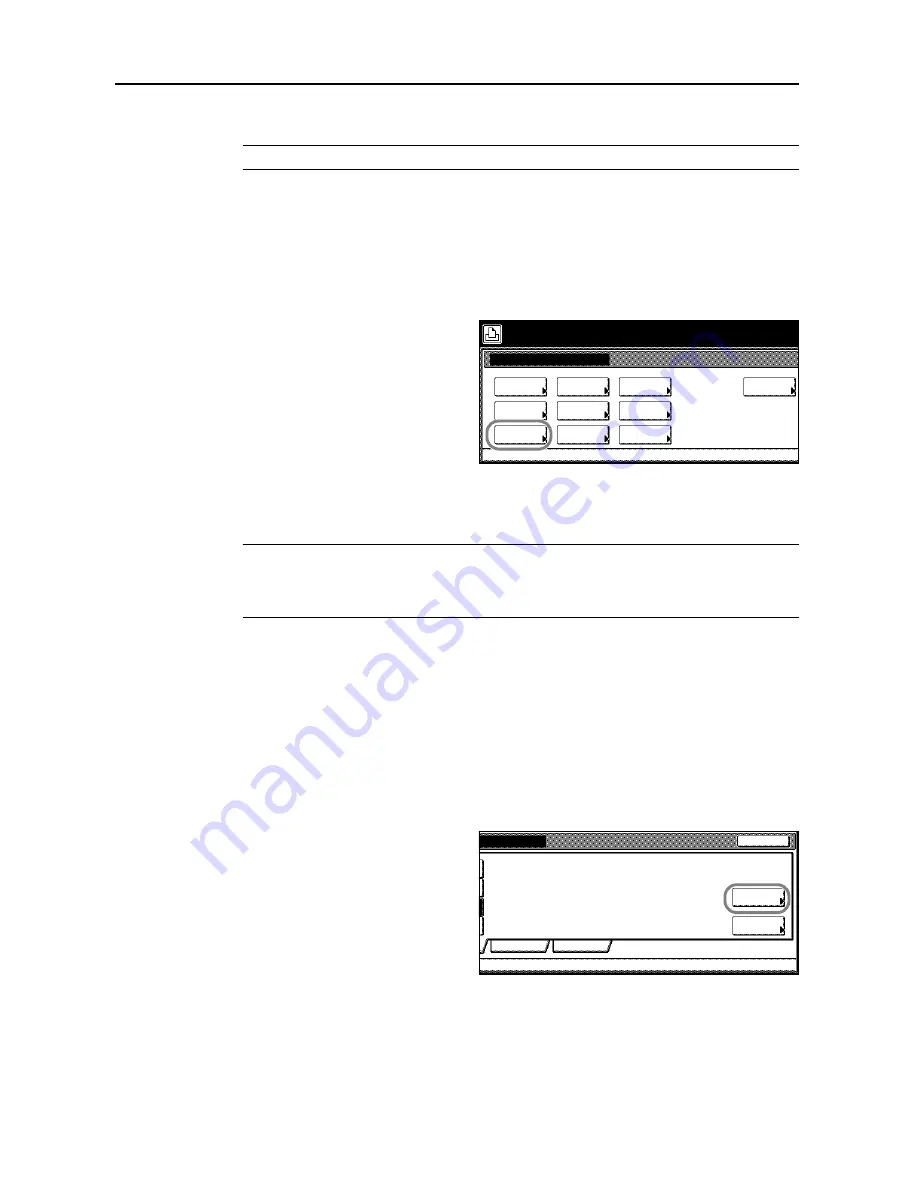
Printer Settings
3-10
Emulation
NOTE:
Emulation can be separately specified for each interface.
Emulation Mode Selection
[PCL6], [KPDL], [KPDL (Auto)] and [KC-GL] emulation modes are available.
1
Press the
Printer
key.
2
Press [Printer Menu].
3
Press [Emulation].
4
Press the interface to be configured.
5
Select the desired emulation.
NOTE:
For [KPDL (Auto)], select KPDL (Auto) alternate emulation.
For [KPDL] or [KPDL (Auto)], configure the KPDL error printing setting. (See page
3-11
)
For [KC-GL], configure the pen and printing environment settings. (See page
3-11
)
6
Press [Close] after all settings are complete. The display is returned to the
Printer menu
screen.
Selecting Alternate Emulation
When [KPDL (Auto)] emulation is selected, KPDL or alternate emulation is set automatically
depending on the print data. [PCL6] and [KC-GL] emulation modes are available.
1
Refer to steps 1 to 4 of
Emulation Mode Selection
on page
3-10
on page to display the
Emulation
screen.
2
Press [KPDL (Auto)].
3
Press [Alt. Emulation].
4
Press [PCL6] or [KC-GL].
5
Press [Close]. The display is returned to the
Emulation
screen.
Printer menu
Print Sta-
tus Page
Interface
Emulation
Page Set
Paper
RAM DISK
Mode
Select item.
Font
Color Mode
Handling
Quality
Others
Network
Print KPDL
Close
On
USB
errors
Alt.
Emulation
Summary of Contents for C2525E
Page 1: ...Advanced Operation Guide C2525E C3225E C3232E C4035E ...
Page 2: ......
Page 16: ...xiv ...
Page 21: ...Copy Functions 1 5 5 Press the Start key Copying begins ...
Page 142: ...Printer Settings 3 48 ...
Page 166: ...Scanner Settings 4 24 ...
Page 300: ...System Menu 7 52 ...
Page 324: ...Job Accounting 8 24 ...
Page 344: ...Troubleshooting 9 20 ...
Page 364: ...Appendix Appendix 20 ...
Page 370: ...Index Index 6 ...
Page 372: ......
Page 373: ... 2007 is a trademark of Kyocera Corporation ...
Page 374: ...2007 2 Rev 1 0 ...






























