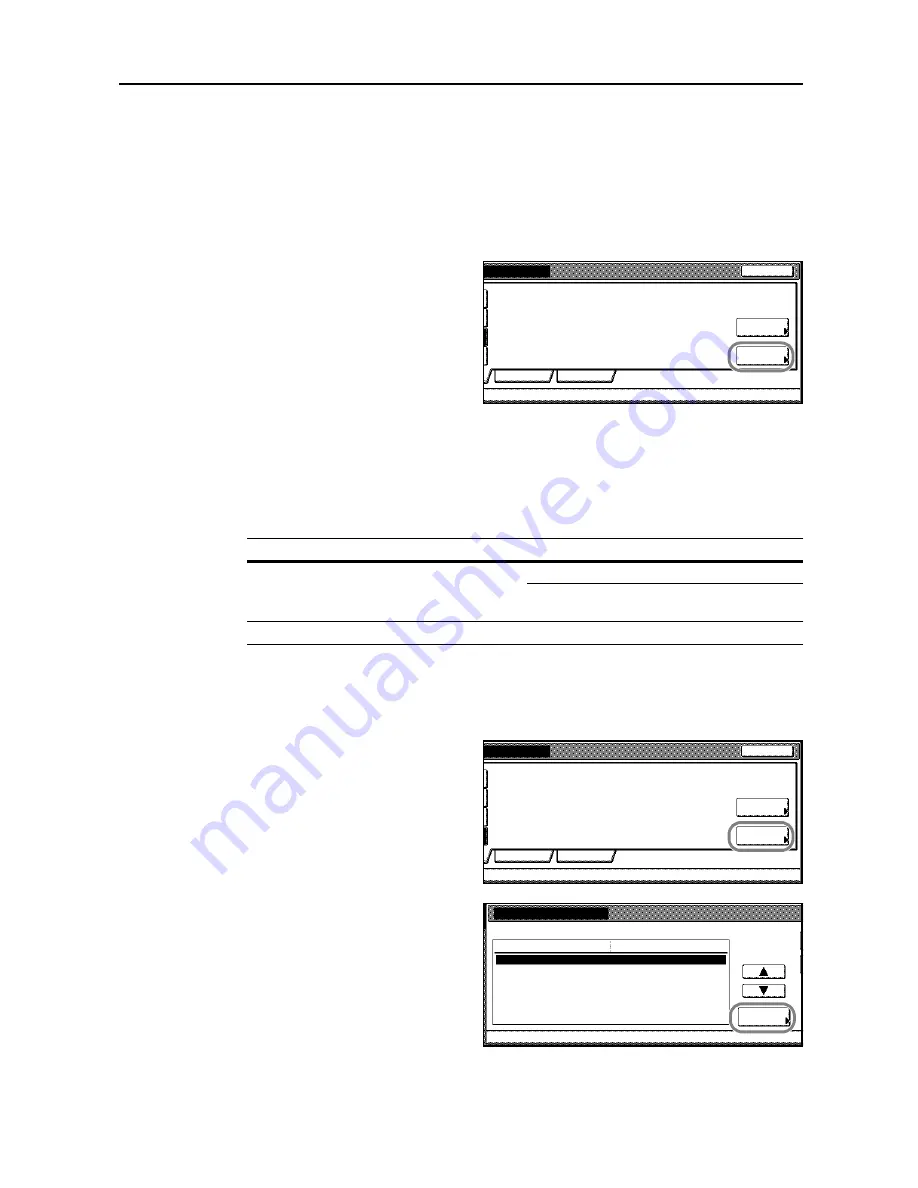
Printer Settings
3-11
Print KPDL errors
When printing in KPDL emulation mode, prints details of any errors that occur. The default setting is
[Off] (Do not print).
1
Refer to steps 1 to 4 of
Emulation Mode Selection
on page
3-10
on page to display the
Emulation
screen.
2
Press [KPDL] or [KPDL (Auto)].
3
Press [Print KPDL errors].
4
Press [On] or [Off].
5
Press [Close]. The display is returned to the
Emulation
screen.
Pen and Print Environment Setting
Specify 8 different pen thicknesses, pen color and page sizes when KC-GL emulation is selected.
1
Refer to steps 1 to 4 of
Emulation Mode Selection
on page
3-10
on page to display the
Emulation
screen.
2
Press [KC-GL].
3
Press [Pen Adjust].
4
Press [
S
] or [
T
] to select the pen to
configure and press [Change #].
5
Press [+] or [–] to set the pen thickness (in dots).
Network
Print KPDL
Close
On
USB
errors
Alt.
Emulation
Setting Item
Selection Item
Pen Adjust
Pen (1) - Pen (8)
1 - 99 dots
Black, Blue, Red, Magenta, Green, Cyan, Yellow,
White
Page Set
A2, A1, A0, B3, B2, B1, B0, SPSZ
Network
Pen Adjust
Close
On
USB
Page Set
Pen Adjust
dots,Black
Change #
Setting Item
Pen(5)
Value
Pen(6)
Pen(1)
dots,Black
dots,Black
Pen(2)
dots,Black
Pen(3)
dots,Black
Pen(4)
dots,Black
Pen(7)
dots,Black
1
.
2
.
3
.
4
.
5
.
6
.
7
.
Printer menu
Emulation
-
Summary of Contents for C2525E
Page 1: ...Advanced Operation Guide C2525E C3225E C3232E C4035E ...
Page 2: ......
Page 16: ...xiv ...
Page 21: ...Copy Functions 1 5 5 Press the Start key Copying begins ...
Page 142: ...Printer Settings 3 48 ...
Page 166: ...Scanner Settings 4 24 ...
Page 300: ...System Menu 7 52 ...
Page 324: ...Job Accounting 8 24 ...
Page 344: ...Troubleshooting 9 20 ...
Page 364: ...Appendix Appendix 20 ...
Page 370: ...Index Index 6 ...
Page 372: ......
Page 373: ... 2007 is a trademark of Kyocera Corporation ...
Page 374: ...2007 2 Rev 1 0 ...






























