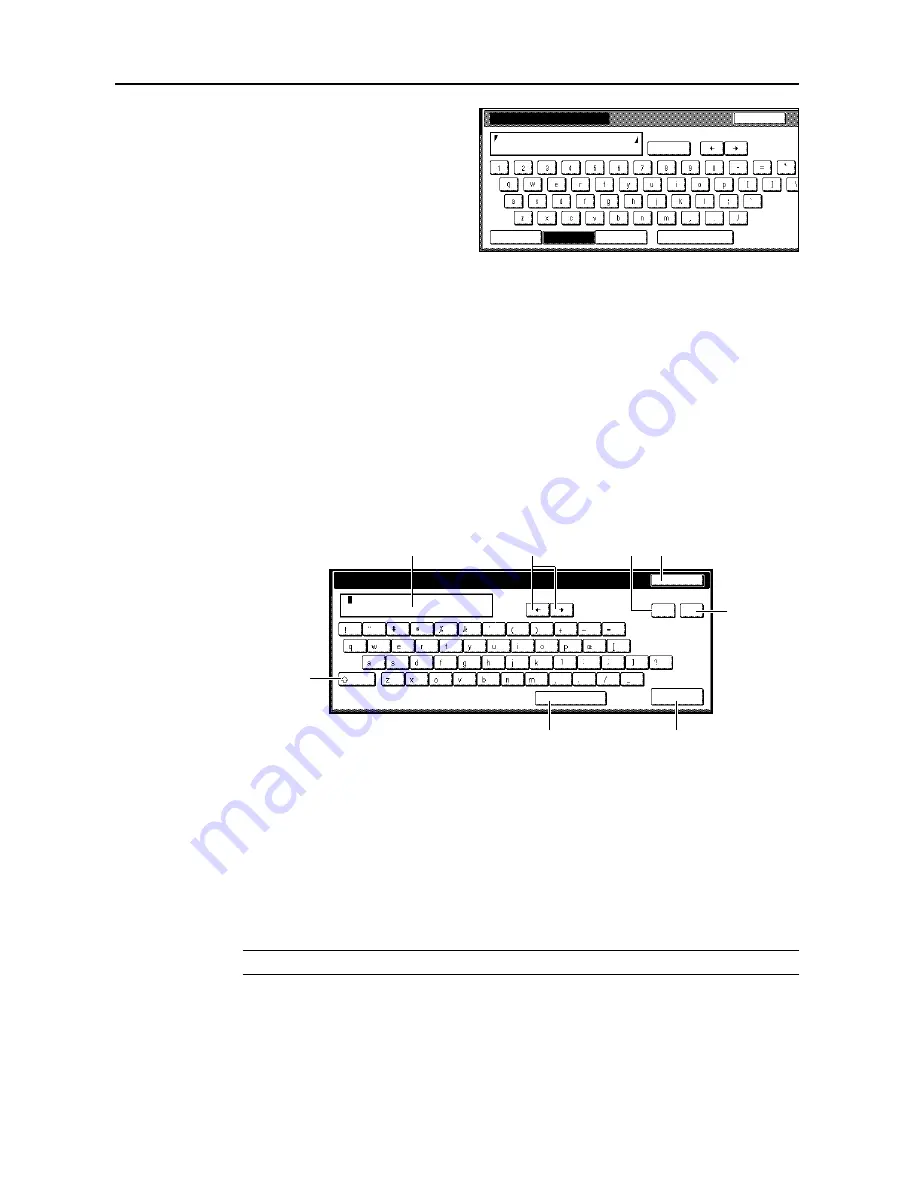
System Menu
7-50
3
Press [b], [c], [d] and [e] in order.
4
When entering all characters are complete, press [End].
Input Type B
This input method is used in the following functions.
•
Document management functions (page
2-1
)
•
Configuring the scanner function (page
4-2
)
•
Scanner basic settings (see
Operation Guide
)
•
User choice E-mail address, IP address input (see
Operation Guide
)
•
Common Address Book editing E-mail address input, IP address, hostname input (see
Operation Guide
)
Input Screen
1
Character display:
Displays characters entered.
2
[
][
]:
Press these keys to move the cursor left or right.
3
[Back]:
Press this key to delete the character to the left of the cursor.
4
[Stop]:
Press this key to stop entering text and return to the previous screen.
5
[Del.]:
Press this key to delete all characters to the right of the cursor at once.
6
[Shift]:
Press this key to toggle between entry of capital letters and lowercase letters.
7
[Space]:
Press this key to enter a space.
8
[End]:
Press this key to confirm your entry. The touch panel will return to the previous screen.
NOTE:
Use the numeric keys to enter numbers.
Name to display
Capital
Stop
Letter
Num./Sym.
Space
Char.Limit:32 letters including #
AllDel.
Abcde|
Stop
Box name.
End
Char.Limit:16 letters including #
Space
Back
Del.
Shift
1
7
2
3
4
5
6
8
Summary of Contents for C2525E
Page 1: ...Advanced Operation Guide C2525E C3225E C3232E C4035E ...
Page 2: ......
Page 16: ...xiv ...
Page 21: ...Copy Functions 1 5 5 Press the Start key Copying begins ...
Page 142: ...Printer Settings 3 48 ...
Page 166: ...Scanner Settings 4 24 ...
Page 300: ...System Menu 7 52 ...
Page 324: ...Job Accounting 8 24 ...
Page 344: ...Troubleshooting 9 20 ...
Page 364: ...Appendix Appendix 20 ...
Page 370: ...Index Index 6 ...
Page 372: ......
Page 373: ... 2007 is a trademark of Kyocera Corporation ...
Page 374: ...2007 2 Rev 1 0 ...






























