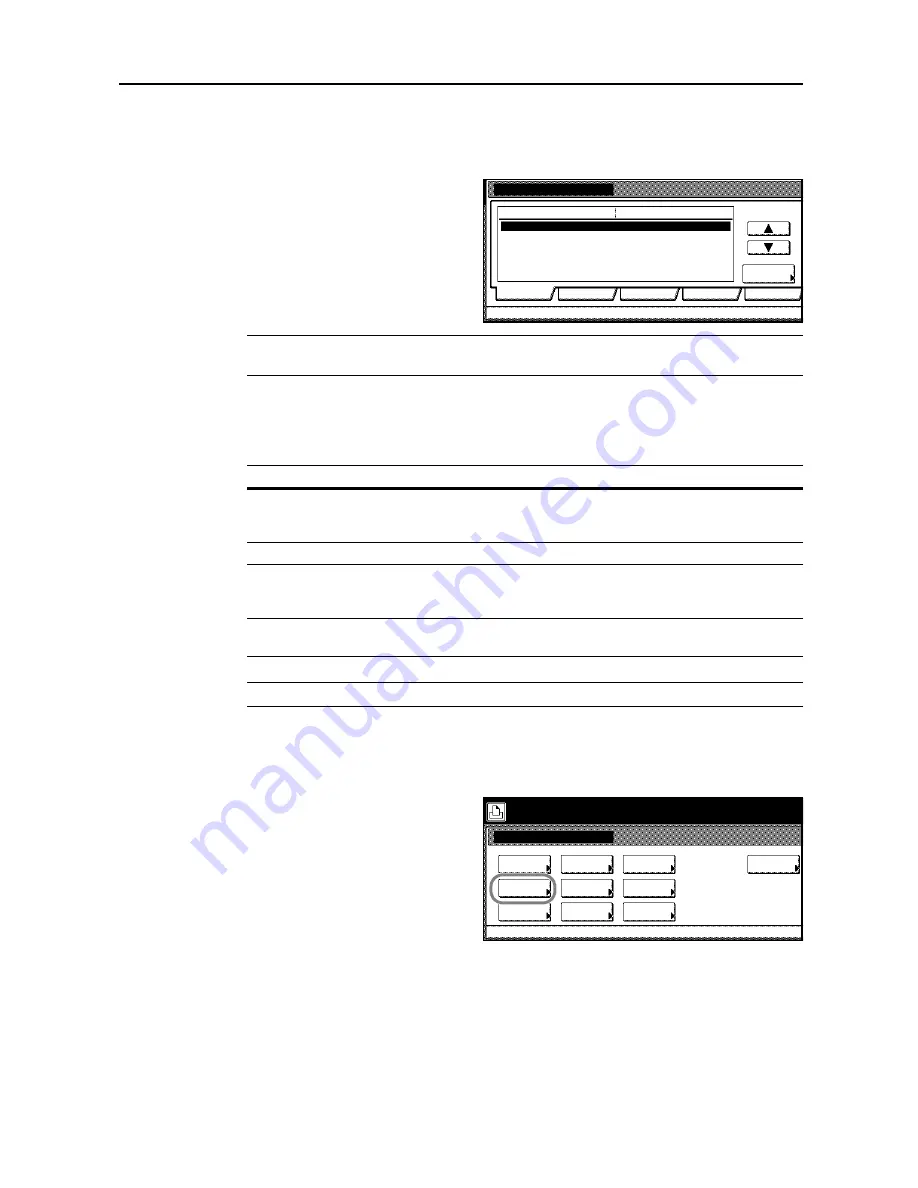
Printer Settings
3-5
Interface Configuration
This device includes as standard equipment a parallel interface, a USB interface, and a network
interface. An optional serial interface or network interface can be installed as needed.
Emulation and font environments may
be set individually for each of these
interfaces.
NOTE:
Selection of the interface tab does not specify which interface is used for receiving data. The
interface is automatically selected when receiving data.
Parallel Interface Mode Configuration
The parallel port interface supports bidirectional communication and high-speed mode. For normal
usage, leave the default setting as [Auto].
NOTE:
Use a parallel interface cable compliant with the IEEE1284 specification.
1
Press the
Printer
key.
2
Press [Printer Menu].
3
Press [Interface].
4
Press [Parallel] and press [Change #].
5
Select the desired mode.
6
Press [Close]. The display is returned to the
Printer menu
screen.
Interface
Send & receive mode
Parallel
Network
Setting Item
Value
Auto
USB
Printer menu
Serial
Option
Change #
Mode
Description
Auto
Automatically switches the mode to match the connected
computer. For normal usage, there is no need to change this
setting.
Normal
Perform standard communication over the Centronics interface.
High Speed
Data can be transferred between this device and the computer in
high speed mode. (Select this mode if data is not correctly printed
when the copier is connected to a workstation)
Nibble (High)
Sends and receives data in a high speed mode compliant with
IEEE1284 specification.
Printer menu
Print Sta-
tus Page
Interface
Emulation
Page Set
Paper
RAM DISK
Mode
Select item.
Font
Color Mode
Handling
Quality
Others
Summary of Contents for C2525E
Page 1: ...Advanced Operation Guide C2525E C3225E C3232E C4035E ...
Page 2: ......
Page 16: ...xiv ...
Page 21: ...Copy Functions 1 5 5 Press the Start key Copying begins ...
Page 142: ...Printer Settings 3 48 ...
Page 166: ...Scanner Settings 4 24 ...
Page 300: ...System Menu 7 52 ...
Page 324: ...Job Accounting 8 24 ...
Page 344: ...Troubleshooting 9 20 ...
Page 364: ...Appendix Appendix 20 ...
Page 370: ...Index Index 6 ...
Page 372: ......
Page 373: ... 2007 is a trademark of Kyocera Corporation ...
Page 374: ...2007 2 Rev 1 0 ...






























