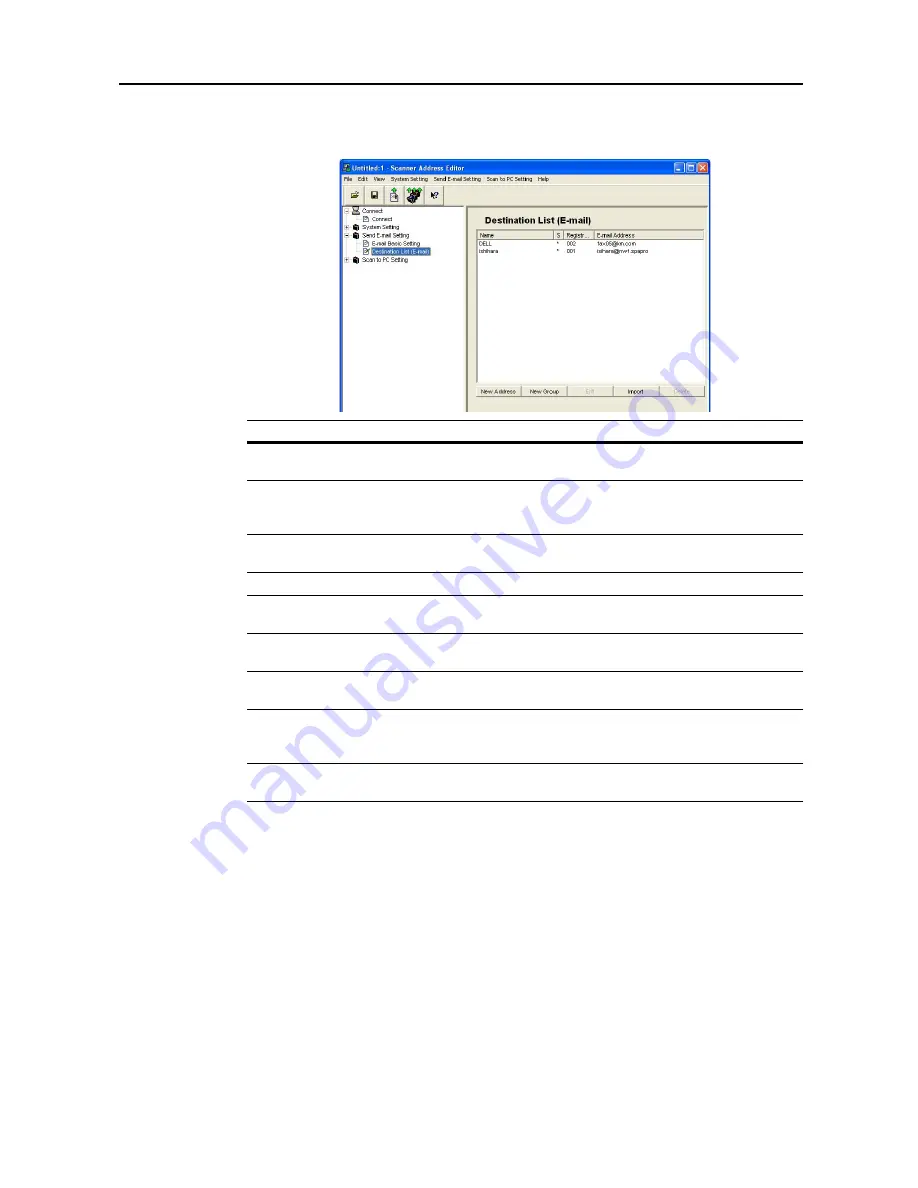
Included Scanner Utilities
6-25
E-mail Destination List
Display or edit the E-mail Destination List for Send E-mail.
Item
Description
Name
As the E-mail destination, displays the name displayed at the top of the
scanner operation panel.
S
When the address associated with the Sender (User) List has been
registered, a * is shown in this field. When editing, the Sender (User) List is
also modified.
Registration
Number
Displays the destination data registration numbers. Specify a registration
number from 001 - 100.
E-mail Address
Shows the destination e-mail address.
New Address
Button
Click this button to create a new destination e-mail address. The destination
editing dialog box is shown. (See page
6-26
)
New Group
Button
Click this button to create a new destination e-mail group. The destination
group editing dialog box is shown. (See page
6-26
)
Edit
Button
Click this button to edit the destination e-mail address / group address data.
The destination editing dialog box is shown. (See page
6-26
)
Import
Button
Click this button to import address data from Address Editor, Address Book
for Scanner, or CSV format data exported from Outlook. The Import dialog
box is shown. (See page
6-29
)
Delete
Button
Click this button to delete destination e-mail address/group address data. You
can also select and delete multiple destinations in a single operation.
Summary of Contents for C2525E
Page 1: ...Advanced Operation Guide C2525E C3225E C3232E C4035E ...
Page 2: ......
Page 16: ...xiv ...
Page 21: ...Copy Functions 1 5 5 Press the Start key Copying begins ...
Page 142: ...Printer Settings 3 48 ...
Page 166: ...Scanner Settings 4 24 ...
Page 300: ...System Menu 7 52 ...
Page 324: ...Job Accounting 8 24 ...
Page 344: ...Troubleshooting 9 20 ...
Page 364: ...Appendix Appendix 20 ...
Page 370: ...Index Index 6 ...
Page 372: ......
Page 373: ... 2007 is a trademark of Kyocera Corporation ...
Page 374: ...2007 2 Rev 1 0 ...
















































