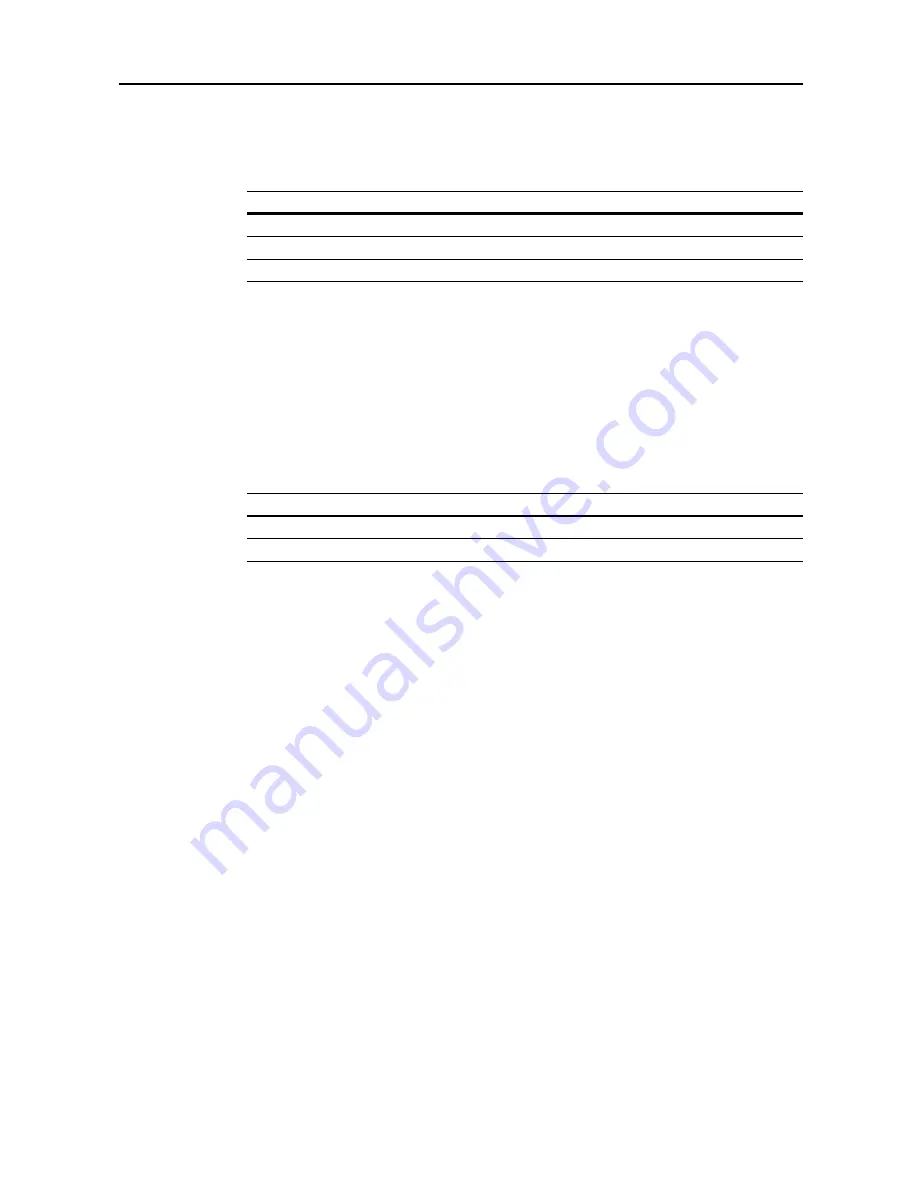
Scanner Settings
4-19
4
Press [Close]. The display returns to the
Setting default function
screen.
Color Mode Setting
Set the color mode for default settings mode. The setting items are as follows.
1
Referring to
Accessing the Setting default function Screen
on page
4-12
, access the
Setting default
function
screen.
2
Press [
S
] or [
T
] to
Color setting
(
Colour setting
) and press [Change #].
3
Press [Auto color key] ([Auto col. key]), [Full-Color key] ([Full col. key]) or [B&W key].
4
Press [Close]. The display returns to the
Setting default function
screen.
B&W setting
Set the B&W mode for default settings mode. The setting items are as follows.
For further details on B&W setting, refer to
B&W Setting
on page
4-7
.
1
Referring to
Accessing the Setting default function Screen
on page
4-12
, access the
Setting default
function
screen.
2
Press [
S
] or [
T
] to select
B&W setting
and press [Change #].
3
Select [Black&white] or [Gray scale].
4
Press [Close]. The display returns to the
Setting default function
screen.
Item
Description
Auto color key (Auto col. key)
Sets to auto color mode.
Full-Color key (Full col. key)
Sets to full color mode.
B&W key
Sets to Black and White mode.
Item
Description
Black&white
Sets to B&W.
Gray scale
Sets to grayscale.
Summary of Contents for C2525E
Page 1: ...Advanced Operation Guide C2525E C3225E C3232E C4035E ...
Page 2: ......
Page 16: ...xiv ...
Page 21: ...Copy Functions 1 5 5 Press the Start key Copying begins ...
Page 142: ...Printer Settings 3 48 ...
Page 166: ...Scanner Settings 4 24 ...
Page 300: ...System Menu 7 52 ...
Page 324: ...Job Accounting 8 24 ...
Page 344: ...Troubleshooting 9 20 ...
Page 364: ...Appendix Appendix 20 ...
Page 370: ...Index Index 6 ...
Page 372: ......
Page 373: ... 2007 is a trademark of Kyocera Corporation ...
Page 374: ...2007 2 Rev 1 0 ...






























