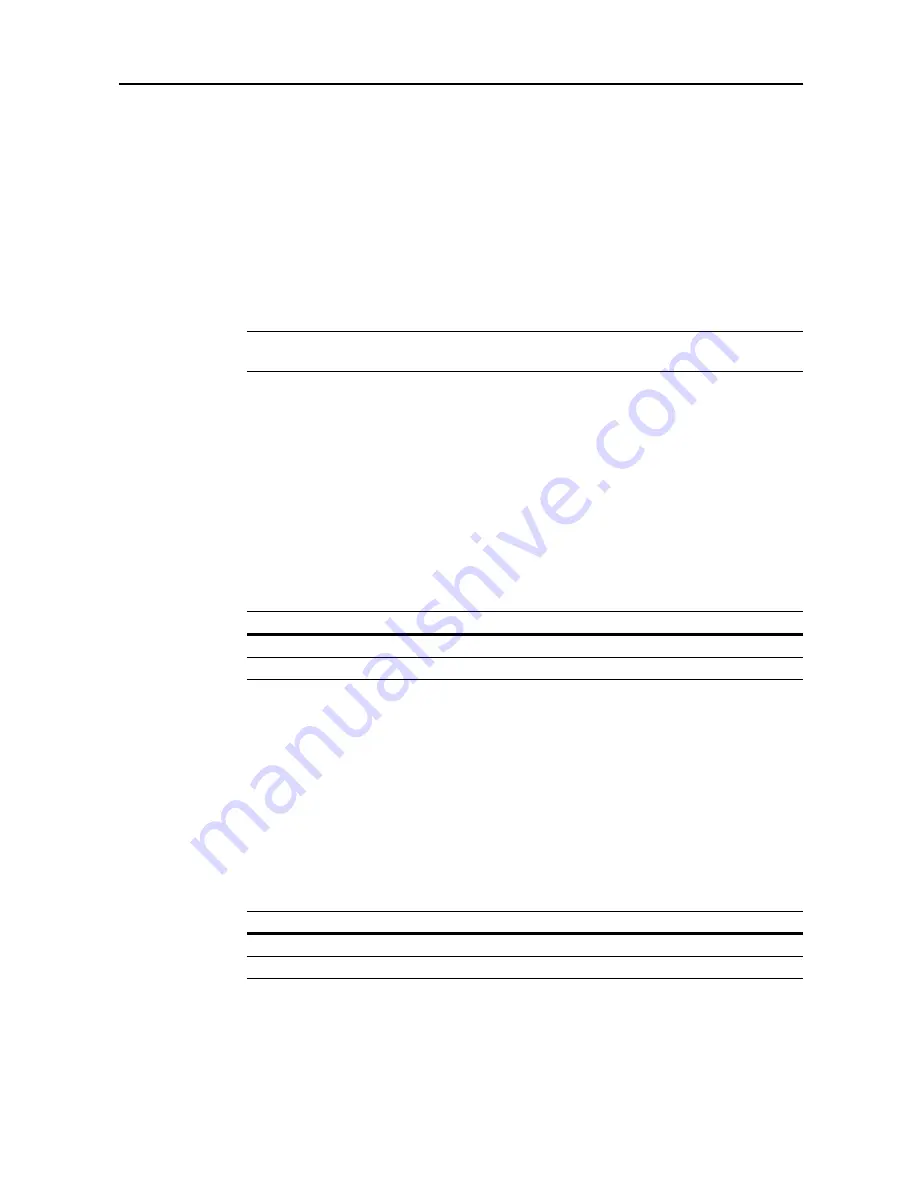
System Menu
7-7
1
Referring to
Accessing the Copy Default screen
on page
7-2
, access the
Copy Default
screen.
2
Press [
S
] or [
T
] to select
Default cassette
and press [Change #].
3
Select the cassette to use as the default.
4
Press [Close] to save settings or [Back] to cancel settings. The display returns to the
Copy Default
screen.
Specifying Cassette for Cover Paper
Specify the paper source cassette (1 - 4) or MP tray which is loaded with cover paper. Cover paper
is used in cover mode (see page
1-25
) and booklet mode (see page
1-26
, page
1-28
).
NOTE: 3rd paper
and
4th paper
are shown when the optional paper feeder or 3000 sheet paper
feeder have been installed.
1
Referring to
Accessing the Copy Default screen
on page
7-2
, access the
Copy Default
screen.
2
Press [
S
] or [
T
] to select
Cassette for cover paper
and press [Change #].
3
Select the paper source containing the cover paper.
4
Press [Close] to save settings or [Back] to cancel settings. The display returns to the
Copy Default
screen.
Setting Auto % Priority
Specify whether to set auto zoom when the paper in the selected cassette is different from the size
of the original. The setting items are as follows.
1
Referring to
Accessing the Copy Default screen
on page
7-2
, access the
Copy Default
screen.
2
Press [
S
] or [
T
] to select
Auto % Priority Setting
and press [Change #].
3
Select [Off] or [On].
4
Press [Close] to save settings or [Back] to cancel settings. The display returns to the
Copy Default
screen.
Adjusting Auto Exposure
Adjusts the overall lightness or darkness when copying in auto exposure mode. The setting items
are as follows.
Item
Description
Off
Sets zoom to equal (100%).
On
Automatically sets zoom to fit the paper size.
Item
Description
Lighter
Lightens the overall density when copying in auto exposure mode.
Darker
Darkens the overall density when copying in auto exposure mode.
Summary of Contents for C2525E
Page 1: ...Advanced Operation Guide C2525E C3225E C3232E C4035E ...
Page 2: ......
Page 16: ...xiv ...
Page 21: ...Copy Functions 1 5 5 Press the Start key Copying begins ...
Page 142: ...Printer Settings 3 48 ...
Page 166: ...Scanner Settings 4 24 ...
Page 300: ...System Menu 7 52 ...
Page 324: ...Job Accounting 8 24 ...
Page 344: ...Troubleshooting 9 20 ...
Page 364: ...Appendix Appendix 20 ...
Page 370: ...Index Index 6 ...
Page 372: ......
Page 373: ... 2007 is a trademark of Kyocera Corporation ...
Page 374: ...2007 2 Rev 1 0 ...






























