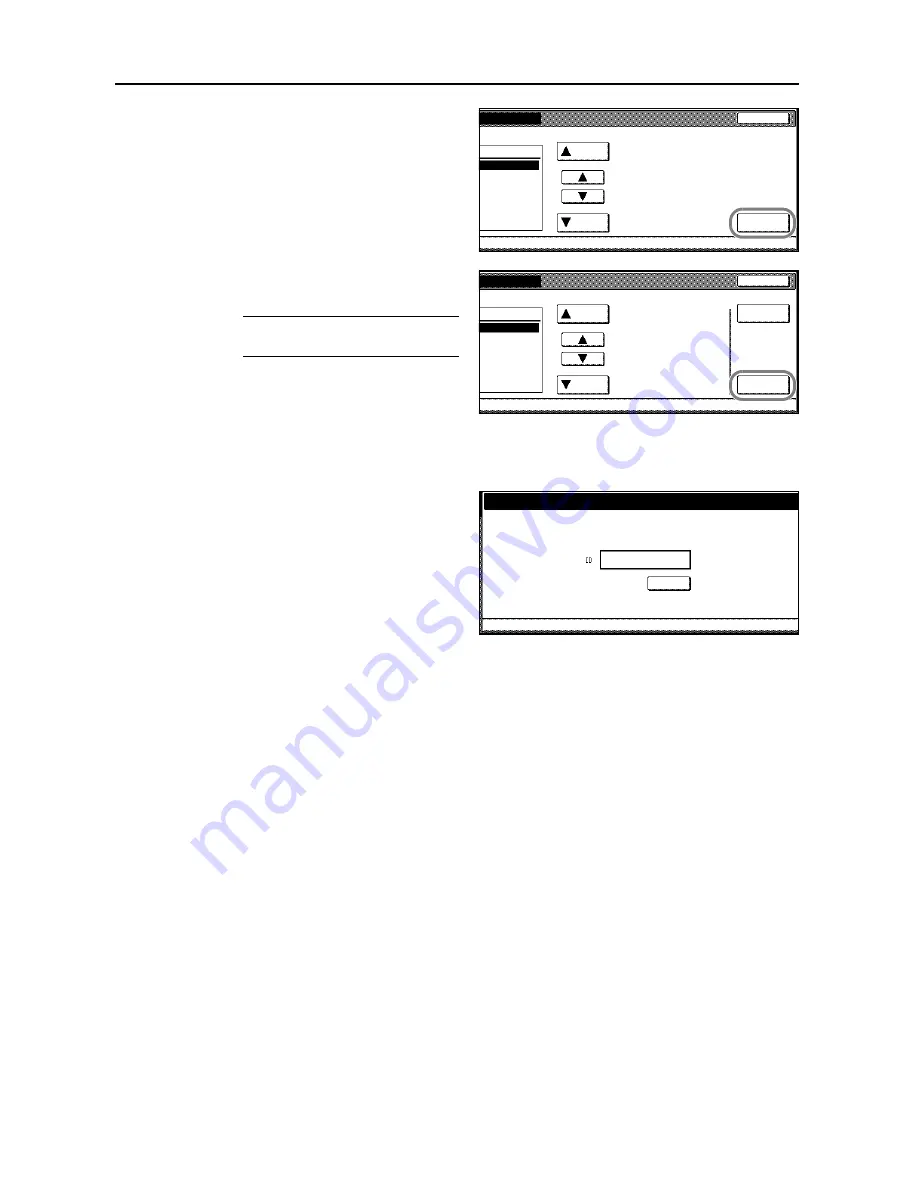
Printer Settings
3-36
4
Press [
S
] or [
T
] to select the user and
press [Next].
5
Press [
S
] or [
T
] to select the job and
press [Next].
NOTE:
Select the job and press
[Delete] to delete the selected job.
6
Press [+] , [–] or numeric keys to set number of copies.
7
Press [Printing].
If access code has been enabled,
Enter
ID-code
is displayed.
Use the numeric keys to input the 4 digit
access code configured at the printer
driver and press [Enter].
Processing
message is displayed and
printing begins.
8
When printing is complete, the screen returns to printer mode.
name.
Cancel
Next
Up
User
Down
Cancel
Next
Up
Job
Down
Delete
Enter ID-code
Clear
(with #key)
Job name:List 1
Summary of Contents for C2525E
Page 1: ...Advanced Operation Guide C2525E C3225E C3232E C4035E ...
Page 2: ......
Page 16: ...xiv ...
Page 21: ...Copy Functions 1 5 5 Press the Start key Copying begins ...
Page 142: ...Printer Settings 3 48 ...
Page 166: ...Scanner Settings 4 24 ...
Page 300: ...System Menu 7 52 ...
Page 324: ...Job Accounting 8 24 ...
Page 344: ...Troubleshooting 9 20 ...
Page 364: ...Appendix Appendix 20 ...
Page 370: ...Index Index 6 ...
Page 372: ......
Page 373: ... 2007 is a trademark of Kyocera Corporation ...
Page 374: ...2007 2 Rev 1 0 ...






























