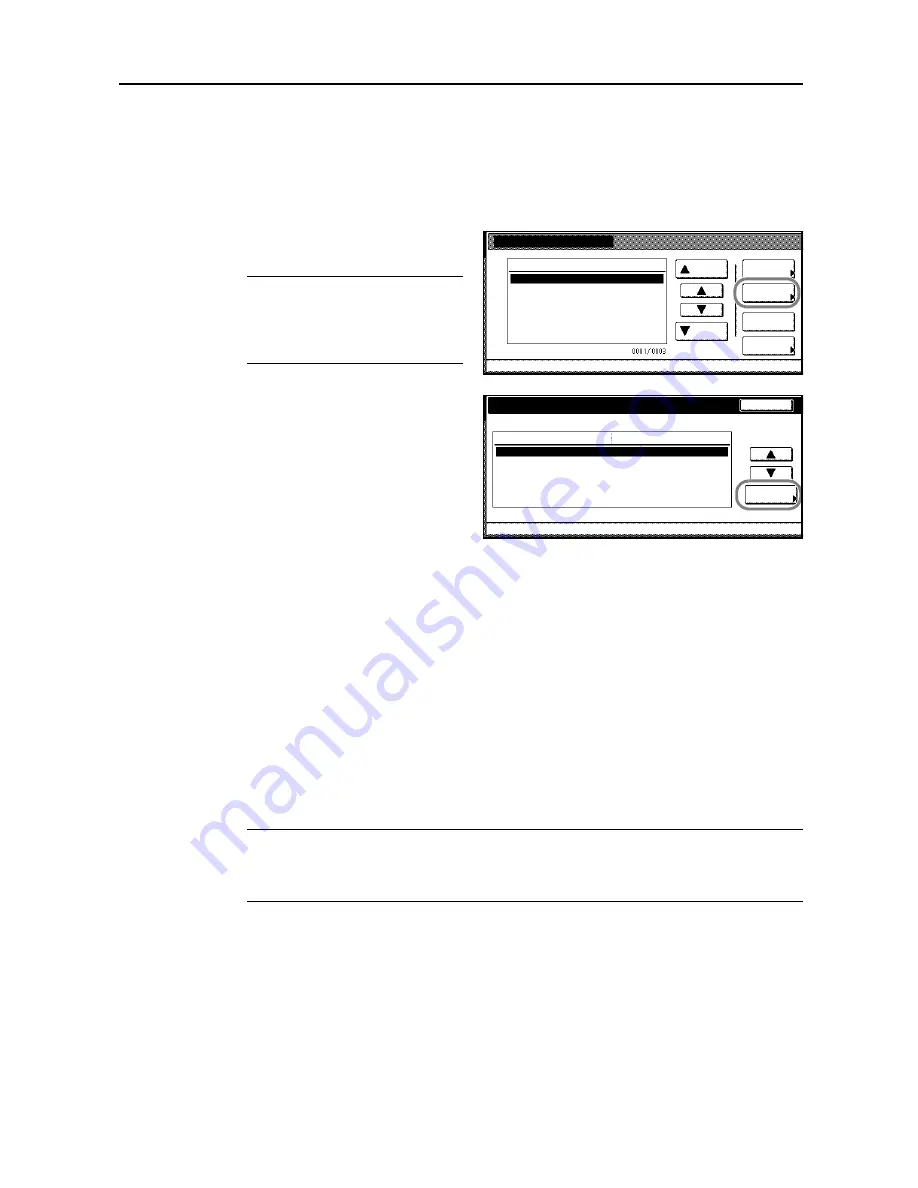
Job Accounting
8-11
Editing Department Information
Changes the name and ID code registered for the department.
1
Referring to
Accessing the Job Accounting Screen
on page
8-3
, access the
Job Accounting
screen.
2
Press [Management Edit].
3
Select the department ID code to modify
and press [Mgt. Inf. Correction].
NOTE:
You can change the
department display order. Press [Order
of indication] and select from [Sort by
Code] ([1
J
9] and [9
J
1]) and [Sort by
Name] ([A
J
Z] and [Z
J
A]).
4
Press [
S
] or [
T
] to select
Account ID
and press [Change #].
5
Press [Clear] to blank the current entry. Use the numeric keys to enter the new ID code (up to eight
digits). Press [Close].
6
To change the department name, press [
S
] or [
T
] to select
Name to display
and press [Change #].
7
Press [AllDel.] to clear the old department name. Enter the new department name and press [End].
Refer to
Character Input Method
on page
7-47
for how to enter text characters.
8
Press [Close].
9
Press [Close] to save settings or [Back] to cancel settings. The touch panel will return to the
Job
Accounting
screen.
Changing Restrictions on Usage
You can change the restriction on usage per individual department.
IMPORTANT:
To restrict the number of copies, printouts or scanned images using Job Accounting,
you must switch Job Accounting to [On] as the default for
Copy Job Accounting
,
Printer Job
Accounting
and
Scanner Job Accounting
. For further details, refer to
Job Accounting Default
Settings
on page
8-17
.
1
Referring to
Accessing the Job Accounting Screen
on page
8-3
, access the
Job Accounting
screen.
2
Press [Management Edit].
Management Edit
Order of
System Menu
Job
Mgt. Inf.
Delete
Up
Down
Correction
ID-Code
Register
1st sales division
2nd sales division
ETC
-
11111111
22222222
--------
indication
Department inform. edit
System Menu
Job Accounting
Value
Setting Item
Account ID
Name to display
1st sales division
Management Edit
Change #
Back
-
-
11111111
.
Summary of Contents for C2525E
Page 1: ...Advanced Operation Guide C2525E C3225E C3232E C4035E ...
Page 2: ......
Page 16: ...xiv ...
Page 21: ...Copy Functions 1 5 5 Press the Start key Copying begins ...
Page 142: ...Printer Settings 3 48 ...
Page 166: ...Scanner Settings 4 24 ...
Page 300: ...System Menu 7 52 ...
Page 324: ...Job Accounting 8 24 ...
Page 344: ...Troubleshooting 9 20 ...
Page 364: ...Appendix Appendix 20 ...
Page 370: ...Index Index 6 ...
Page 372: ......
Page 373: ... 2007 is a trademark of Kyocera Corporation ...
Page 374: ...2007 2 Rev 1 0 ...






























