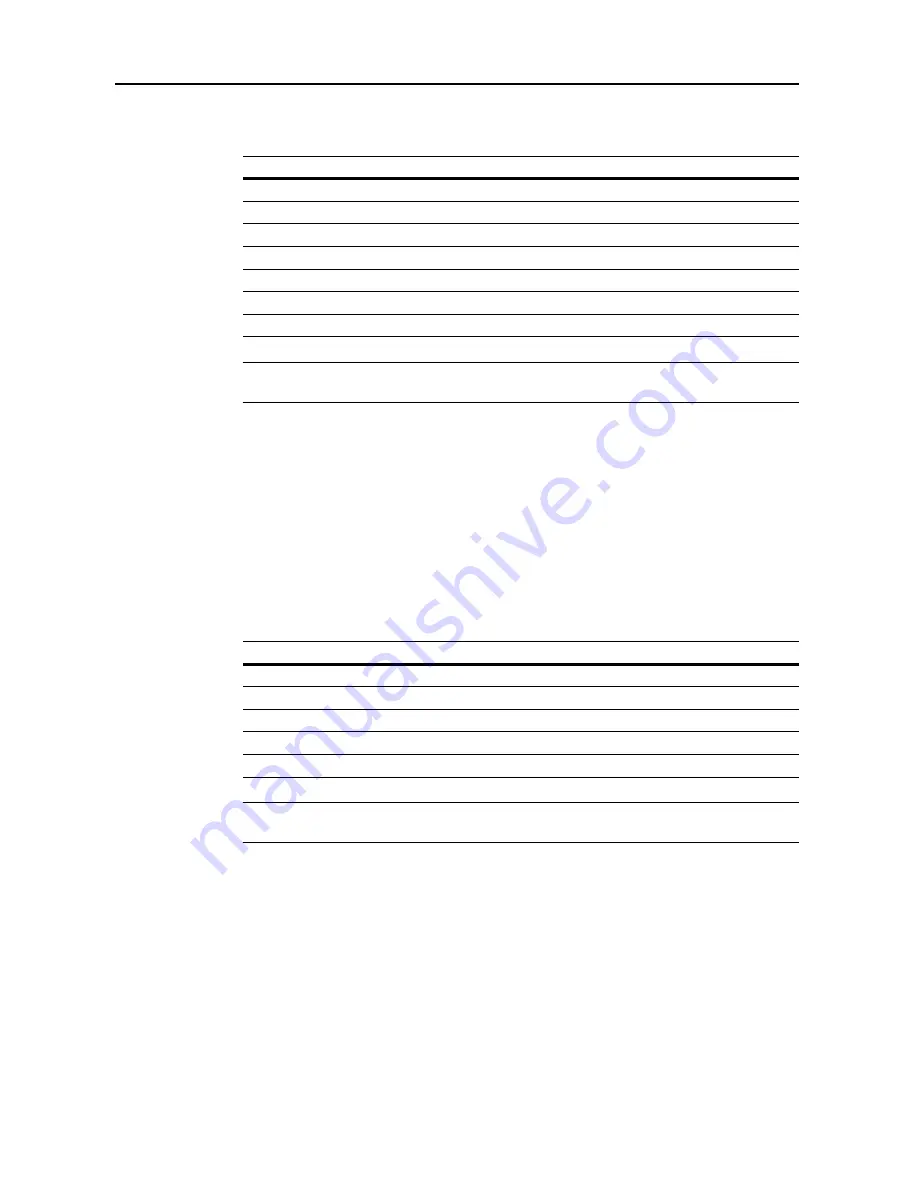
System Menu
7-22
Selecting Output Destination
Set the default copy output destination.
NOTE:
This setting is displayed when the optional job separator, document finisher or 3000 sheet
document finisher is installed.
1
Referring to
Accessing the Machine Default Screen
on page
7-13
, access the
Machine Default
screen.
2
Press [
S
] or [
T
] to select
Select Copy output mode
and press [Change #].
3
Select the output destination.
4
Press [Close] to save settings or [Back] to cancel settings. The display returns to the
Machine
Default
screen.
Selecting FAX Output Mode
Set the default output destination for printing originals or reports received by fax.
NOTE:
This setting is displayed when the fax kit and optional job separator, document finisher or
3000 sheet document finisher is installed.
1
Referring to
Accessing the Machine Default Screen
on page
7-13
, access the
Machine Default
screen.
2
Press [
S
] or [
T
] to select
Select FAX output mode
and press [Change #].
3
Select the output destination.
4
Press [Close] to save settings or [Back] to cancel settings. The display returns to the
Machine
Default
screen.
Paper Output
Description
Top tray
Outputs to the built-in output tray.
Job separator
Outputs to the optional job separator.
Finisher tray
Outputs to the optional document finisher tray.
Tray A
Outputs to Tray A of the optional 3000 sheet document finisher.
Tray B
Outputs to Tray B of the optional 3000 sheet document finisher.
Tray C
Outputs to Tray C of the optional 3000 sheet document finisher.
Tray 1 - 7
Outputs to Trays 1 - 7 (1 is the uppermost tray) of the optional mailbox.
Paper Output
Description
Top tray
Outputs to the built-in output tray.
Job separator
Outputs to the optional job separator.
Finisher tray
Outputs to the optional document finisher tray.
Tray B
Outputs to Tray B of the optional 3000 sheet document finisher.
Tray 1 - 7
Outputs to Trays 1 - 7 (1 is the uppermost tray) of the optional mailbox.
Summary of Contents for C2525E
Page 1: ...Advanced Operation Guide C2525E C3225E C3232E C4035E ...
Page 2: ......
Page 16: ...xiv ...
Page 21: ...Copy Functions 1 5 5 Press the Start key Copying begins ...
Page 142: ...Printer Settings 3 48 ...
Page 166: ...Scanner Settings 4 24 ...
Page 300: ...System Menu 7 52 ...
Page 324: ...Job Accounting 8 24 ...
Page 344: ...Troubleshooting 9 20 ...
Page 364: ...Appendix Appendix 20 ...
Page 370: ...Index Index 6 ...
Page 372: ......
Page 373: ... 2007 is a trademark of Kyocera Corporation ...
Page 374: ...2007 2 Rev 1 0 ...






























