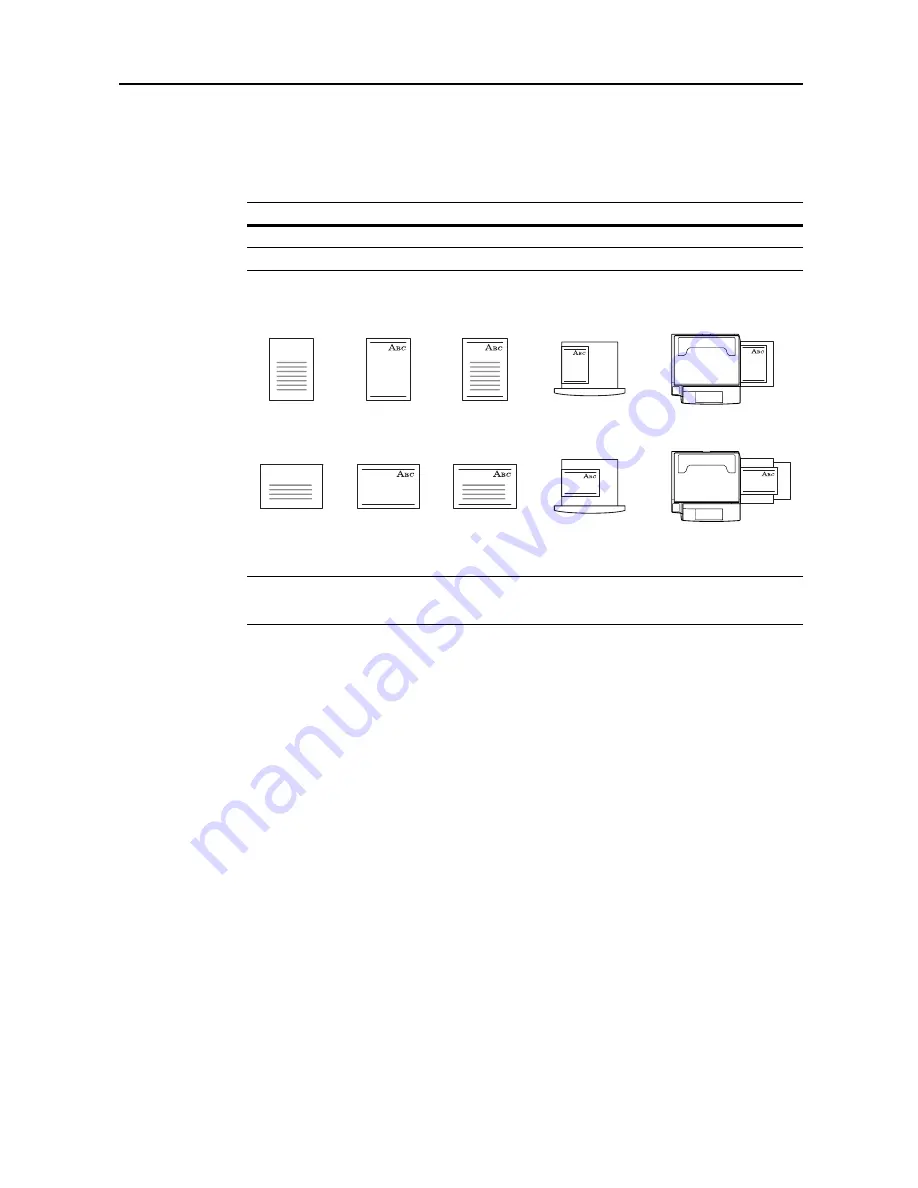
System Menu
7-19
Setting Handling for Special Paper Types
When printing on prepunched, preprinted, or letterhead paper, depending on the original placement
method or combination of copier functions, the hole positions may not align or images may be
printed upside-down. Use this setting to change the direction of the finished output. The setting
items are as follows.
When [Adj. Print Direction] is enabled, load paper according to the following method.
Example: Copying on letterhead paper
NOTE:
When loading paper into the cassette and MP tray, place the surface to be printed facing up.
When [Adj. Print Direction] is enabled, the printing speed decreases slightly.
1
Referring to
Accessing the Machine Default Screen
on page
7-13
, access the
Machine Default
screen.
2
Press [
S
] or [
T
] to select
Special paper action mode
(
Specif. paper action mode
) and press
[Change #].
3
Select [Adj. Print Direction] or [Speed Priority].
4
Press [Close] to save settings or [Back] to cancel settings. The display returns to the
Machine
Default
screen.
Item
Description
Adj. Print Direction
Print with aligned finish direction.
Speed Priority
Releases the [Adj. Print Direction] setting.
Original
Original
Finished
Finished
Cassette
Cassette
MP tray
MP tray
Paper
Paper
Summary of Contents for C2525E
Page 1: ...Advanced Operation Guide C2525E C3225E C3232E C4035E ...
Page 2: ......
Page 16: ...xiv ...
Page 21: ...Copy Functions 1 5 5 Press the Start key Copying begins ...
Page 142: ...Printer Settings 3 48 ...
Page 166: ...Scanner Settings 4 24 ...
Page 300: ...System Menu 7 52 ...
Page 324: ...Job Accounting 8 24 ...
Page 344: ...Troubleshooting 9 20 ...
Page 364: ...Appendix Appendix 20 ...
Page 370: ...Index Index 6 ...
Page 372: ......
Page 373: ... 2007 is a trademark of Kyocera Corporation ...
Page 374: ...2007 2 Rev 1 0 ...
















































