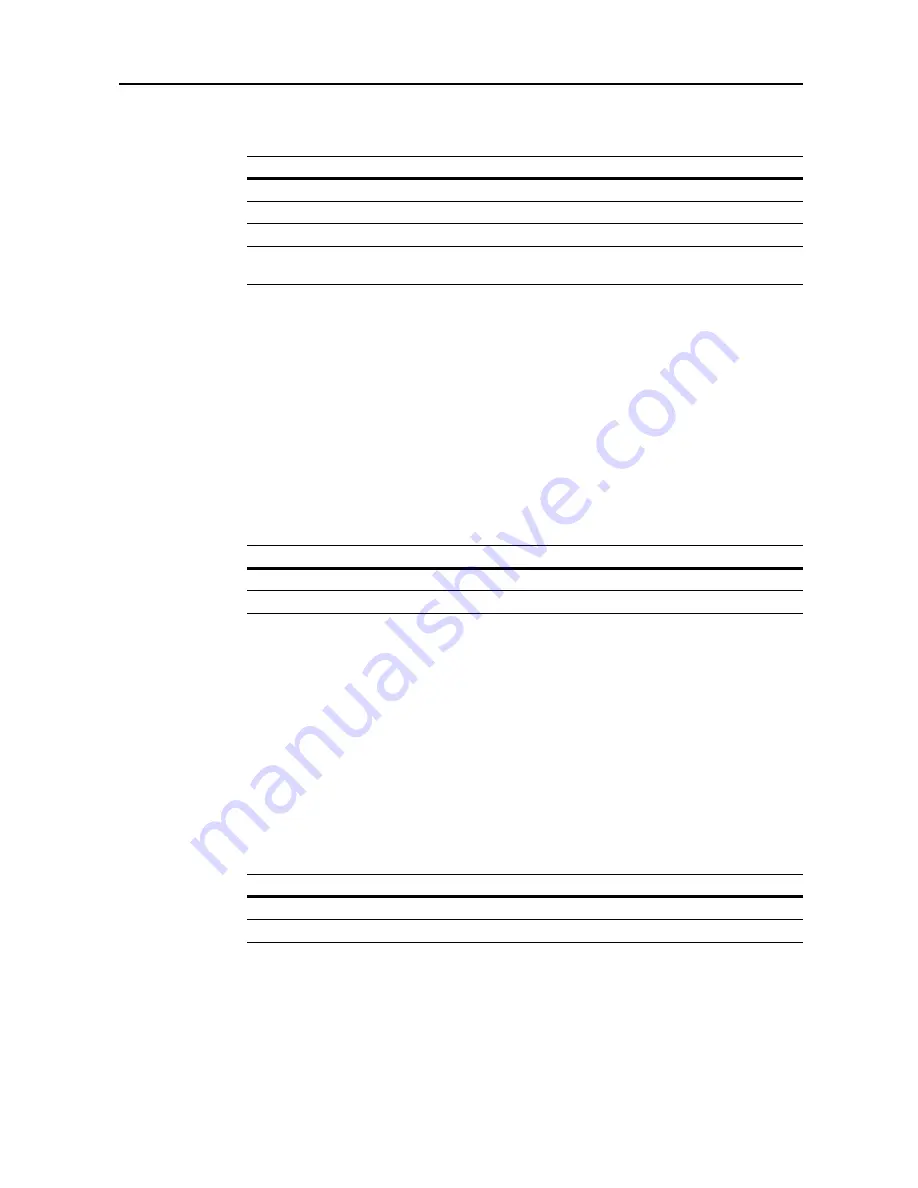
Scanner Settings
4-13
Original Density
Set the image quality for default settings mode. The setting items are as follows.
For further details on original image quality, see page
4-7
.
1
Referring to
Accessing the Setting default function Screen
on page
4-12
, access the
Setting default
function
screen.
2
Press [
S
] or [
T
] to select
Original density
and press [Change #].
3
Select [Text+Photo], [Photo], [Text] or [OCR].
4
Press [Close]. The display returns to the
Setting default function
screen.
Density Adjustment (Auto)
Adjusts the overall dark/light balance when density adjustment is set to [Auto]. The setting items are
as follows.
For further details about density adjust, see page
4-6
.
1
Referring to
Accessing the Setting default function Screen
on page
4-12
, access the
Setting default
function
screen.
2
Press [
S
] or [
T
] to select
Density Adjustment (Auto)
and press [Change #].
3
Press [Lighter] or [Darker] to adjust the density.
4
Press [Close]. The display returns to the
Setting default function
screen.
Density Adjustment. (Manual)
Adjusts the overall dark/light balance when density adjustment is set to [Manual]. The setting items
are as follows.
For further details about density adjust, see page
4-6
.
1
Referring to
Accessing the Setting default function Screen
on page
4-12
, access the
Setting default
function
screen.
2
Press [
S
] or [
T
] to select
Density Adjust. (Manual)
and press [Change #].
Item
Description
Text+Photo
When scanning originals with mixed text and photos.
Photo
To reproduce depth of photo originals.
Text
To clearly reproduce penciled or fine lines.
OCR
For use with OCR applications (software to convert optical characters to text
data).
Item
Description
Lighter
Lightens the overall density adjustment.
Darker
Darkens the overall density adjustment.
Item
Description
Lighter
Lightens the overall density adjustment.
Darker
Darkens the overall density adjustment.
Summary of Contents for C2525E
Page 1: ...Advanced Operation Guide C2525E C3225E C3232E C4035E ...
Page 2: ......
Page 16: ...xiv ...
Page 21: ...Copy Functions 1 5 5 Press the Start key Copying begins ...
Page 142: ...Printer Settings 3 48 ...
Page 166: ...Scanner Settings 4 24 ...
Page 300: ...System Menu 7 52 ...
Page 324: ...Job Accounting 8 24 ...
Page 344: ...Troubleshooting 9 20 ...
Page 364: ...Appendix Appendix 20 ...
Page 370: ...Index Index 6 ...
Page 372: ......
Page 373: ... 2007 is a trademark of Kyocera Corporation ...
Page 374: ...2007 2 Rev 1 0 ...






























