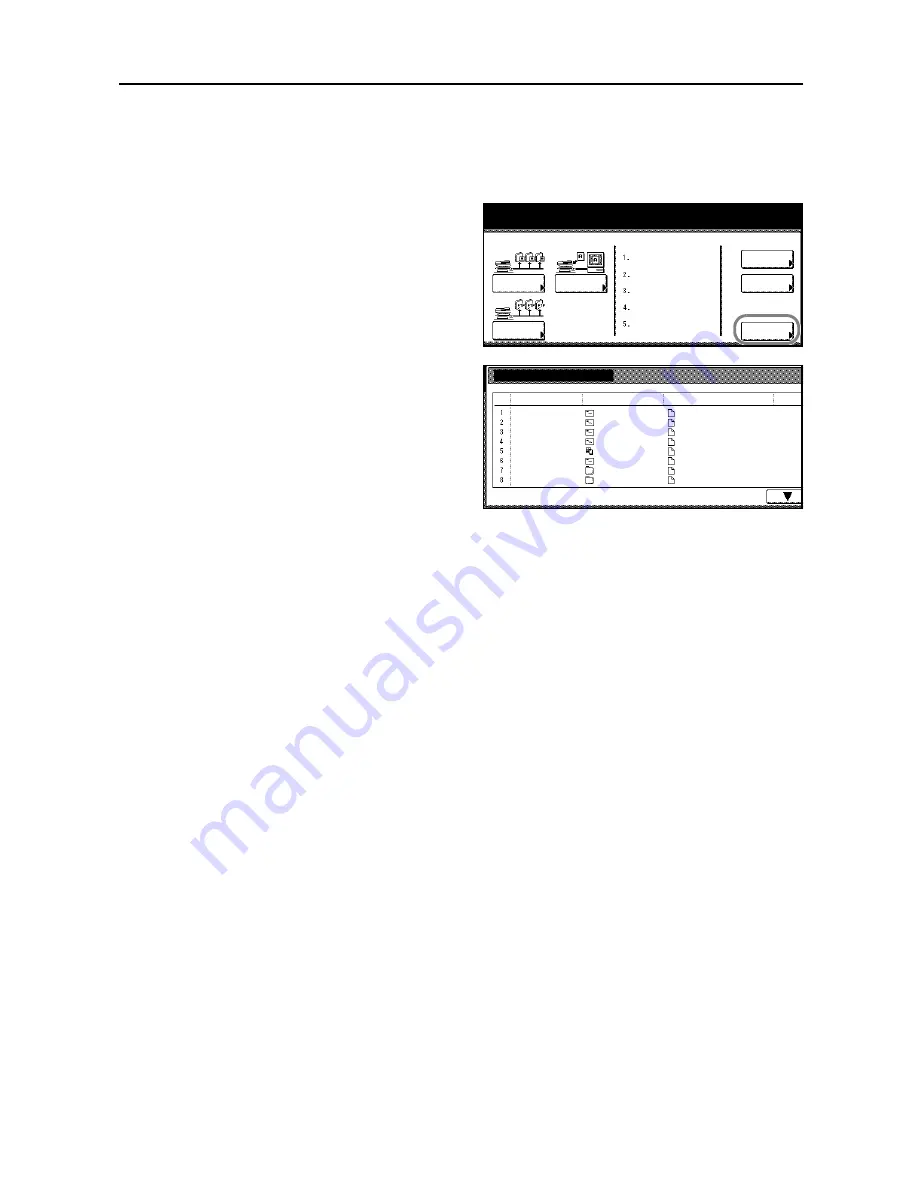
Scanner Settings
4-23
Confirming Sending History
Confirm the sending history from the operation panel.
1
Press the
Scanner
key.
2
Press [History of Sending] ([Report of
sent data]).
3
The transmission history is displayed.
Press [
S
] or [
T
] to scroll the screen to
show the next page.
4
Press [Close] when done.
scanner function.
Scan to PC
TWAIN
Edit
Addr. Book
Change
User Info.
History
Recall Program
of Sending
08/08/’05 14:00
Scan to
FTP
Sending history
No.
Sender
Destination
File Name
Send d
Group A
User A
User A
User B
User B
User B
User A
SCAN0004_jpg
DBLScan0017_000.tif
DBLScan0016_000.tif
SCAN0014_nnn.jpg
SCAN0013_nnn.jpg
SCAN0012_nnn.jpg
SCAN0011_nnn.jpg
SCAN0015_nnn.jpg
User A
User A
User A
User A
User A
User A
User A
User A
08/16 1
02/11 1
02/11 1
02/11 1
02/11 1
02/11 1
02/11 1
02/11 1
1/ 2
User B
Summary of Contents for C2525E
Page 1: ...Advanced Operation Guide C2525E C3225E C3232E C4035E ...
Page 2: ......
Page 16: ...xiv ...
Page 21: ...Copy Functions 1 5 5 Press the Start key Copying begins ...
Page 142: ...Printer Settings 3 48 ...
Page 166: ...Scanner Settings 4 24 ...
Page 300: ...System Menu 7 52 ...
Page 324: ...Job Accounting 8 24 ...
Page 344: ...Troubleshooting 9 20 ...
Page 364: ...Appendix Appendix 20 ...
Page 370: ...Index Index 6 ...
Page 372: ......
Page 373: ... 2007 is a trademark of Kyocera Corporation ...
Page 374: ...2007 2 Rev 1 0 ...






























