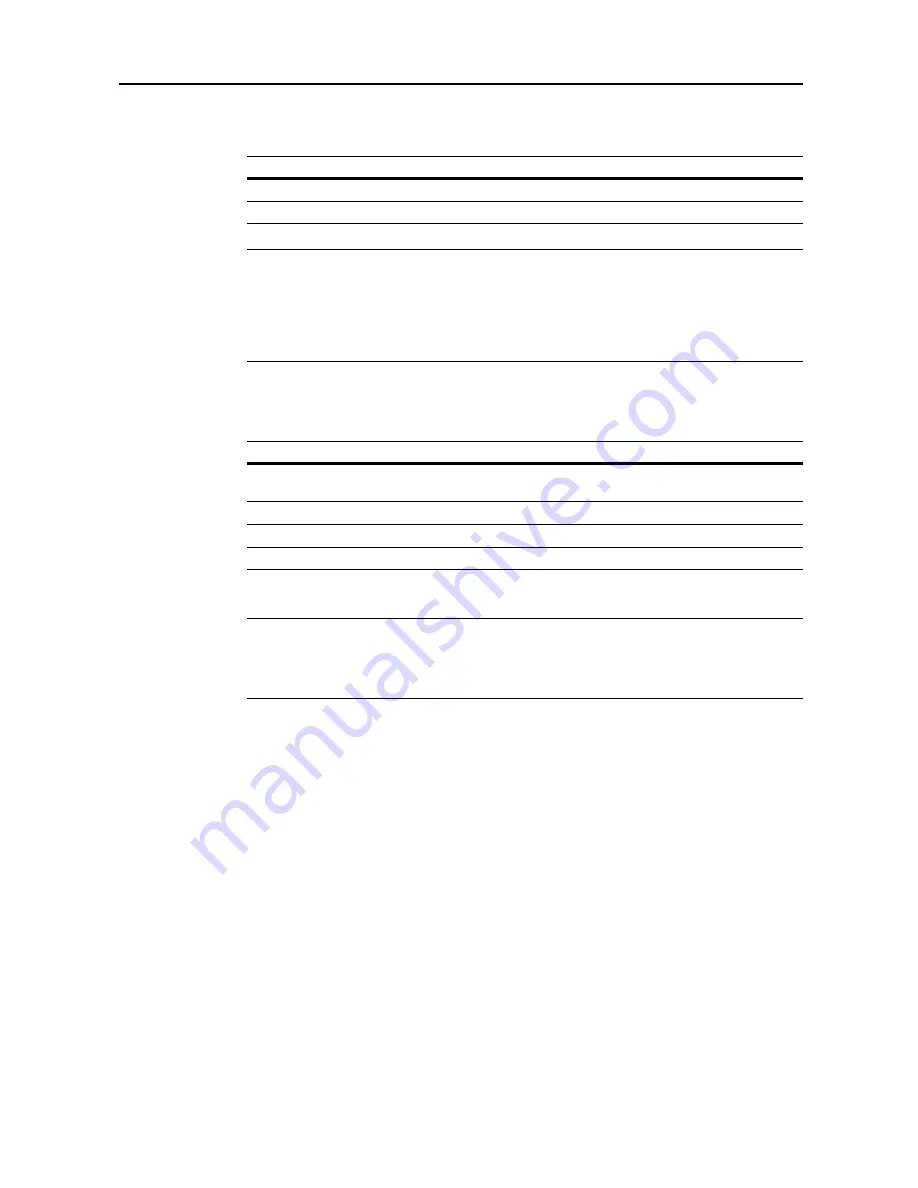
Scanner Settings
4-5
File Name Input
Specify a filename to assign to a scanned image.
NOTE:
This selection is not available for TWAIN and Database Connection.
Enter the filename using less than 20 characters.
To change the filename specified under default settings mode, refer to
File Name
on page
4-16
.
When
File Name Input
on page
4-18
is set to [Manual], The filename input screen is shown without
first showing the auto/manual selection screen.
File Type
Specify the image file format.
NOTE:
When file type is set to [JPEG Color&Gray] ([JPEG Col. Grey]), originals read in one
operation are sent as one file per page.
The PDF encryption function is available when you select [PDF] or [HiComp. PDF Color]. For further
details, refer to
PDF Encryption Function
on page
4-9
.
Item
Description
Auto
Automatically assign a filename.
Manual
The file name can be changed. Press [Change Name] and input the filename.
Item
Image Adjust
Available color modes
JPEG Color&Gray
(JPEG Col. Grey)
1 - 5
Full color, Auto color
†
, Grayscale
†
Auto Color is available only when [Gray scale] is selected for
B&W Setting
.
TIFF
1 - 5
Full color, Auto color
†
, Grayscale, Black&White
1 - 5
Full color, Auto color, Grayscale, Black&White
HiComp. PDF Color
1 - 3
Full color
Summary of Contents for C2525E
Page 1: ...Advanced Operation Guide C2525E C3225E C3232E C4035E ...
Page 2: ......
Page 16: ...xiv ...
Page 21: ...Copy Functions 1 5 5 Press the Start key Copying begins ...
Page 142: ...Printer Settings 3 48 ...
Page 166: ...Scanner Settings 4 24 ...
Page 300: ...System Menu 7 52 ...
Page 324: ...Job Accounting 8 24 ...
Page 344: ...Troubleshooting 9 20 ...
Page 364: ...Appendix Appendix 20 ...
Page 370: ...Index Index 6 ...
Page 372: ......
Page 373: ... 2007 is a trademark of Kyocera Corporation ...
Page 374: ...2007 2 Rev 1 0 ...
















































