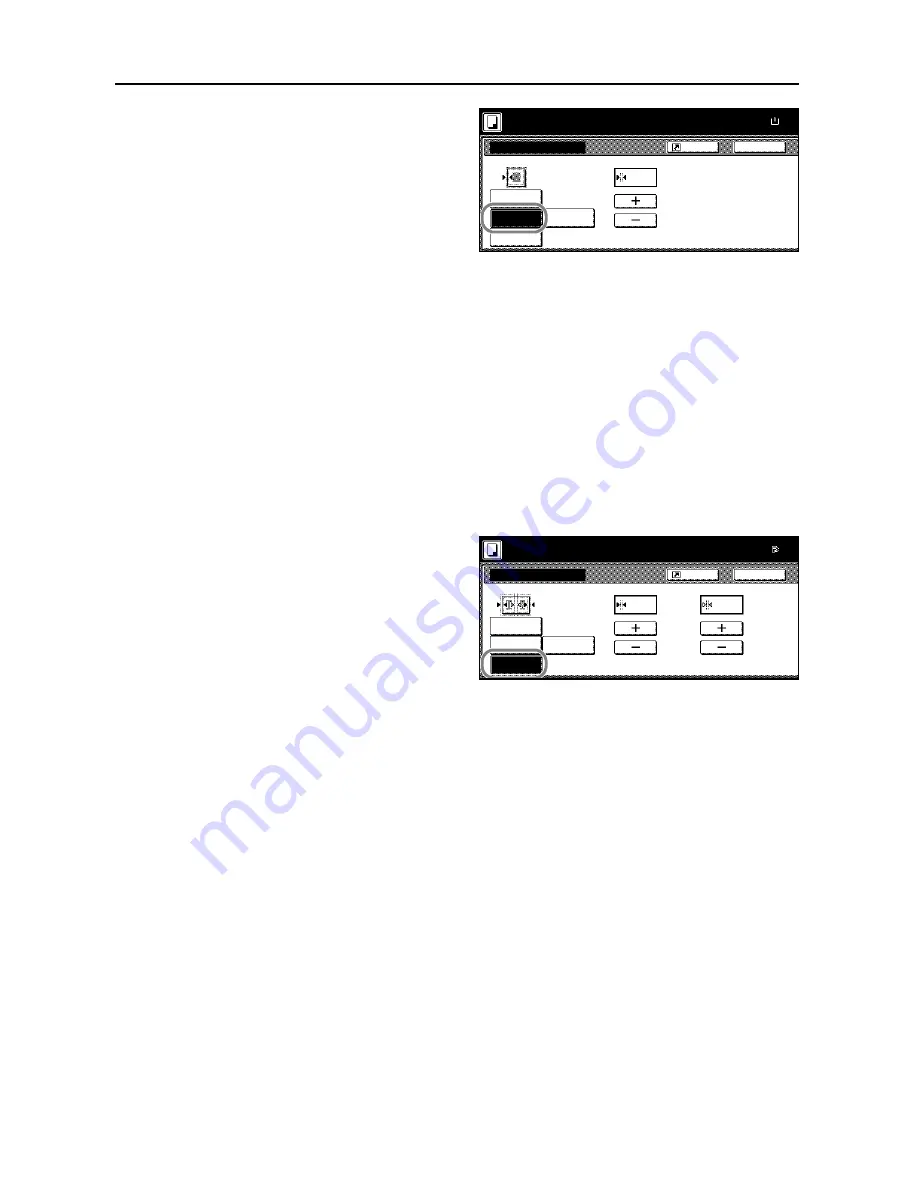
Copy Functions
1-20
4
Press [Sheet Erase] ([Border Erase]).
5
Press [+] or [–] to set the border erase width.
With metric models, you can enter the border width directly using the numeric keys afer pressing
[#-Keys].
6
Press the
Start
key. Copying begins.
Book Border Erase
Follow the steps as below to erase the black borders around the edges of original such as a book.
1
Place the original.
2
Press [Function].
3
Press [Border Erase] ([Erase Mode]).
4
Press [Book Erase].
5
Press [+] or [–] to set the
Border
(outer edges) and
Center
(middle) border widths.
With metric models, you can enter the border width directly using the numeric keys afer pressing
[#-Keys].
6
Press the
Start
key. Copying begins.
Separate Border Erase
Follow the steps as below to erase the black borders specifying the width of the borders individually.
1
Place the original so the top edge is aligned with the back or left of the platen.
2
Press [Function].
3
Press [Border Erase] ([Erase Mode]).
Border Erase
Off
Sheet
Back
Shortcut
Paper Size
Erase
Individual
BordrErase
Book
Erase
Border
"
100%
Ready to copy.
( 0~2 )
.
¼
( )
Full-Color
11×8
Border Erase
Off
Back
Shortcut
Paper Size
Individual
BordrErase
Border
Sheet
Erase
Book
Erase
Center
( 0~2 )
"
"
100%
Ready to copy.
.
¼
.
½
( 0~2 )
( )
Full-Color
11×1
Summary of Contents for C2525E
Page 1: ...Advanced Operation Guide C2525E C3225E C3232E C4035E ...
Page 2: ......
Page 16: ...xiv ...
Page 21: ...Copy Functions 1 5 5 Press the Start key Copying begins ...
Page 142: ...Printer Settings 3 48 ...
Page 166: ...Scanner Settings 4 24 ...
Page 300: ...System Menu 7 52 ...
Page 324: ...Job Accounting 8 24 ...
Page 344: ...Troubleshooting 9 20 ...
Page 364: ...Appendix Appendix 20 ...
Page 370: ...Index Index 6 ...
Page 372: ......
Page 373: ... 2007 is a trademark of Kyocera Corporation ...
Page 374: ...2007 2 Rev 1 0 ...
















































