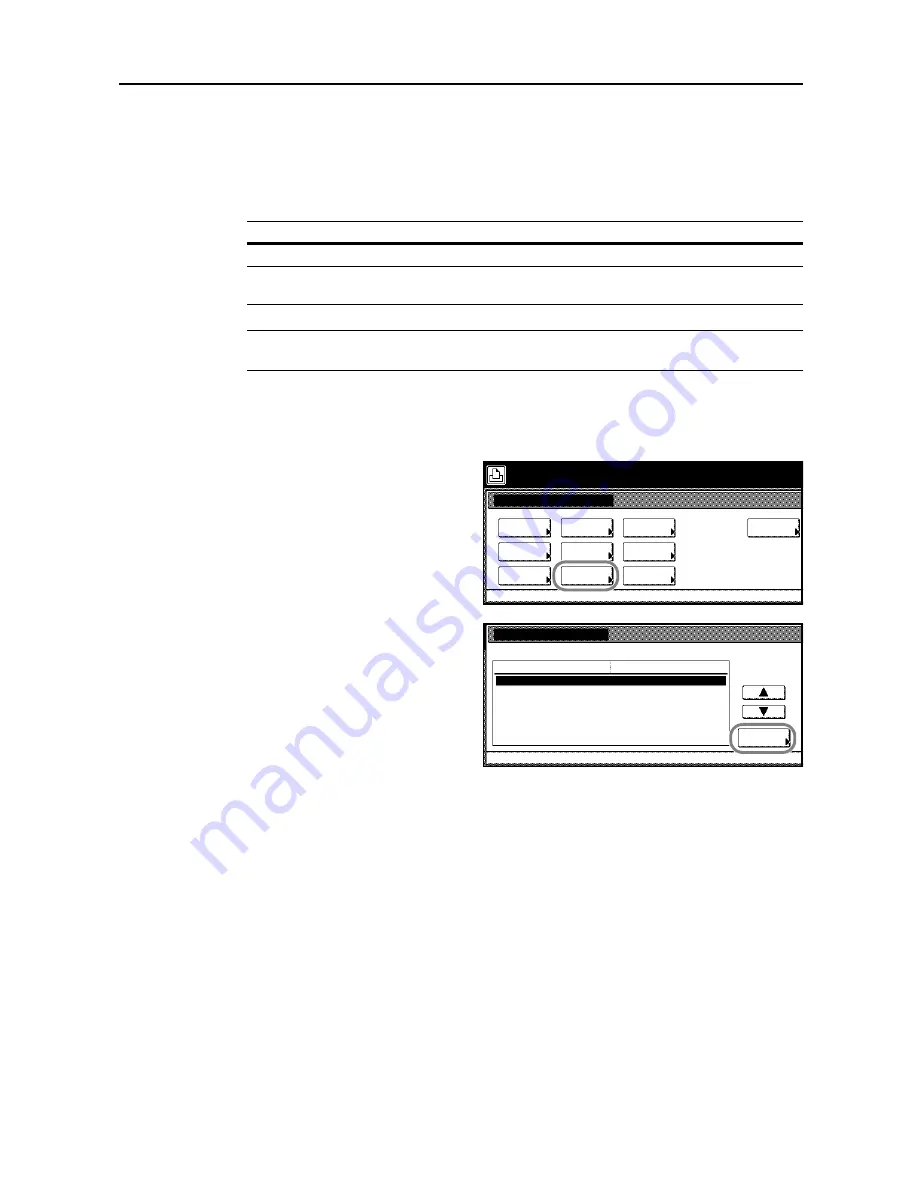
Printer Settings
3-21
Print Quality
Set the tone mode at the print quality setting.
Tone Mode Setting
Select from normal mode and fine mode.
NOTE:
The data size is increased when fine mode is enabled. Compared to normal mode, printing
may take longer to complete and there is a higher possibility of memory overruns.
1
Press the
Printer
key.
2
Press [Printer Menu].
3
Press [Print Quality].
4
Press [Change #].
5
Press [Normal] or [Fine].
6
Press [Close]. The display returns to the
Print Quality
screen.
7
Press [Close]. The display is returned to the
Printer menu
screen.
Item
Description
Normal
Appropriate for text and relatively simple graphical objects.
Fine
Enables photographs or gradated illustrations to be finely reproduced with
smooth scaling.
Printer menu
Print Sta-
tus Page
Interface
Emulation
Page Set
Paper
RAM DISK
Mode
Select item.
Font
Color Mode
Handling
Quality
Others
Print Quality
Printer menu
Normal
Change #
Setting Item
Tone
Value
Summary of Contents for C2525E
Page 1: ...Advanced Operation Guide C2525E C3225E C3232E C4035E ...
Page 2: ......
Page 16: ...xiv ...
Page 21: ...Copy Functions 1 5 5 Press the Start key Copying begins ...
Page 142: ...Printer Settings 3 48 ...
Page 166: ...Scanner Settings 4 24 ...
Page 300: ...System Menu 7 52 ...
Page 324: ...Job Accounting 8 24 ...
Page 344: ...Troubleshooting 9 20 ...
Page 364: ...Appendix Appendix 20 ...
Page 370: ...Index Index 6 ...
Page 372: ......
Page 373: ... 2007 is a trademark of Kyocera Corporation ...
Page 374: ...2007 2 Rev 1 0 ...






























