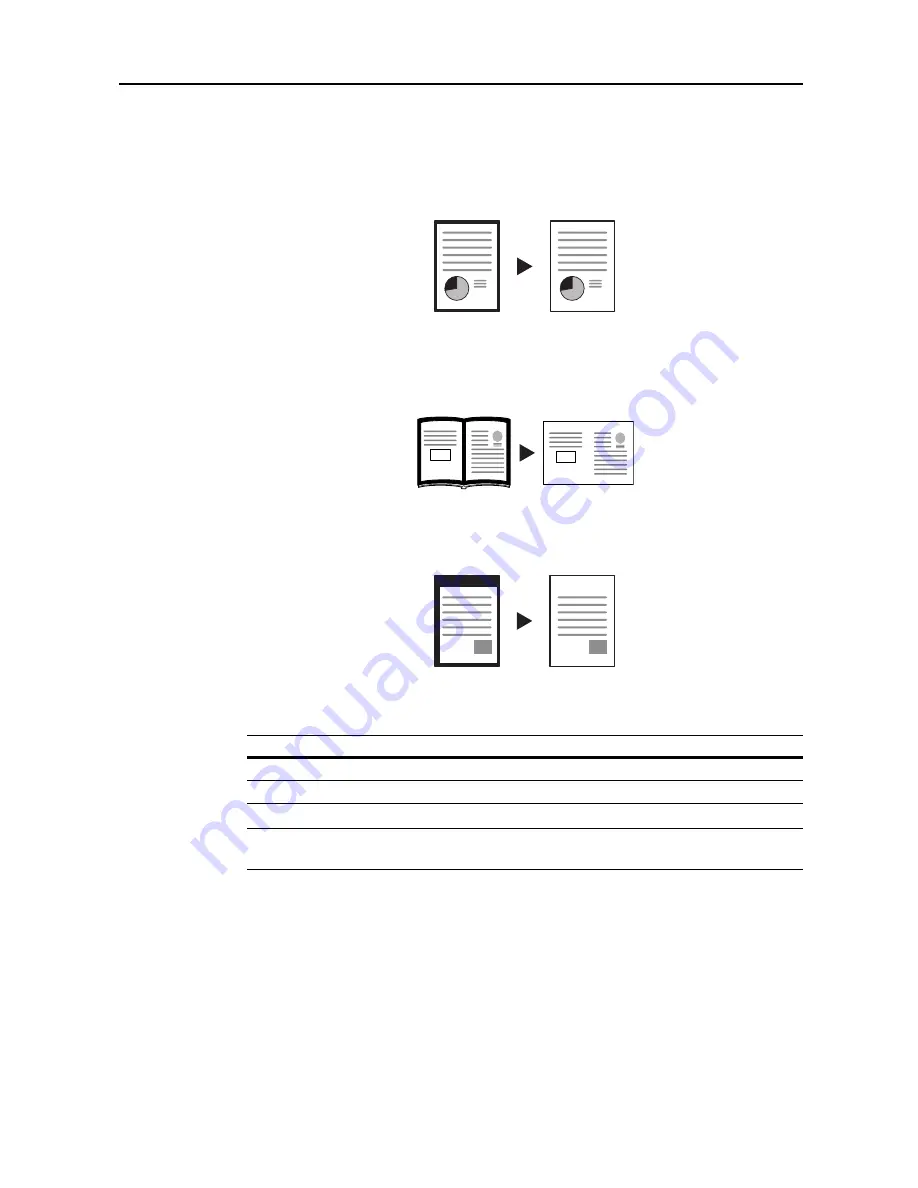
Copy Functions
1-19
Border Erase
Prevents the appearance of shadows from around the edges of originals.
Choose from the following Border Erase modes.
•
Sheet Border Erase
– Use this mode to erase black borders around the single sheet original.
•
Book Border Erase
– Use this mode to erase black borders around the edges and in the
middle of the original such as a thick books. You can specify the widths individually to erase the
borders around the edges and in the center of the book.
•
Separate Border Erase
– Use this mode to specify border widths individually on all sides to
erase.
The border widths that can be set for each mode are as follows.
NOTE:
You can set the default width for erasing borders. For further details, refer to
Erasing
Borders
on page
7-10
.
Sheet Border Erase
Follow the steps as below to erase the black borders from around the edges of the single sheet
original.
1
Place the original.
2
Press [Function].
3
Press [Border Erase] ([Erase Mode]).
Model Type
Range
Inch models
0 - 2" (1/8" increments)
Metric models
0 - 50 mm (1 mm increments)
Original
Copy
Original
Copy
Original
Copy
Summary of Contents for C2525E
Page 1: ...Advanced Operation Guide C2525E C3225E C3232E C4035E ...
Page 2: ......
Page 16: ...xiv ...
Page 21: ...Copy Functions 1 5 5 Press the Start key Copying begins ...
Page 142: ...Printer Settings 3 48 ...
Page 166: ...Scanner Settings 4 24 ...
Page 300: ...System Menu 7 52 ...
Page 324: ...Job Accounting 8 24 ...
Page 344: ...Troubleshooting 9 20 ...
Page 364: ...Appendix Appendix 20 ...
Page 370: ...Index Index 6 ...
Page 372: ......
Page 373: ... 2007 is a trademark of Kyocera Corporation ...
Page 374: ...2007 2 Rev 1 0 ...






























