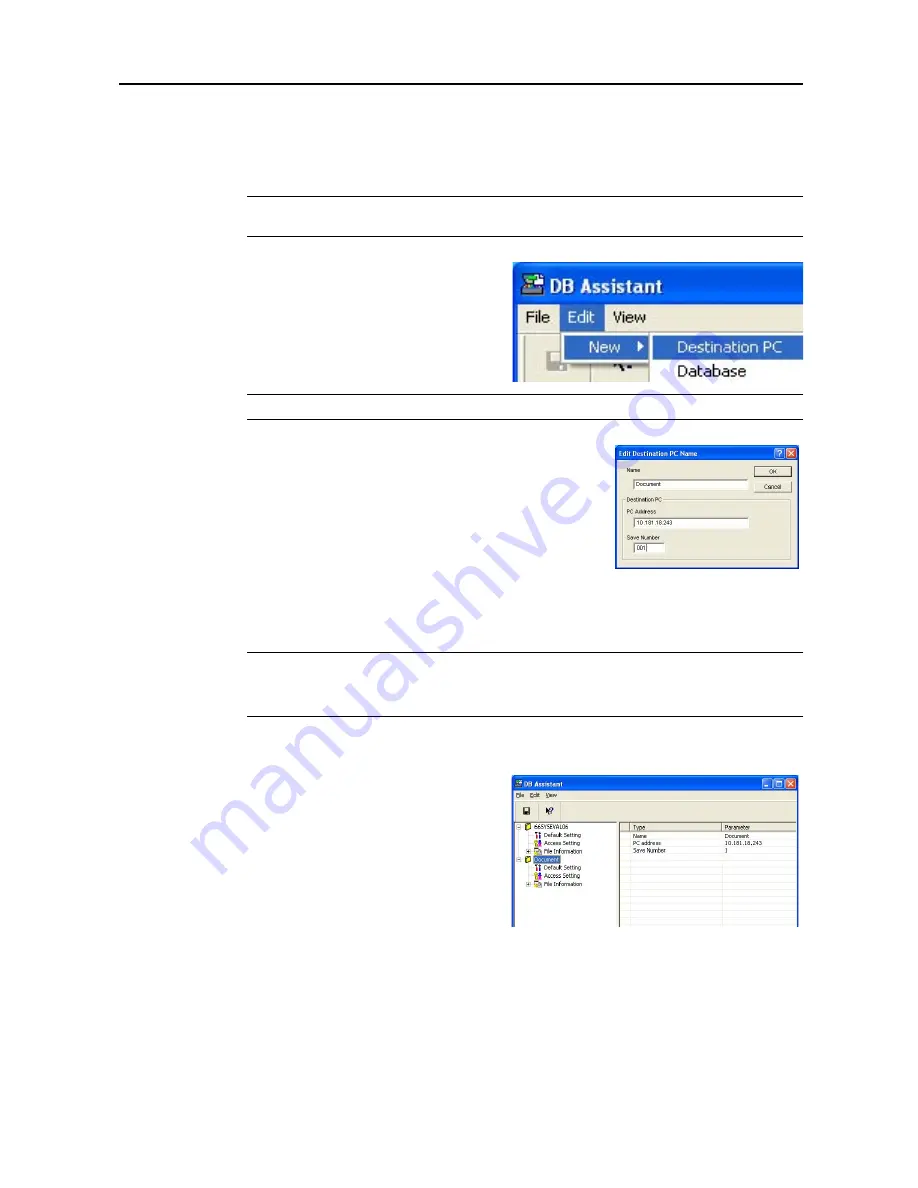
Included Scanner Utilities
6-53
Setting PDF Keyword Assist Option
This section explains setting and registering PDF Keyword Assist option (add text data keywords to
scanned images) with DB Assistant. First, open the DB Assistant setting dialog box and follow the
steps below.
NOTE:
Refer to the PDF Keyword Assist option setting information to configure Database Assist
option (create CSV text data files for scanned images).
1
To configure PDF Keyword Assist option,
click
Edit
on the setting dialog box menu bar
and select
New
. Next, select
Destination
PC
from the menu displayed. A function
name setting screen is displayed.
NOTE:
To create Database Assist option, select
Database
.
2
Enter the function name. Enter a name into the
Name
field
using less than 16 characters. The name entered here will be
shown on the scanner operation panel.
3
Enter the IP address or hostname of the destination PC (computer where the scanned image will be
saved) in the
PC Address
field. Next, in the
Save Number
field, enter the Save Number from
Scanner File Utility.
NOTE:
For further details on Save Number, see Scanner File Utility -
Configuring a New Save
Folder
(page
6-8
).
Registration is not complete until all items from Steps 2 and 3 are entered.
4
Click
OK
after configuring to create a PDF Keyword Assist option setting.
5
Change the Scan default settings. Here, you
can set some default settings for how to scan
images. Double-click the created
Default
Settings
(or right click and select
Set
from
the menu that appears). The
Scanner
Default Settings
dialog box is shown.
6
Select the desired function from the
Scanner Default Settings
dialog box and click the
OK
button
to save settings and return to the settings dialog box.
Summary of Contents for C2525E
Page 1: ...Advanced Operation Guide C2525E C3225E C3232E C4035E ...
Page 2: ......
Page 16: ...xiv ...
Page 21: ...Copy Functions 1 5 5 Press the Start key Copying begins ...
Page 142: ...Printer Settings 3 48 ...
Page 166: ...Scanner Settings 4 24 ...
Page 300: ...System Menu 7 52 ...
Page 324: ...Job Accounting 8 24 ...
Page 344: ...Troubleshooting 9 20 ...
Page 364: ...Appendix Appendix 20 ...
Page 370: ...Index Index 6 ...
Page 372: ......
Page 373: ... 2007 is a trademark of Kyocera Corporation ...
Page 374: ...2007 2 Rev 1 0 ...






























