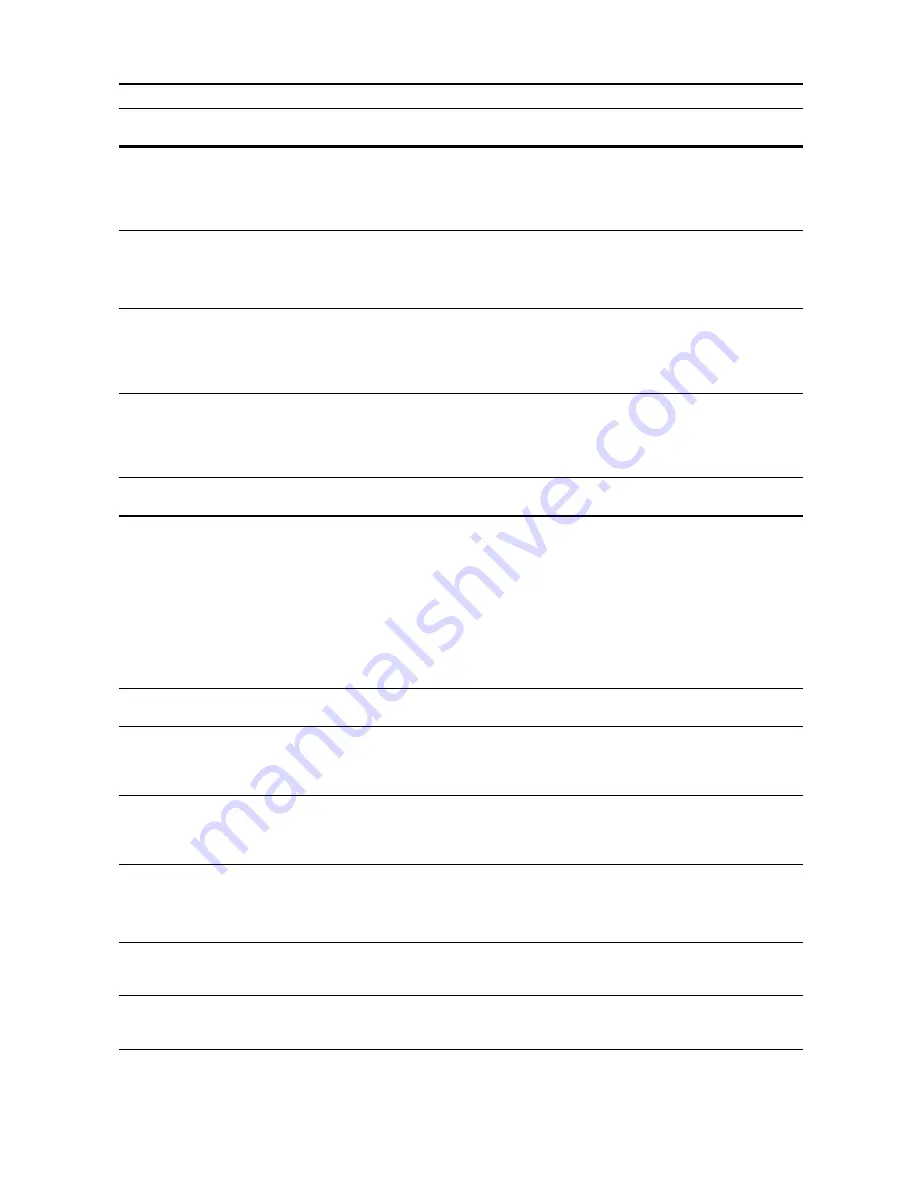
Troubleshooting
9-11
Printer Error Messages
If the Printer mode touch panel displays any of these messages after pressing the
Printer
key,
follow the corresponding procedure.
HDD error.
Cannot activate Job Accounting
mode.
Is it re-displayed after opening and
closing the front cover, turning off
and on the main power switch, and
plugging out and plugging in the
power plug in the power outlet?
A hard disk error has occurred.
Contact your Service Representative
or Authorized Service Center.
—
Please wait.
Remote edit.
(
Please wait.
Remote editing.
)
Is Job account editing being done
from a network connected
computer?
Copying is not possible until editing
is complete.
—
Security key is not recognized.
Is it re-displayed after opening and
closing the front cover, turning off
and on the main power switch, and
plugging out and plugging in the
power plug in the power outlet?
Contact your Service Representative
or Authorized Service Center.
—
Display
Checkpoints
Corrective Actions
Reference
Page
Display
Checkpoints
Corrective Actions
Reference
Page
Load Paper.
### size (###)
Does the print data match the feed
paper size and paper type?
Replace the size or type of source
paper.
To change the paper source, select
paper source from the touch panel
and press [GO].
To print on the loaded paper, press
the
Printer
key and press [GO].
To cancel printing, press the
Printer
key and press [Cancel].
Refer to
Operation
Guide
,
Chapter 2
Use alternative?
Press GO.
—
Displayed when paper source is
changed. Press [GO].
—
Set paper Press GO.
—
This mode supplies paper one sheet
at a time even if multiple sheets
have been loaded. To feed each
sheet, press [GO].
—
Load Paper.
Is the paper source empty?
Load more paper.
Refer to
Operation
Guide
,
Chapter 2
Out of staples.
Add staples.
(
Stapler empty.
Add staples.
)
Is the optional document finisher or
3000 sheet document finisher out of
staples?
Refer to the optional document
finisher or 3000 sheet document
finisher
Operation Guide
to refill
staples.
—
Call service.
—
An internal error has occurred.
Contact your Service Representative
or Authorized Service Center.
—
Account ID mismatch.
—
No matching ID-code found. Verify
the registered ID-code using the
driver.
—
Summary of Contents for C2525E
Page 1: ...Advanced Operation Guide C2525E C3225E C3232E C4035E ...
Page 2: ......
Page 16: ...xiv ...
Page 21: ...Copy Functions 1 5 5 Press the Start key Copying begins ...
Page 142: ...Printer Settings 3 48 ...
Page 166: ...Scanner Settings 4 24 ...
Page 300: ...System Menu 7 52 ...
Page 324: ...Job Accounting 8 24 ...
Page 344: ...Troubleshooting 9 20 ...
Page 364: ...Appendix Appendix 20 ...
Page 370: ...Index Index 6 ...
Page 372: ......
Page 373: ... 2007 is a trademark of Kyocera Corporation ...
Page 374: ...2007 2 Rev 1 0 ...
















































