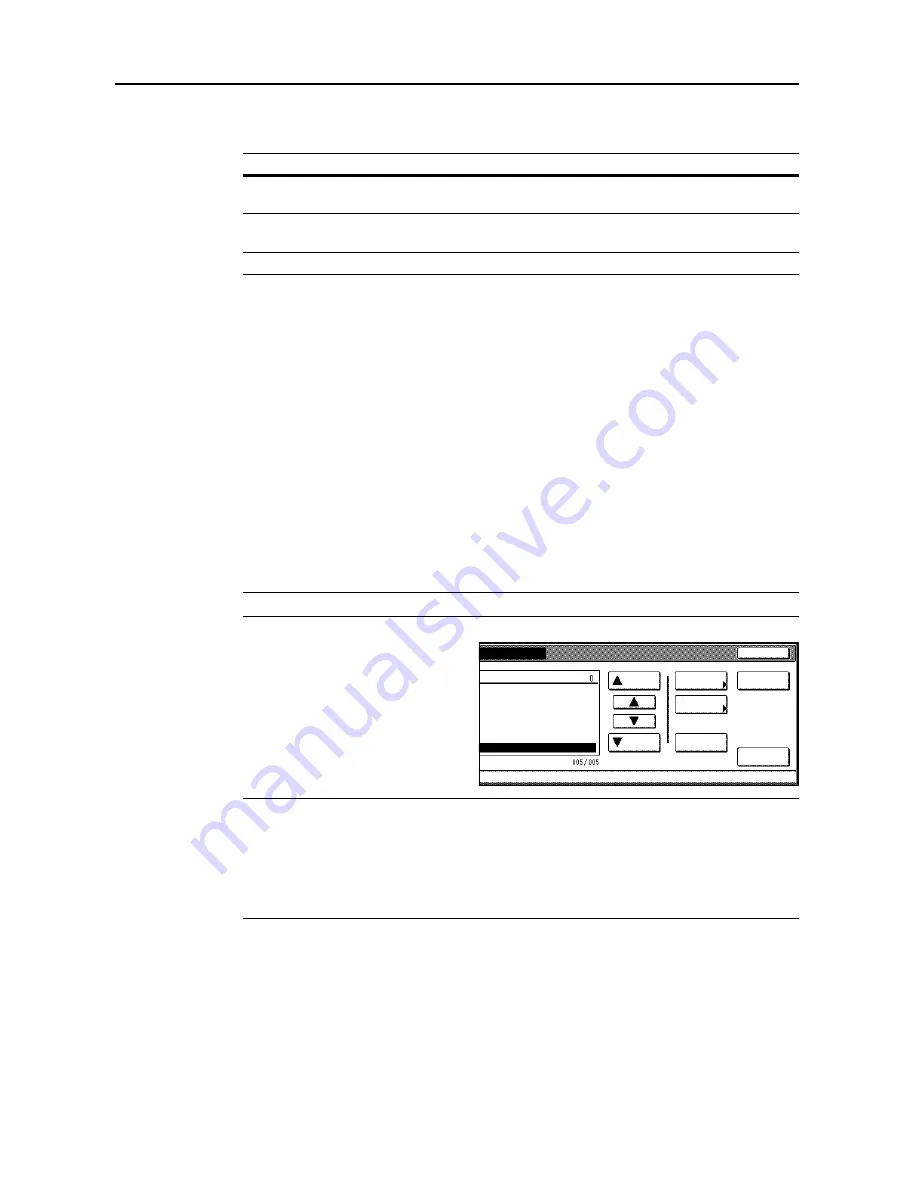
Document and Output Management Functions
2-6
6
Complete the scanning settings required for the original.
The following functions are available.
7
Press the
Start
key. Scanning of the original begins. Display is returned to
Document Management
when complete. To register other documents, repeat steps 2 to 7.
Combining and Printing Documents
Combine and print documents stored in the Synergy Print Box as follows. You can combine up to 10
documents for printing as a single copy job.
1
Press the
Document Management
key.
2
Press [Document Printing] under
Synergy Print Box
.
3
Select the box where the documents for printing are stored. Directly press the box key or use the
numeric keys to input the box number and press [Enter].
If a password has been set up for the box, a screen for password entry will be displayed. Use the
numeric keys to enter the password and press [Enter].
NOTE:
See
Setting Box Passwords
on page
2-9
for how to set a password.
4
Select the job to print and press [Finish
selecting]. You can choose up to 10
documents.
NOTE:
You can change the document sort order. Press [Order of indication] and select from [Sort
by Date] ([New
J
Old] and [Old
J
New]) and [Sort by Name] ([A
J
Z] and [Z
J
A]).
Press [Document Properties] ([Check/Rev. Details]) to verify details of the selected document. For
further details, refer to
Reviewing and Renaming Documents
on page
2-7
.
When selecting multiple documents, choose documents that are all the same size. An error will
occur if you select documents of different sizes.
Tab
Function
Basic
Selection of original sizes, selection of original types, selection of document
sizes, zooming, and original orientation
Quality
Scan exposure level, image quality, color balance
†
, hue adjustment
†
,
sharpness
†
This setting is available when the color mode is set to Full Color or Auto Color.
Edit
Border erase and batch scanning
ting
Cancel
Order of
gement
Synergy Print Box
Document
Finish
Up
Down
Properties
Select:
1 SUN 05:46
1 SUN 05:46
1 SUN 05:46
indication
selecting
-
1 SUN 05:45
1 SUN 05:46
Select/
Cancel
Print once
all data
Summary of Contents for C2525E
Page 1: ...Advanced Operation Guide C2525E C3225E C3232E C4035E ...
Page 2: ......
Page 16: ...xiv ...
Page 21: ...Copy Functions 1 5 5 Press the Start key Copying begins ...
Page 142: ...Printer Settings 3 48 ...
Page 166: ...Scanner Settings 4 24 ...
Page 300: ...System Menu 7 52 ...
Page 324: ...Job Accounting 8 24 ...
Page 344: ...Troubleshooting 9 20 ...
Page 364: ...Appendix Appendix 20 ...
Page 370: ...Index Index 6 ...
Page 372: ......
Page 373: ... 2007 is a trademark of Kyocera Corporation ...
Page 374: ...2007 2 Rev 1 0 ...
















































