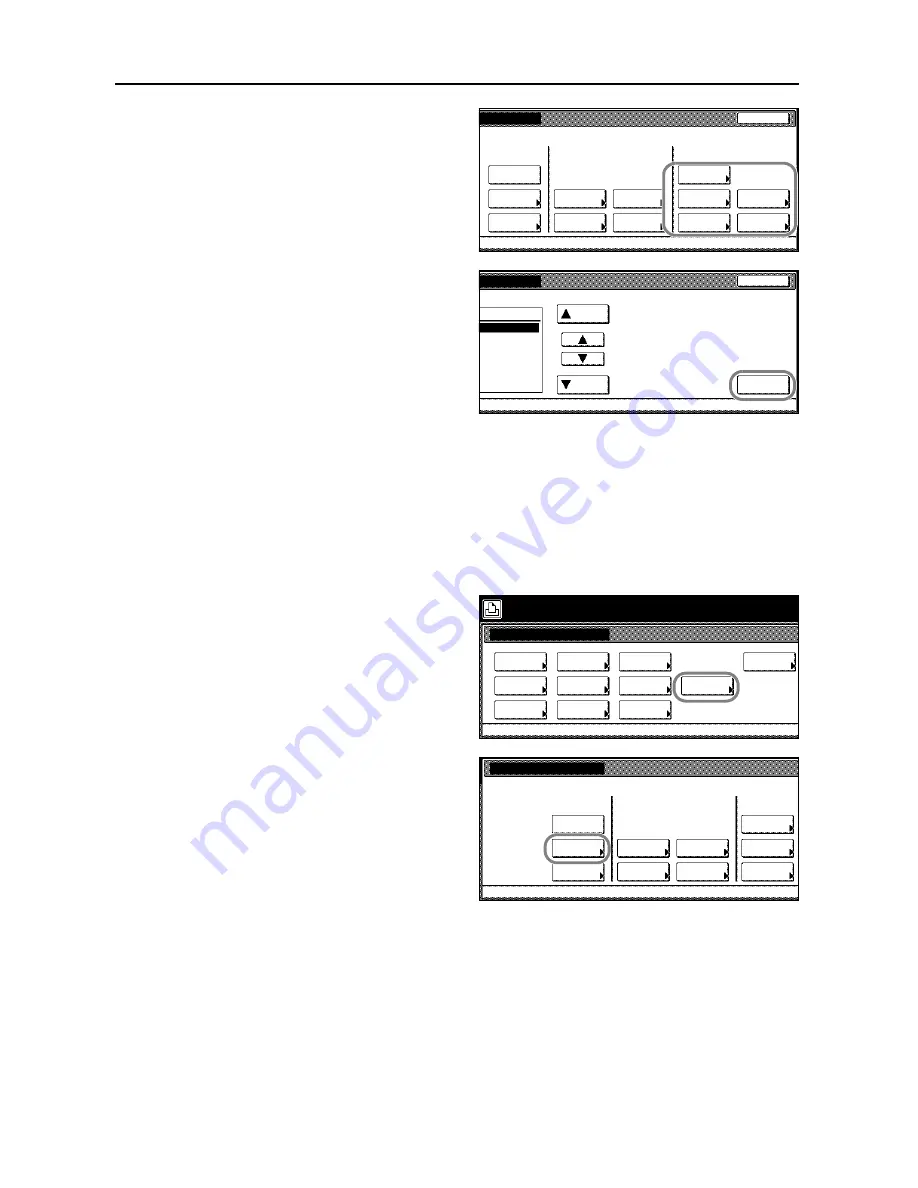
Printer Settings
3-30
4
In the Delete area, press [Data],
[Program], [Font], [Macro] or
[Language].
5
Press [
S
] or [
T
] to select the item to
delete and press [Delete].
Processing
message is displayed and
data is deleted from the memory card.
6
The screen returns to printer mode when done deleting.
Print List of Partitions
Print the memory card contents (data names, data size, etc.) as a partition list.
1
Press the
Printer
key.
2
Press [Printer Menu].
3
Press [Memory Card].
4
Press [List of Partitions].
Close
List of
Read
Delete
Off
Partitions
Write Data
Format
Data
Program
Data
Program
Font
Macro
Font
Macro
Language
Cancel
Memory Card
Delete
Up
Data
-
Down
Printer menu
Print Sta-
tus Page
Interface
Emulation
Page Set
Paper
RAM DISK
Mode
Select item.
Font
Color Mode
Handling
Quality
Others
Memory
Card
Memory Card
List of
Read
Delete
Printer menu
Partitions
Write Data
Format
On
Data
Program
Data
Font
Macro
Font
Language
Summary of Contents for C2525E
Page 1: ...Advanced Operation Guide C2525E C3225E C3232E C4035E ...
Page 2: ......
Page 16: ...xiv ...
Page 21: ...Copy Functions 1 5 5 Press the Start key Copying begins ...
Page 142: ...Printer Settings 3 48 ...
Page 166: ...Scanner Settings 4 24 ...
Page 300: ...System Menu 7 52 ...
Page 324: ...Job Accounting 8 24 ...
Page 344: ...Troubleshooting 9 20 ...
Page 364: ...Appendix Appendix 20 ...
Page 370: ...Index Index 6 ...
Page 372: ......
Page 373: ... 2007 is a trademark of Kyocera Corporation ...
Page 374: ...2007 2 Rev 1 0 ...






























