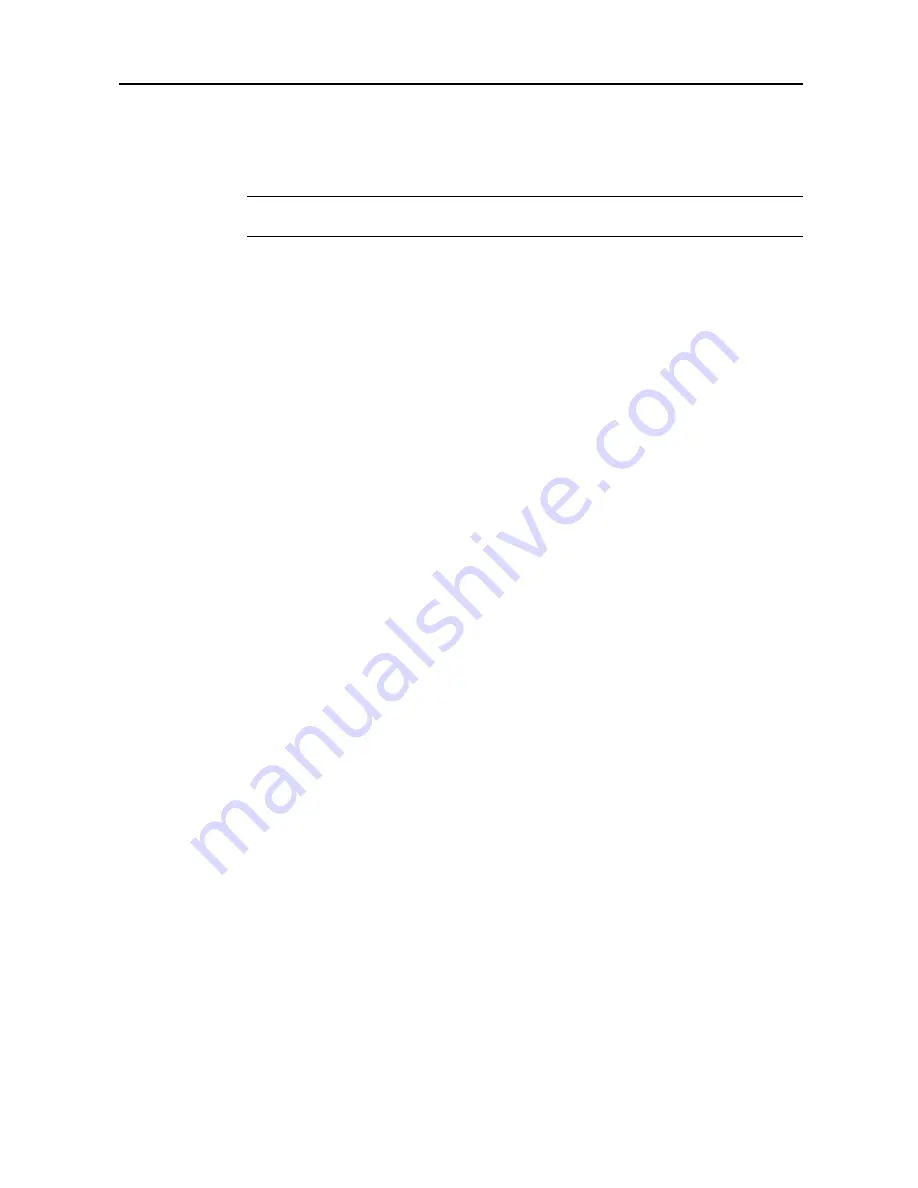
System Menu
7-21
Setting Sleep Timer Timeout
Set the time until Auto Sleep mode is activated when [On] is selected in
Activating Auto Sleep
on
page
7-26
. Specify a value from 1 - 240 minutes (1 minute increments). For further details on Auto
Sleep mode, refer to
Sleep Mode
in
Chapter 3
of
Operation Guide
.
NOTE:
If the device is used frequently, it is recommended to set Auto Sleep mode to a larger time
delay, and to a shorter time delay if the periods of non-use are longer.
1
Referring to
Accessing the Machine Default Screen
on page
7-13
, access the
Machine Default
screen.
2
Press [
S
] or [
T
] to select
Sleep mode changing time
and press [Change #].
3
Press [+] or [–] to set the time until Auto Sleep mode is activated.
4
Press [Close] to save settings or [Back] to cancel settings. The display returns to the
Machine
Default
screen.
Setting Low-Power Timer Timeout
Set the time until Auto Low-Power mode is activated. Specify a value from 1 - 240 minutes (1 minute
increments). For further details on Auto Low-Power mode, refer to
Low-Power Mode
in
Chapter 3
of
Operation Guide
.
1
Referring to
Accessing the Machine Default Screen
on page
7-13
, access the
Machine Default
screen.
2
Press [
S
] or [
T
] to select
Low power mode chng. time
and press [Change #].
3
Press [+] or [–] to set the time until Auto Low-Power mode is activated.
4
Press [Close] to save settings or [Back] to cancel settings. The display returns to the
Machine
Default
screen.
Setting Auto Clear Timeout Time
Set the time until Auto Clear is activated after the last operation when [On] is selected in
Activating
Auto Clear
on page
7-26
. Specify a value from 10 - 270 minutes (10 minute increments).
1
Referring to
Accessing the Machine Default Screen
on page
7-13
, access the
Machine Default
screen.
2
Press [
S
] or [
T
] to select
Auto Clear Time Setting
and press [Change #].
3
Press [+] or [–] to set the time until Auto Clear is activated.
4
Press [Close] to save settings or [Back] to cancel settings. The display returns to the
Machine
Default
screen.
Summary of Contents for C2525E
Page 1: ...Advanced Operation Guide C2525E C3225E C3232E C4035E ...
Page 2: ......
Page 16: ...xiv ...
Page 21: ...Copy Functions 1 5 5 Press the Start key Copying begins ...
Page 142: ...Printer Settings 3 48 ...
Page 166: ...Scanner Settings 4 24 ...
Page 300: ...System Menu 7 52 ...
Page 324: ...Job Accounting 8 24 ...
Page 344: ...Troubleshooting 9 20 ...
Page 364: ...Appendix Appendix 20 ...
Page 370: ...Index Index 6 ...
Page 372: ......
Page 373: ... 2007 is a trademark of Kyocera Corporation ...
Page 374: ...2007 2 Rev 1 0 ...






























