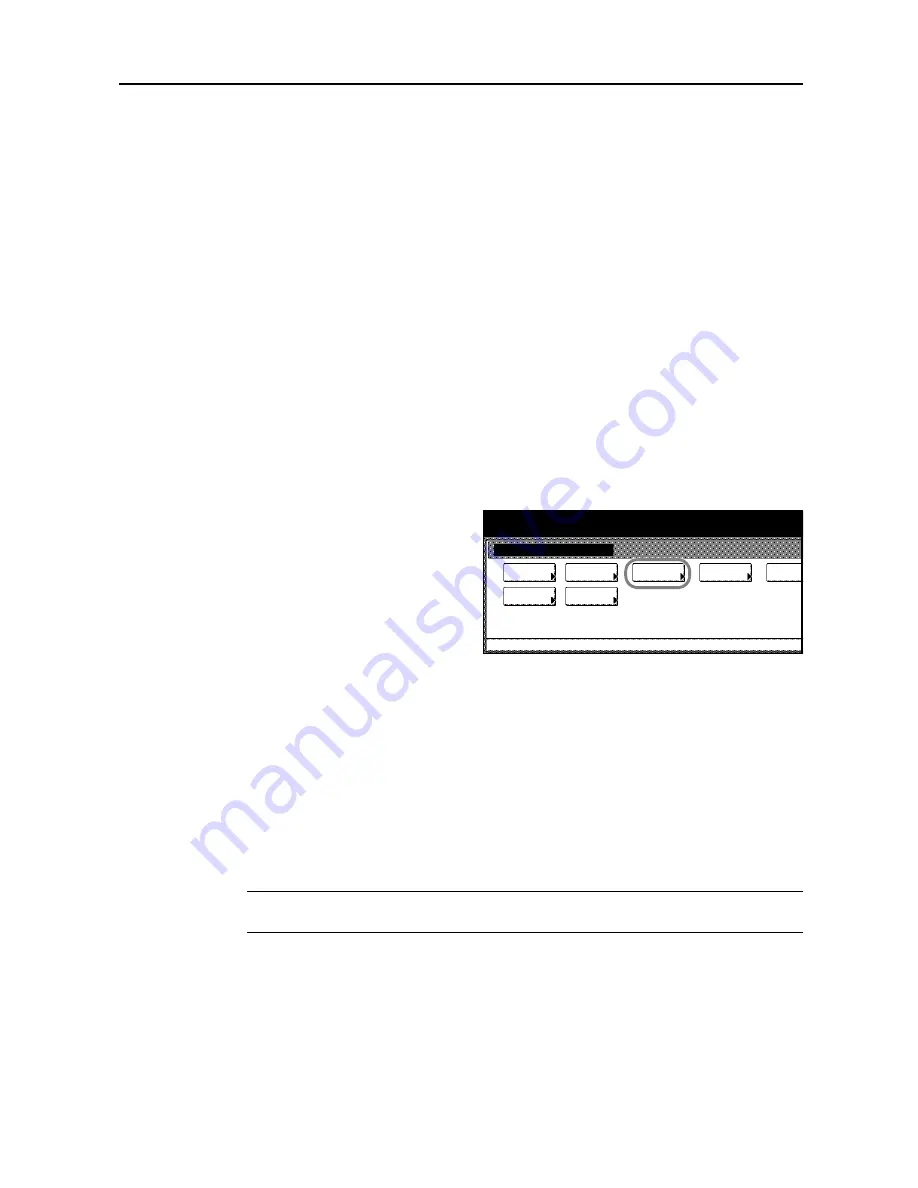
System Menu
7-31
User Adjustment
Adjust color and image quality related settings. The following items can be set for user adjustment.
•
Color Calibration...page
7-31
•
Auto Gray Adjust...page
7-31
•
Color Registration...page
7-33
•
Drum Refresh...page
7-36
•
Developer Refresh...page
7-36
•
Laser Scanner Cleaning...page
7-37
Color Calibration
After prolonged use, or from the effects of surrounding temperature or humidity, the hue of printed
color output may shift or color drift may occur. Using this function enables printing in the most
appropriate color by adjusting hue and color drift in detail. Use auto gray adjust when the color is not
enhanced even after performing color calibration (see page
7-31
). If the hue and color are not
enhanced, use color registration (see page
7-33
).
1
Press the
System Menu/Counter
key.
2
Press [User Adjustment].
3
Press [Color Calibrat.] ([Colour
Calibrat.]) .
4
Press [On]. Color calibration begins. Wait approximately 45 seconds.
5
Press [Close] after color calibration is complete.
6
Press [Close]. The display is returned to the
System Menu
screen.
Auto Gray Adjust
After prolonged use, or from the effects of surrounding temperature or humidity, the hue of printed
color output may shift or color drift may occur. Use this function to correct color settings when the
color of a finished copy does not match the original. Perform color calibration before using auto gray
adjust (see page
7-31
). Use auto gray adjust when the color is not enhanced even after performing
color calibration.
NOTE:
To perform auto gray adjust, verify that either 11 × 8
1/2
" or A4 paper is loaded into a
cassette.
1
Press the
System Menu/Counter
key.
System Menu / Counter
User adjustment
adjust
Auto gray
Calibrat.
Color
Regist.
Color
refresh
Drum
System Menu
refresh
Developer
Cleaning
Laser Scan
Matching
Color
Summary of Contents for C2525E
Page 1: ...Advanced Operation Guide C2525E C3225E C3232E C4035E ...
Page 2: ......
Page 16: ...xiv ...
Page 21: ...Copy Functions 1 5 5 Press the Start key Copying begins ...
Page 142: ...Printer Settings 3 48 ...
Page 166: ...Scanner Settings 4 24 ...
Page 300: ...System Menu 7 52 ...
Page 324: ...Job Accounting 8 24 ...
Page 344: ...Troubleshooting 9 20 ...
Page 364: ...Appendix Appendix 20 ...
Page 370: ...Index Index 6 ...
Page 372: ......
Page 373: ... 2007 is a trademark of Kyocera Corporation ...
Page 374: ...2007 2 Rev 1 0 ...






























