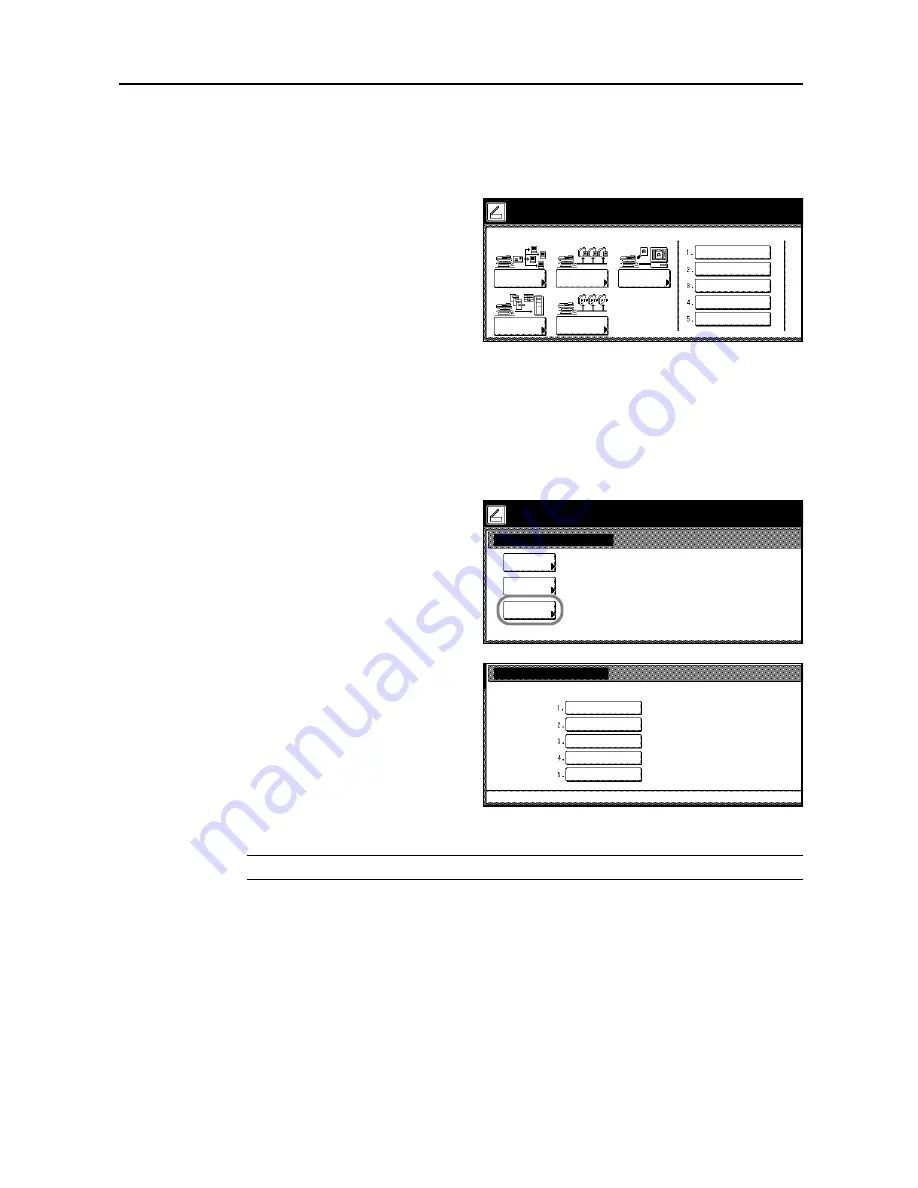
Scanner Settings
4-21
Using Programs to Scan
Follow the steps below to use programs for scanning.
1
Press the
Scanner
key.
2
Press the button for the desired program
number (1 - 5).
If a password was entered when the
user was registered, the password input
screen is displayed. Input the password
and press [Enter].
3
Place the original and press the
Start
key. Scanning begins using settings from the registered
program.
Editing Program Names
Follow the steps as below to edit the names assigned to registered programs.
1
Press [Register Prgrm].
2
Press [Change Name].
3
Press the number (1 to 5) of the program
to rename.
4
Re-enter the program name and press [End].
NOTE:
Refer to
Character Input Method
on page
7-47
for how to enter text characters.
5
Press [Yes]. The modified program name is saved.
Select scanner function.
Send
Database
Connection
Scan to PC
TWAIN
Recall Program
08/08/
Scan to
FTP
List B
.
List A
.
List C
.
List D
.
List E
.
Registering Programs Menu
Register
Delete
Change
Select item.
Name
08/0
Rename Program
Select the number for changing name.
List B
.
List A
.
List C
.
List D
.
List E
.
Summary of Contents for C2525E
Page 1: ...Advanced Operation Guide C2525E C3225E C3232E C4035E ...
Page 2: ......
Page 16: ...xiv ...
Page 21: ...Copy Functions 1 5 5 Press the Start key Copying begins ...
Page 142: ...Printer Settings 3 48 ...
Page 166: ...Scanner Settings 4 24 ...
Page 300: ...System Menu 7 52 ...
Page 324: ...Job Accounting 8 24 ...
Page 344: ...Troubleshooting 9 20 ...
Page 364: ...Appendix Appendix 20 ...
Page 370: ...Index Index 6 ...
Page 372: ......
Page 373: ... 2007 is a trademark of Kyocera Corporation ...
Page 374: ...2007 2 Rev 1 0 ...
















































