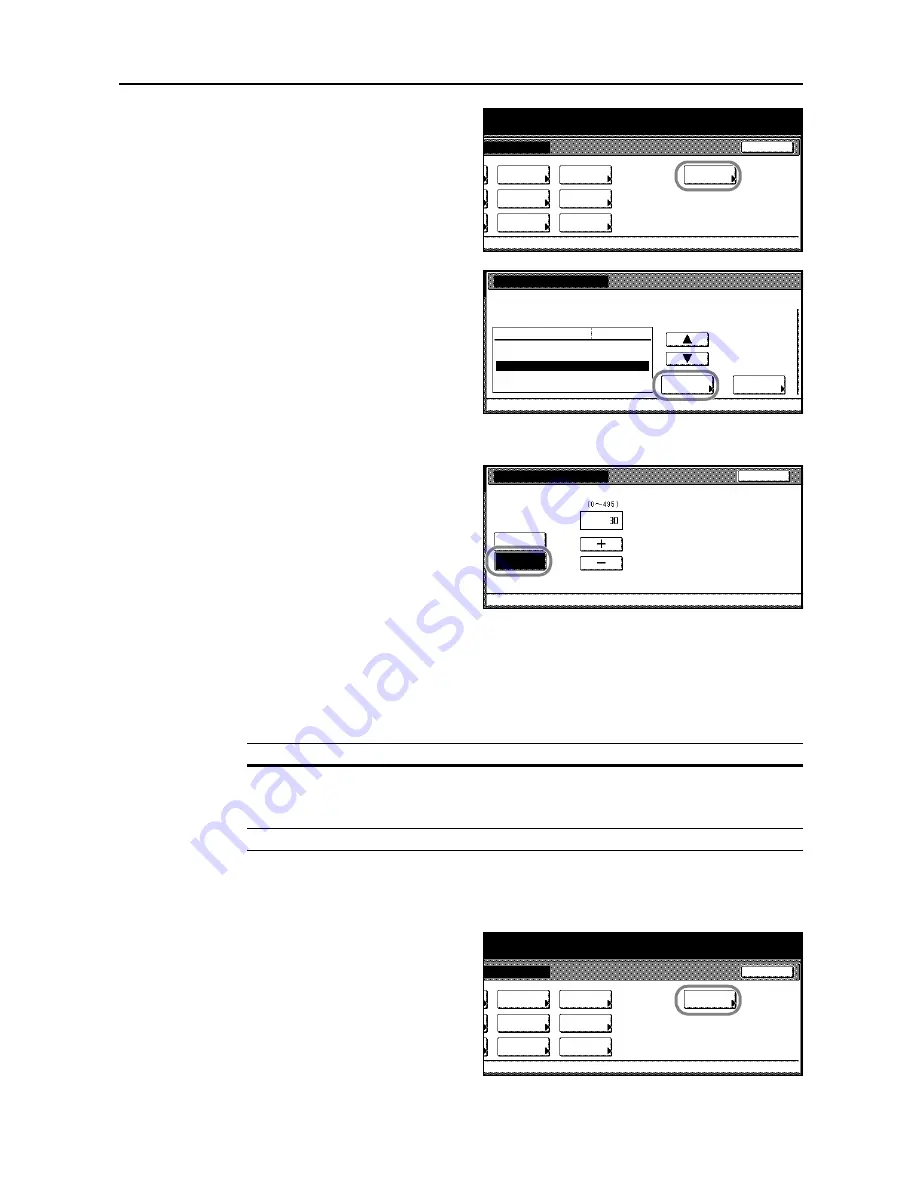
Printer Settings
3-43
3
Press [Others].
4
Press [
S
] or [
T
] to select
Auto Continue
and press [Change #].
5
Press [On] or [Off].
6
If [On] is pressed, press [+] or [–] to set
the Auto Continue delay time.
7
Press [Close]. The display returns to the
Others
screen.
8
Press [Close]. The display is returned to the
Printer menu
screen.
Setting Stapling Error Detection
Set whether to show an error message during stapling when the staple supply is exhausted.
1
Press the
Printer
key.
2
Press [Printer Menu].
3
Press [Others].
Page Set
Paper
RAM DISK
Mode
Close
item.
Font
Color Mode
Handling
Quality
Others
Others
Printer menu
Off
Service
Value
Setting Item
Form Feed Time Out
Resource Protect
Auto Continue
Finishing Error
Permanent
30
.
Change #
Sec.
Auto continue
When error occurs, auto timing for processing can be set.
Off
On
Back
(5)
Seconds
Printer menu
Others
-
(5)
Mode
Description
On
Displays an error message.
Press [GO] to clear the error message and continue printing without stapling.
Press [Cancel] to cancel printing.
Off
No error message is shown and printing continues without stapling.
Page Set
Paper
RAM DISK
Mode
Close
item.
Font
Color Mode
Handling
Quality
Others
Summary of Contents for C2525E
Page 1: ...Advanced Operation Guide C2525E C3225E C3232E C4035E ...
Page 2: ......
Page 16: ...xiv ...
Page 21: ...Copy Functions 1 5 5 Press the Start key Copying begins ...
Page 142: ...Printer Settings 3 48 ...
Page 166: ...Scanner Settings 4 24 ...
Page 300: ...System Menu 7 52 ...
Page 324: ...Job Accounting 8 24 ...
Page 344: ...Troubleshooting 9 20 ...
Page 364: ...Appendix Appendix 20 ...
Page 370: ...Index Index 6 ...
Page 372: ......
Page 373: ... 2007 is a trademark of Kyocera Corporation ...
Page 374: ...2007 2 Rev 1 0 ...






























