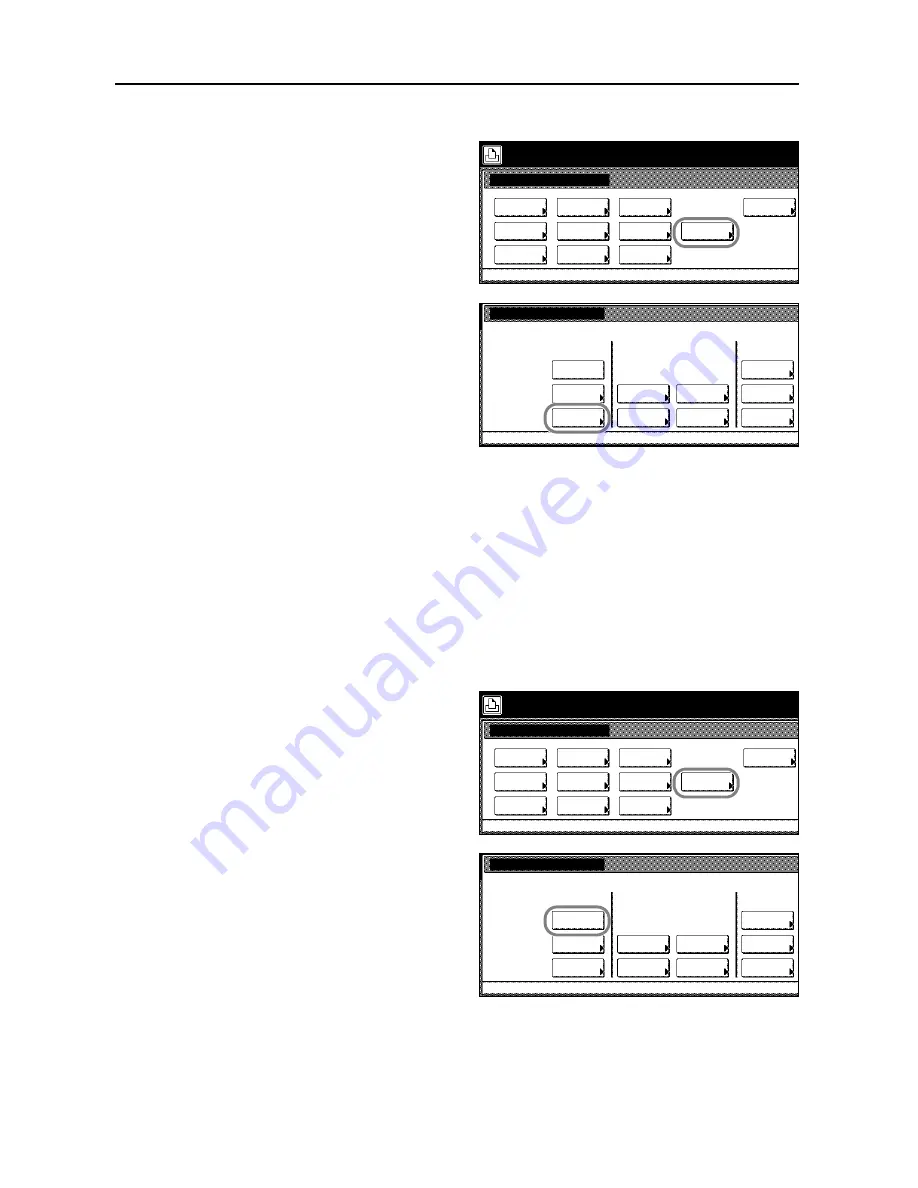
Printer Settings
3-28
2
Press [Printer Menu].
3
Press [Memory Card].
4
Press [Format].
The message
All data in the memory
card will be deleted. Are you sure?
is
displayed.
5
Press [Yes]. Memory card formatting begins.
6
The screen returns to printer mode when formatting is complete.
Writing data
Print data received from a computer onto the memory card. Written data is automatically assigned a
name (partition name). Verify the written data name according to
Print List of Partitions
on
page
3-30
.
1
Press the
Printer
key.
2
Press [Printer Menu].
3
Press [Memory Card].
4
Press [Write Data].
The screen returns to printer mode and
prepares to write data.
5
Send data from a computer.
When data begins to be received from the computer,
Processing data
is displayed, followed by
Please wait.
When done receiving data from the computer,
Page remaining
is displayed.
Printer menu
Print Sta-
tus Page
Interface
Emulation
Page Set
Paper
RAM DISK
Mode
Select item.
Font
Color Mode
Handling
Quality
Others
Memory
Card
Memory Card
List of
Read
Delete
Printer menu
Partitions
Write Data
Format
On
Data
Program
Data
Font
Macro
Font
Language
Printer menu
Print Sta-
tus Page
Interface
Emulation
Page Set
Paper
RAM DISK
Mode
Select item.
Font
Color Mode
Handling
Quality
Others
Memory
Card
Memory Card
List of
Read
Delete
Printer menu
Partitions
Write Data
Format
On
Data
Program
Data
Font
Macro
Font
Language
Summary of Contents for C2525E
Page 1: ...Advanced Operation Guide C2525E C3225E C3232E C4035E ...
Page 2: ......
Page 16: ...xiv ...
Page 21: ...Copy Functions 1 5 5 Press the Start key Copying begins ...
Page 142: ...Printer Settings 3 48 ...
Page 166: ...Scanner Settings 4 24 ...
Page 300: ...System Menu 7 52 ...
Page 324: ...Job Accounting 8 24 ...
Page 344: ...Troubleshooting 9 20 ...
Page 364: ...Appendix Appendix 20 ...
Page 370: ...Index Index 6 ...
Page 372: ......
Page 373: ... 2007 is a trademark of Kyocera Corporation ...
Page 374: ...2007 2 Rev 1 0 ...






























