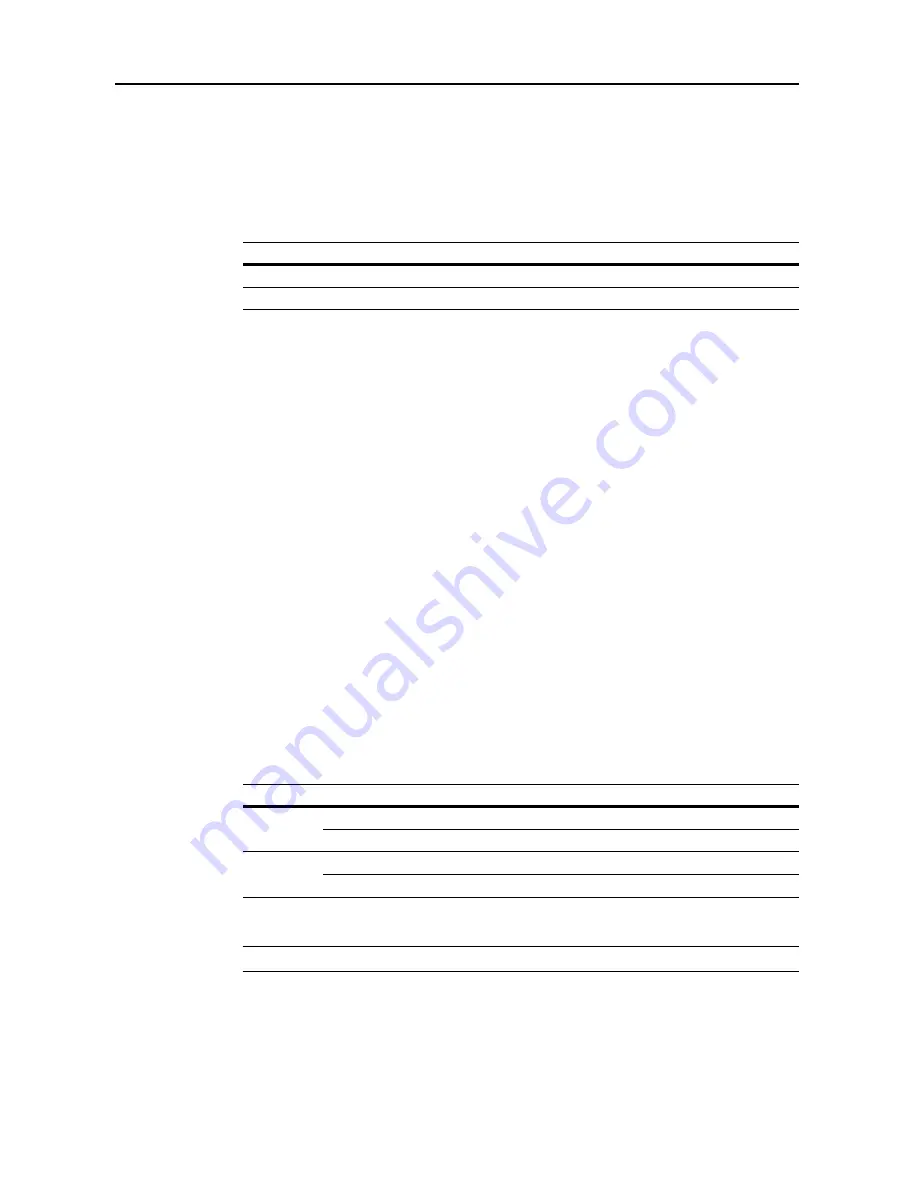
System Menu
7-10
3
Press [
S
], [
T
], [
W
] or [
X
] to set the margin width.
4
Press [Close] to save settings or [Back] to cancel settings. The display returns to the
Copy Default
screen.
Erasing Borders
Set the border erase default values. The setting ranges are as follows.
For further details about border erase, refer to page
1-19
.
1
Referring to
Accessing the Copy Default screen
on page
7-2
, access the
Copy Default
screen.
2
Press [
S
] or [
T
] to select
Default erase width
and press [Change #].
3
Press [+] or [–] to set the
Border
(outer edges) and
Center
(
Centre
) (middle) border widths.
4
Press [Close] to save settings or [Back] to cancel settings. The display returns to the
Copy Default
screen.
Selecting Maximum Number of Copies
Limits the number of sets that can be specified for a single copy. Set to between 1 - 999 sets.
1
Referring to
Accessing the Copy Default screen
on page
7-2
, access the
Copy Default
screen.
2
Press [
S
] or [
T
] to select
Preset limit
and press [Change #].
3
Use the numeric keys to specify the preset limit value.
4
Press [Close] to save settings or [Back] to cancel settings. The display returns to the
Copy Default
screen.
Enabling Repeat Copy
Disable repeat copy or configure repeat copy in the default settings mode. The setting items are as
follows.
For further details about repeat copy, refer to page
1-36
.
NOTE:
This setting is not displayed when the optional security kit is installed.
1
Referring to
Accessing the Copy Default screen
on page
7-2
, access the
Copy Default
screen.
2
Press [
S
] or [
T
] to select
Repeat Copy
and press [Change #].
3
Under
Function
, select [Off] or [On].
Model Type
Range
Inch models
0
-
2" (1/8" increments)
Metric models
0 - 50 mm (1 mm increments)
Item
Description
Function
Off
Prevents the use of repeat copy.
On
Allows the use of repeat copy.
Default
Off
Do not enable repeat copy.
On
Enable repeat copy.
Summary of Contents for C2525E
Page 1: ...Advanced Operation Guide C2525E C3225E C3232E C4035E ...
Page 2: ......
Page 16: ...xiv ...
Page 21: ...Copy Functions 1 5 5 Press the Start key Copying begins ...
Page 142: ...Printer Settings 3 48 ...
Page 166: ...Scanner Settings 4 24 ...
Page 300: ...System Menu 7 52 ...
Page 324: ...Job Accounting 8 24 ...
Page 344: ...Troubleshooting 9 20 ...
Page 364: ...Appendix Appendix 20 ...
Page 370: ...Index Index 6 ...
Page 372: ......
Page 373: ... 2007 is a trademark of Kyocera Corporation ...
Page 374: ...2007 2 Rev 1 0 ...






























