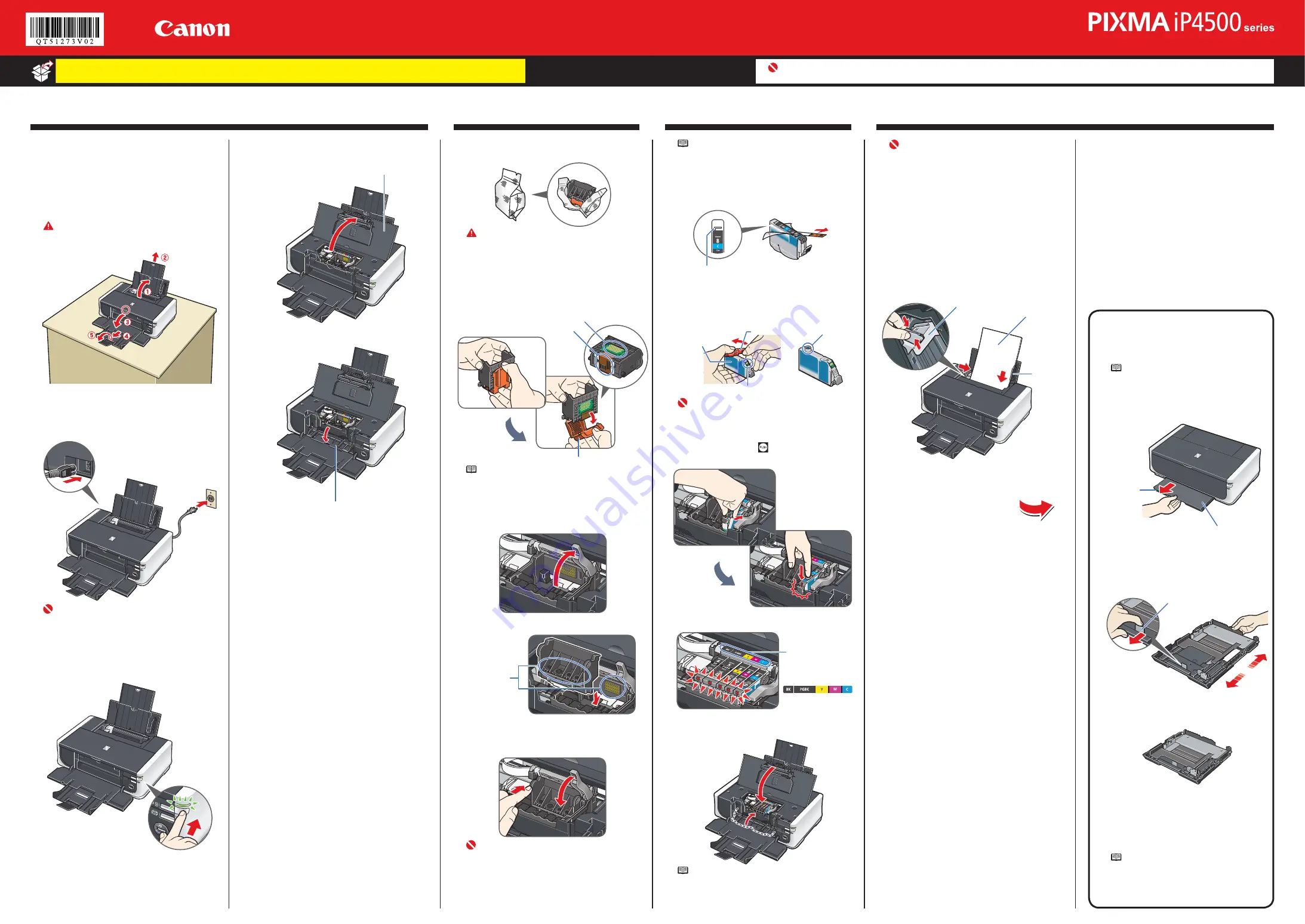
Start Here
Easy Setup Instructions
Photo Printer
Unpack the Printer
Please confirm the included items against the illustration printed on the lid of the packing box.
A USB cable is necessary to connect the printer with your computer.
•
•
Important
When cleaning the exterior of the printer, use a soft cloth to wipe it gently. For details, refer to “Cleaning Your Printer” in the
Quick Start Guide
.
Cassette Loading
You can load paper in both the Rear Tray and
Cassette.
Note
At purchase, the printer is set to feed from the
Rear Tray.
a
Pull out the cassette from the
bottom of the printer.
Cassette
Cover
b
Remove the cover of the cassette.
c
For A5 or larger sized paper, pull
the tab towards you to unlock and
extend the cassette.
Tab
A5 or larger
(nonstandard-size paper: 8 inches / 203 mm
or more in length)
5" x 7" or smaller
(nonstandard-size paper: less than 8 inches /
203 mm in length)
d
Load the paper into the cassette
with the print side facing
DOWN
.
Note
Loading paper in the cassette provides
additional paper handling flexibility. For
additional information, refer to the
User’s Guide
.
a
Place the printer on a flat and
horizontal surface, and do not place
any objects in front of the printer.
Open the Rear Tray and extend the Paper
Support Extension. Press the Open button to
open the Paper Output Tray, and extend the
Paper Output Tray Extension.
Caution
Before turning on the printer, remove all the ship-
ping tapes.
b
Plug the power cord in the back of the
printer and connect the other end to the
wall outlet.
Important
Do not connect the USB cable until after the
software is installed.
Plug the power cord all the way in, since it may
be difficult to plug.
c
Press the POWER button to turn on the
printer.
•
•
1
Prepare the Printer
d
Open the Top Cover. The Print Head
Holder moves to the center.
Top Cover
e
Open the Inner Cover.
Inner Cover
3
Install the Ink Tanks
4
Load Printing Paper
2
Install the Print Head
a
Remove the Print Head from its
package.
Caution
There may be some transparent or light blue ink
on the inside of the bag the print head comes in,
or the inside of the protective cap - this has no
effect on print quality. Be careful not to get ink on
yourself when handling these items.
b
Remove the orange protective cap from
the Print Head and discard it.
Print Head Nozzles
Electrical Contacts
Protective Cap
Note
Do not touch the print head nozzles and the electrical
contacts.
c
Firmly raise the Print Head Lock Lever
until it stops. The Print Head Lock
Lever may feel heavy.
d
Insert the Print Head.
Do not touch!
e
Push the Print Head to hold it in place,
and lower the Print Head Lock Lever
carefully.
Important
If the Top Cover is left open for more than 10
minutes, the Print Head Holder moves to the right.
Close and reopen the Top Cover to return the
Holder to the center.
Note
For the ink tanks compatible with this printer, refer to
the back cover of the
Quick Start Guide
.
a
Pull the orange tape in the direction of
the arrow to peel off the protective film
and remove the film completely.
If the air hole is blocked with the remaining film,
ink may leak out or may not eject properly.
b
Twist off and discard the orange
protective cap located on the bottom of
the ink tank.
Electrical Contacts
Ink Port
Protective Cap
Do not press!
Important
Do not touch the electrical contacts.
Do not touch the ink port.
c
Insert the ink tank into the right-hand
slot and press the mark on the ink
tank until it clicks into place.
d
Make sure the ink lamp lights red.
Install all ink tanks
in order from right to
left according to the
colored label.
e
Close the Inner Cover and the Top
Cover.
Note
If the
ALARM
lamp on the printer flashes orange after
you have closed the Top Cover, refer to “ALARM Lamp
Flashes Orange” in “Troubleshooting” of the
Quick
Start Guide
.
•
•
Important
Once you have installed the ink tanks, the POWER
lamp will flash green. Wait for about 2 minutes,
until the POWER lamp stops flashing and changes
to steady, non-flashing green and the printer has
stopped making operating noises, before proceed-
ing.
a
Pinch the Paper Guide and slide it
to the left end. Load two sheets of
supplied paper (MP-101) loaded with
the printing side (whiter side) facing UP
in the Rear Tray, align the paper with
the right side of the Cover Guide, then
slide the Paper Guide against the paper
stack.
Paper Guide
Print Side
Cover Guide
Hardware setup is complete.


