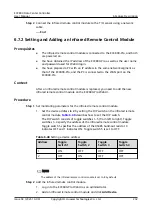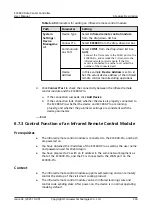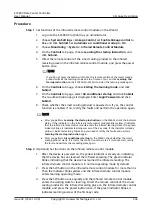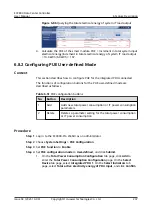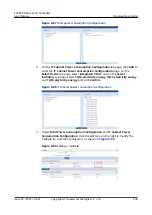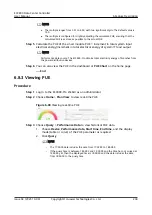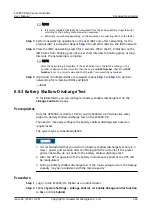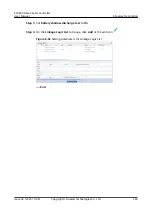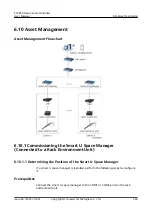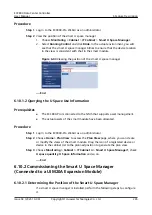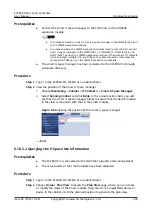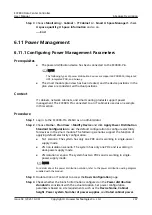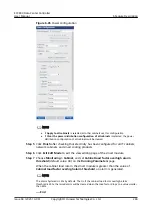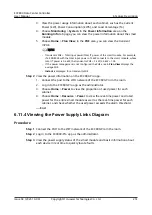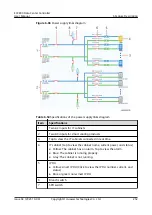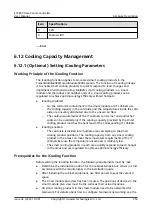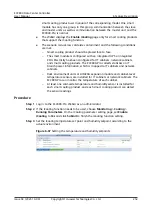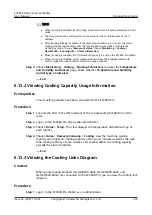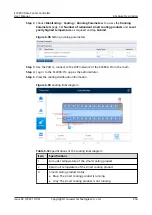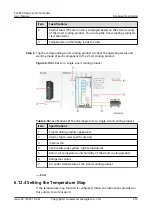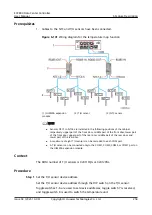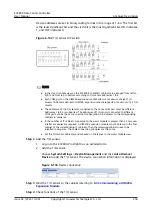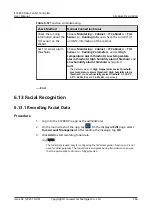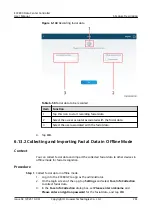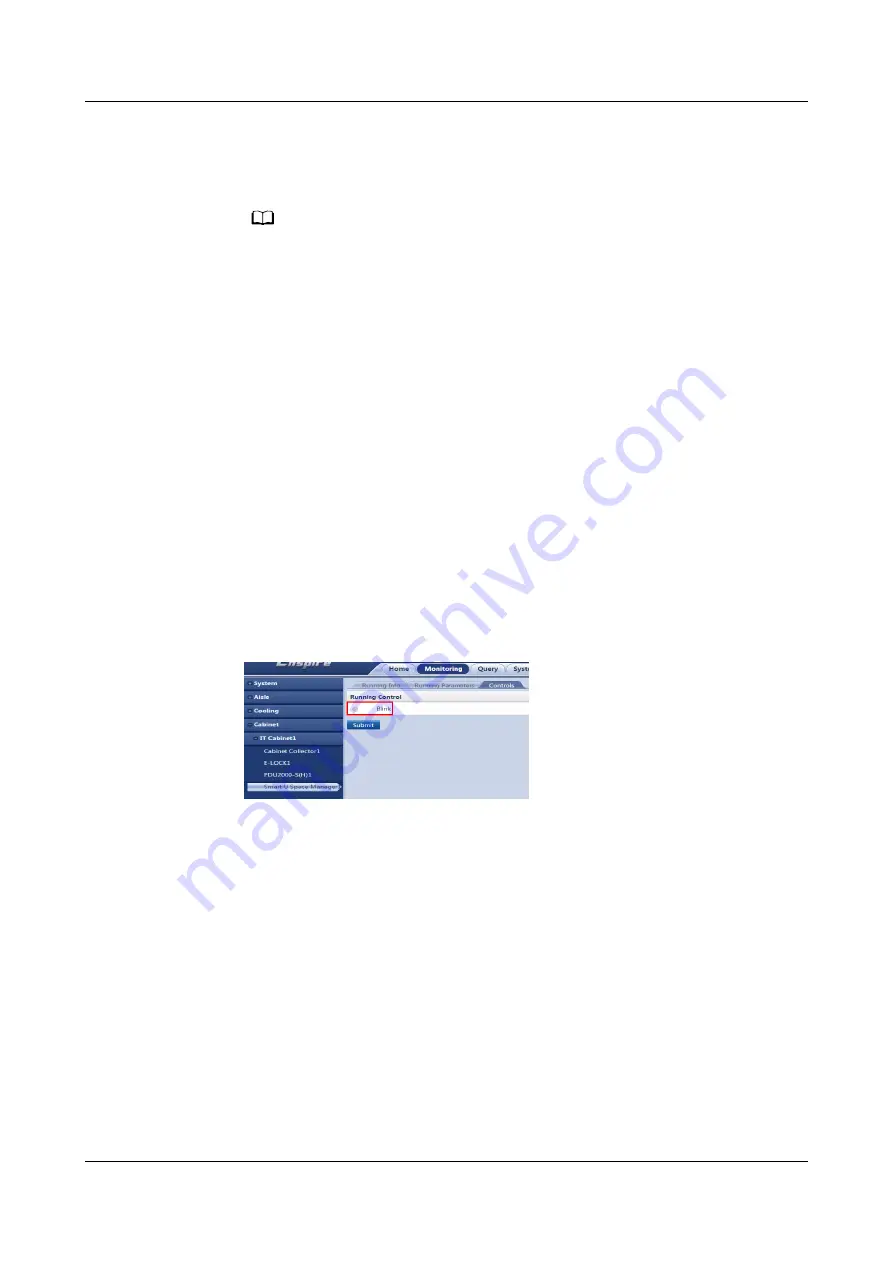
Prerequisites
●
Connect the smart U space manager to the COM port on the UIM20A
expansion module.
NO TE
● In a standard scenario, connect a smart U space manager to the COM6/AIDI_6 port
on the UIM20A expansion module.
● In a scenario where one UIM20A expansion module maps to four cabinets, connect
smart U space managers to the COM1/AIDI_1, COM3/AIDI_3, COM5/AIDI_5, and
COM7/AIDI_7 ports on the UIM20A expansion module. If the number of IT cabinets
is not an integer multiple of 4, according to the cable connection rules, leave the
unconnected COM ports on the UIM20A expansion module idle.
●
The smart U space manager has been connected to the ECC800-Pro through
automatic discovery.
Procedure
Step 1 Log in to the ECC800-Pro WebUI as an administrator.
Step 2 View the position of the smart U space manager.
1. Choose Monitoring > Cabinet > IT Cabinet n > Smart U Space Manager.
2. Select Running Control and click Blink. In the actual environment, you will
see that the smart U space manager blinks to ensure that the device location
in the view is consistent with that in the smart module.
Figure 6-94 Viewing the position of the smart U space manager
----End
6.10.2.2 Querying the U Space Use Information
Prerequisites
●
The ECC800-Pro is connected to the NMS that supports asset management.
●
The actual assets of the smart module have been allocated.
Procedure
Step 1 Log in to the ECC800-Pro WebUI as an administrator.
Step 2 Choose Home > Plan View to access the Plan View page, where you can create
or modify the views of the smart module. Drag the icon of a registered device or
device in the cabinet list to the planned position to generate the plan view.
ECC800 Data Center Controller
User Manual
6 Feature Description
Issue 04 (2021-10-09)
Copyright © Huawei Technologies Co., Ltd.
246