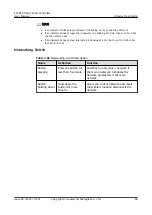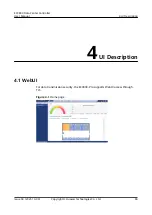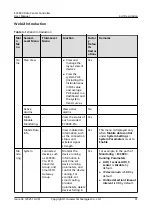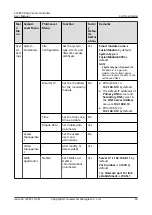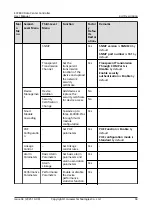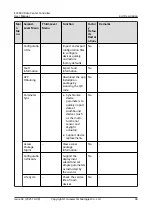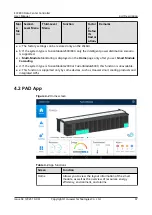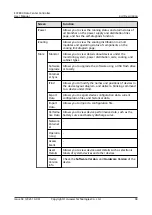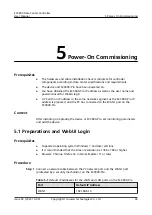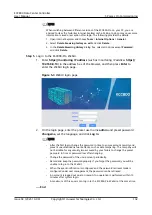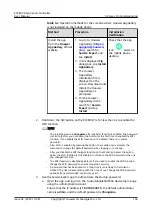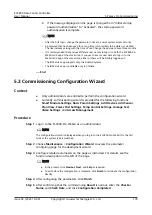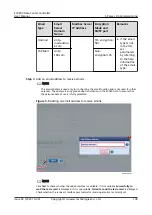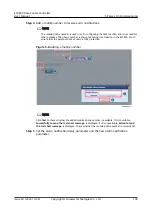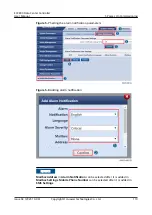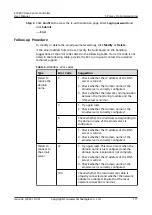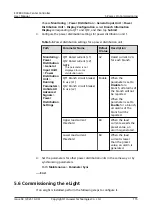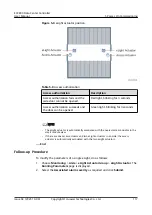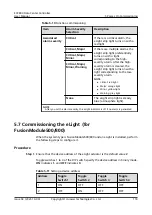5.2 Performing Startup Password Authentication (for
FusionModule500/800)
When the system type is FusionModule500/800, perform the following steps to
configure it.
Context
●
The initial startup password authentication is required only during initial
power-on commissioning. If the authentication has been performed
successfully, no authentication is required afterward.
●
The startup password needs to be authenticated when you restore the default
settings on the WebUI or by pressing keys.
●
If the startup password authentication is not complete, the ECC800-Pro
WebUI and app cannot be used for commissioning.
●
When the system type is changed to FusionModule500/800, the startup
password needs to be authenticated again.
Procedure
Step 1 Authenticate the startup password on the WebUI.
1. Log in to the ECC800-Pro WebUI as an administrator.
2. Record the values of Barcode and Verify Code in the displayed Startup
Password dialog box.
3. Within 24 hours, inform the technical support of Barcode and Verify Code to
obtain the password. After obtaining the password, enter the password in the
Password text box and click Submit to complete the authentication of the
startup password.
NO TE
The verification code is valid for 24 hours by default. After the validity period expires,
the verification code is automatically updated. You can also click to update the
verification code.
Step 2 Use the Service Expert app to authenticate the startup password.
1. Download and install the Service Expert app from Huawei AppGallery.
NO TE
Before the installation, ensure that the mobile phone is connected to the Internet and
the network is running properly.
–
Huawei AppGallery installed on the mobile phone
Log in to the Huawei AppGallery client, search for Service Expert, and
tap Install. Huawei AppGallery is preinstalled on Huawei mobile phone
by default.
–
Huawei AppGallery not installed on the mobile phone
ECC800 Data Center Controller
User Manual
5 Power-On Commissioning
Issue 04 (2021-10-09)
Copyright © Huawei Technologies Co., Ltd.
103