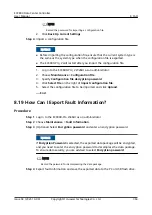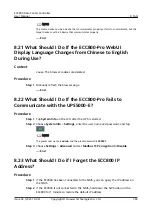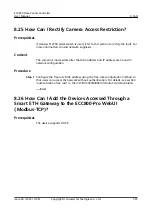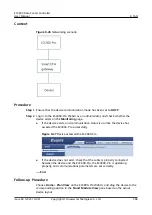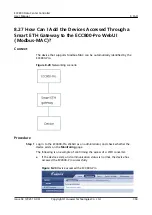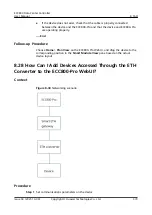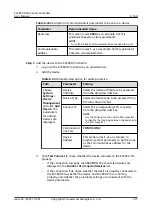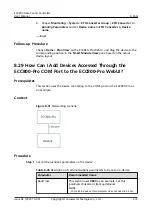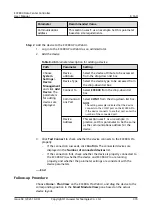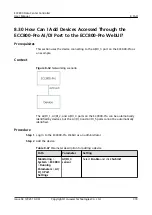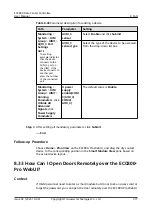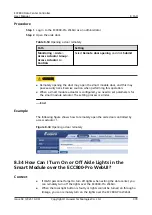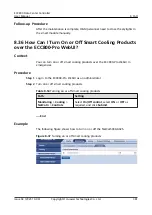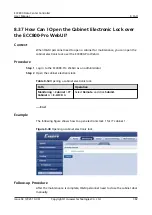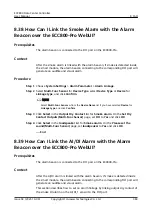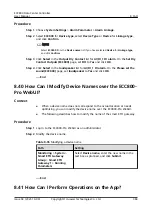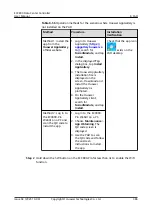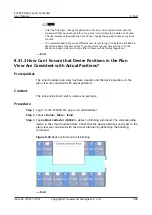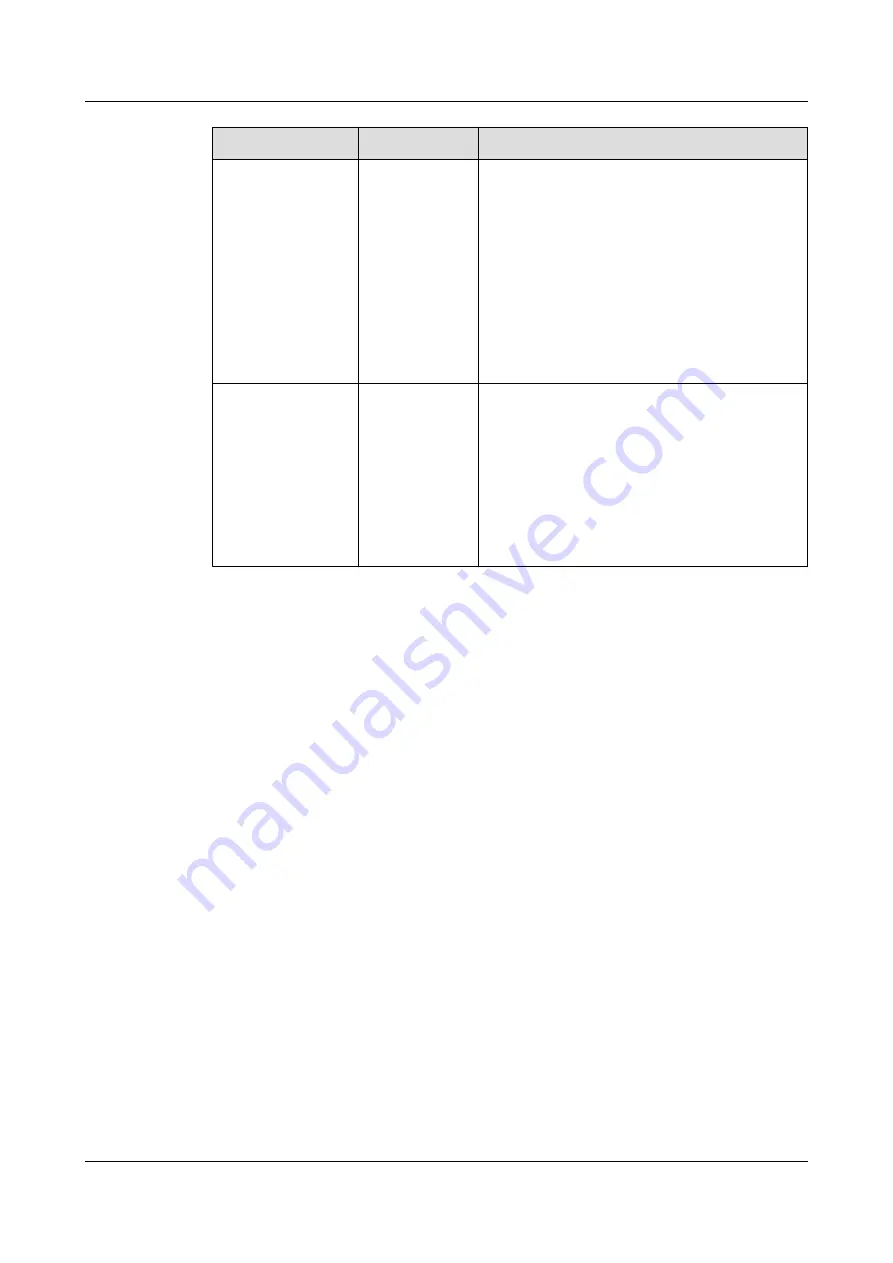
Path
Parameter
Setting
NOTE
The setting
example indicates
that the device
connects to the
AI/DI_3 port on
the ECC800-Pro. If
the device
connects to
another port,
enter the number
of the connected
port.
AI/DI_3
sensor type
Select the type of the device to be accessed
from the drop-down list box.
NOTE
Devices except the normally open devices,
normally closed devices, door status switch, and
water sensor (electrode-type) can be
automatically identified after they are
connected.
Monitoring >
System > ECC800
> Running
Parameters, click
Unhide All
Advanced
Signals, click
Power Supply
Parameters.
II power
supply
enable(AIDI_
3/COM2/
AIDI_5)
The default value is Enable.
Step 3 After setting all mandatory parameters, click Submit.
----End
Follow-up Procedure
Choose Home > Plan View on the ECC800-Pro WebUI, and drag the device to the
corresponding position in the Smart Module View pane based on the actual
device layout.
8.31 How Can I Add an RS485 Device Connected to the
ECC800-Pro Through a UIM20A?
Prerequisites
This section uses the device (such as a T/H sensor, rPDU, cabinet electronic lock,
and U-bit manager) connecting to the COM1 port on the UIM20A expansion
module as an example.
Procedure
Step 1 Set communications parameters on the device.
ECC800 Data Center Controller
User Manual
8 FAQ
Issue 04 (2021-10-09)
Copyright © Huawei Technologies Co., Ltd.
375