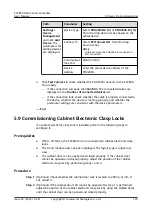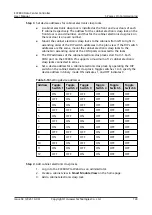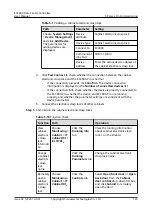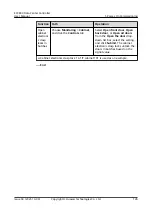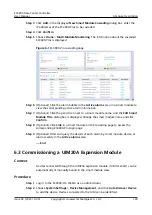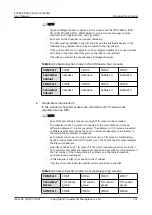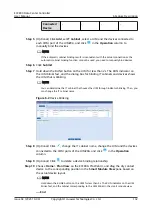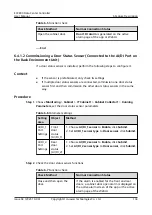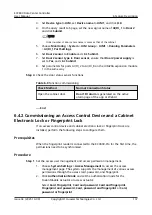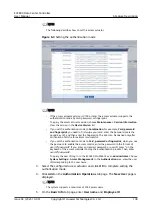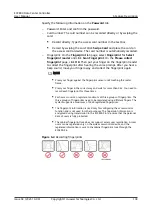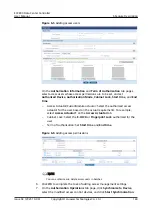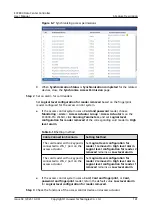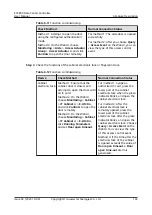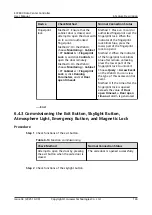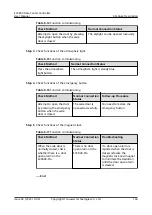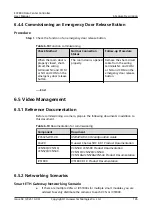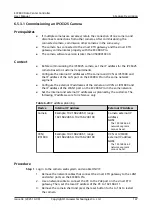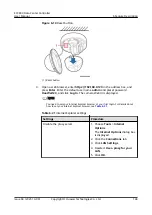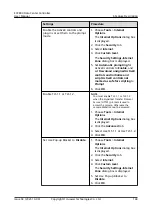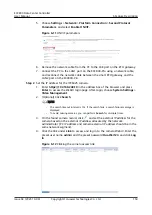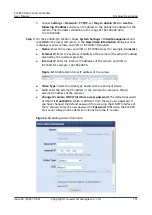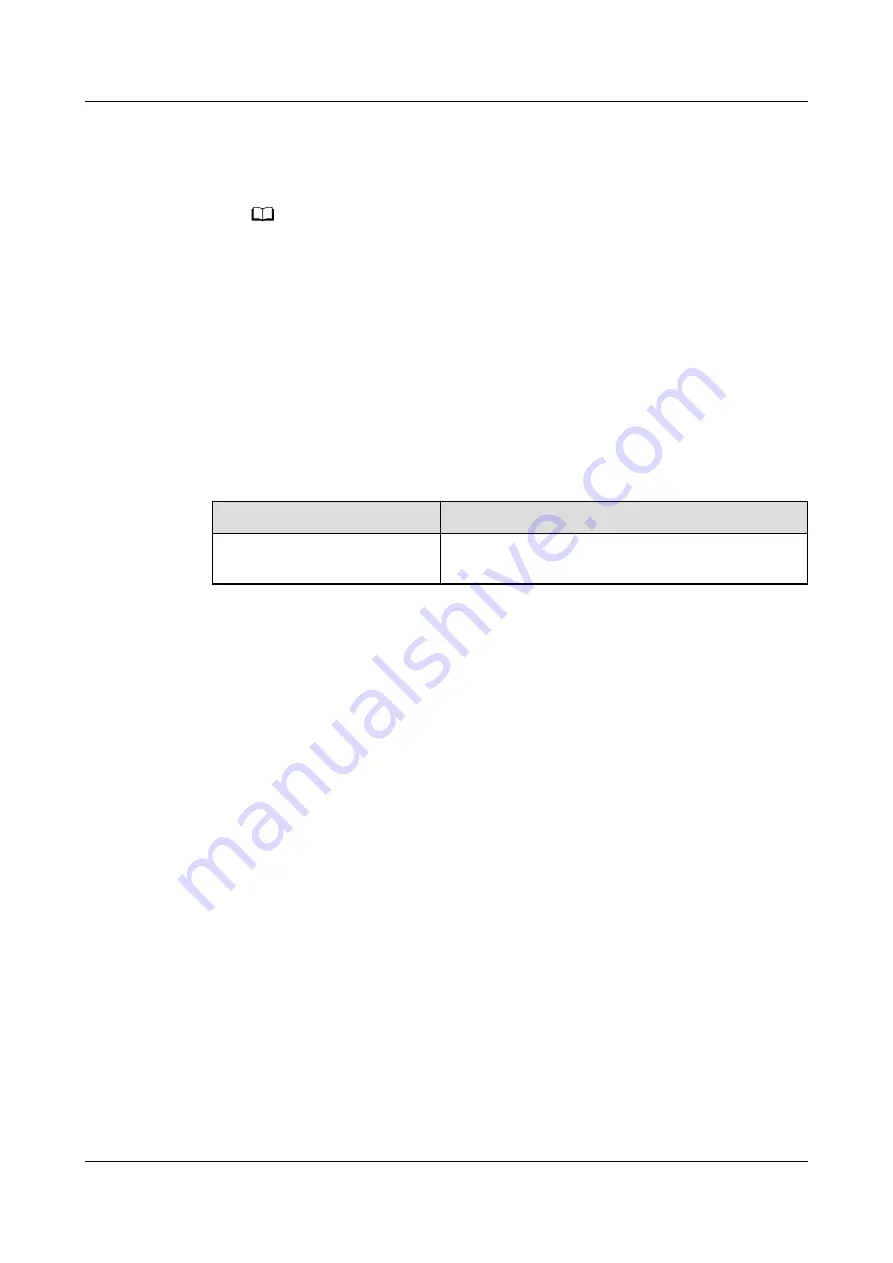
3. Set Device type to UIM, set Device name to UIM1, and click OK.
4. On the query result tab page, set the new signal name of AI/DI_1 to Door2
and click Submit.
NO TE
Order number of door sensor name is same as that of the cabinet.
5. Choose Monitoring > System > UIM Group > UIM1 > Running Parameters
> AI/DI_1 Port Settings.
6. Set Door2 sensor to Enable and click Submit.
7. Set Door2 sensor type to Door sensor, ensure that Door2 power supply is
set to Yes, and click Submit.
8. Set parameters for ports AI/DI_2 to AI/DI_8 on the UIM20A expansion module
1 in the same way.
Step 4 Check the door status sensor functions.
Table 6-9 Function commissioning
Check Method
Normal Connection Status
Open the cabinet door.
Door1 DI alarm is generated on the active
alarm page of the app or WebUI.
----End
6.4.2 Commissioning an Access Control Device and a Cabinet
Electronic Lock or Fingerprint Lock
If an access control device and cabinet electronic lock or fingerprint lock are
installed, perform the following steps to configure them.
Prerequisites
When the fingerprint reader is connected to the ECC800-Pro for the first time, the
permissions need to be synchronized.
Procedure
Step 1 Set the access user management and access permission management.
1. Choose System Settings > Access Management to access the access
management page. The system supports the management of various access
permissions through the access card, password, and fingerprint.
2. Click Authentication Mode and set the authorization mode for the
FusionModule Actuator or access actuator.
Select Card, Fingerprint, Card and password, Card and fingerprint,
Fingerprint and password, Card, password and fingerprint or Card,
password or fingerprint.
ECC800 Data Center Controller
User Manual
6 Feature Description
Issue 04 (2021-10-09)
Copyright © Huawei Technologies Co., Ltd.
137