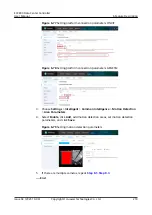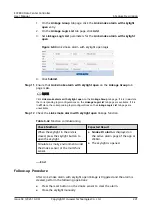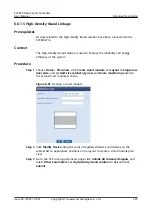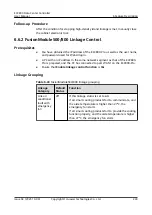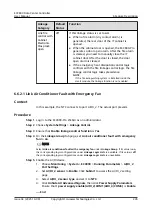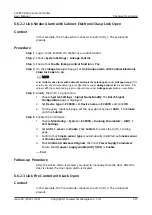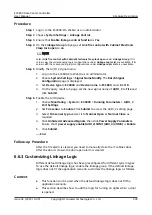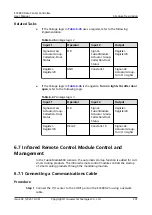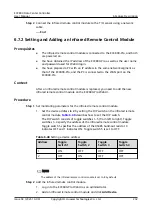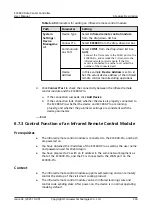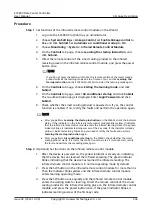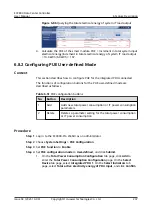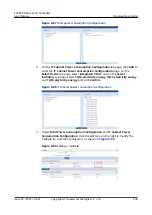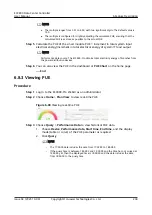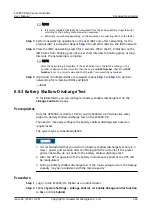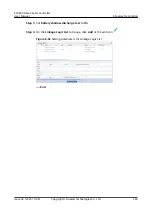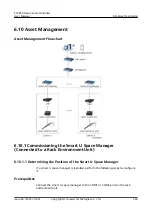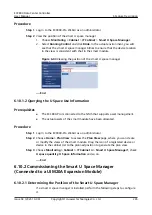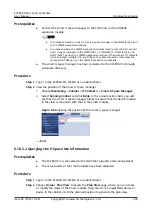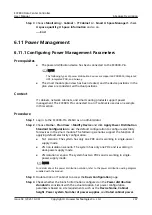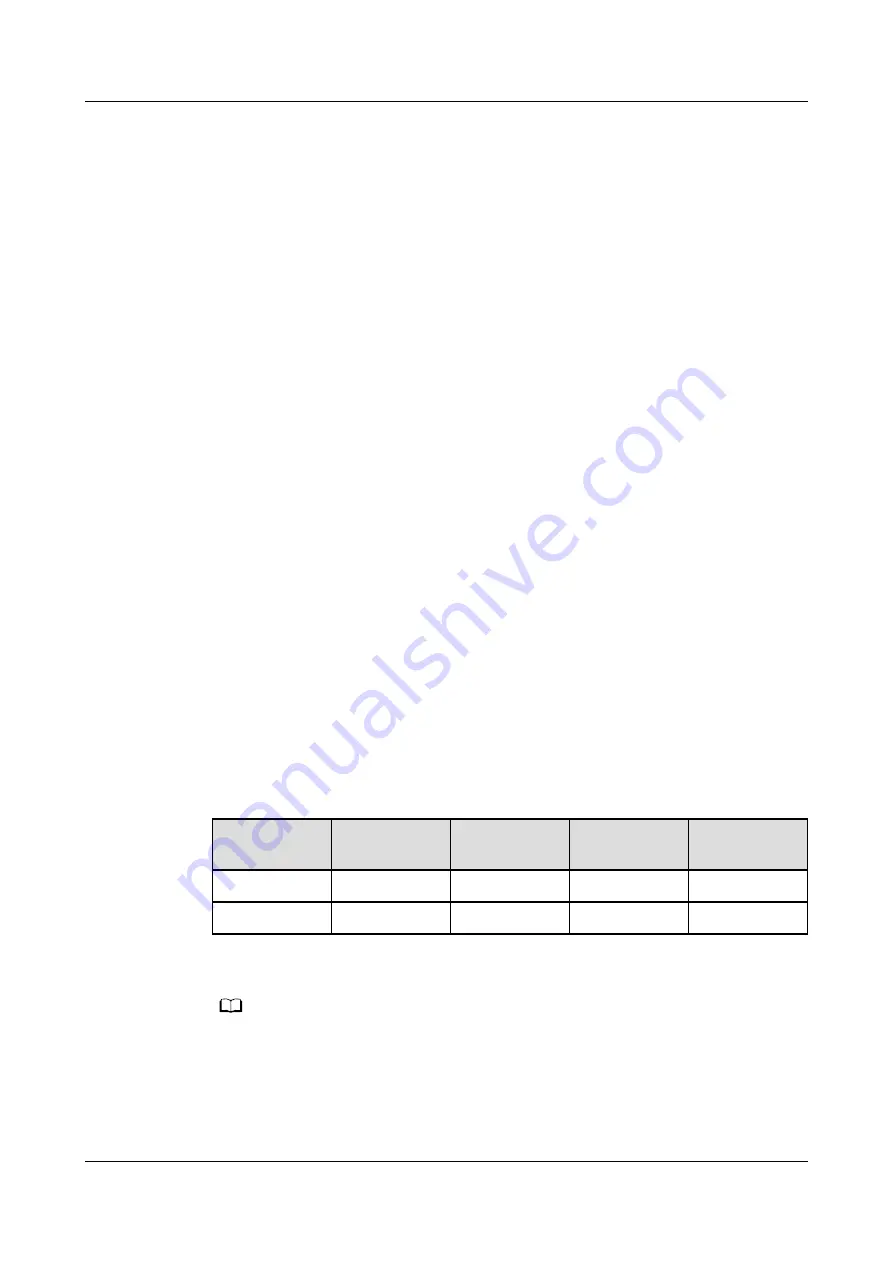
Step 2 Connect the infrared remote control module to the T/H sensor using a network
cable.
----End
6.7.2 Setting and Adding an Infrared Remote Control Module
Prerequisites
●
The infrared remote control module is connected to the ECC800-Pro, and both
are powered on.
●
You have obtained the IP address of the ECC800-Pro as well as the user name
and password used for WebUI login.
●
You have prepared a PC with an IP address in the same network segment as
that of the ECC800-Pro, and the PC is connected to the WAN port on the
ECC800-Pro.
Context
After an infrared remote control module is replaced, you need to add the new
infrared remote control module on the ECC800-Pro WebUI.
Procedure
Step 1 Set monitoring parameters for the infrared remote control module.
1. Set the device address to 2 by setting the DIP switch on the infrared remote
control module.
describes how to set the DIP switch.
The DIP switch consists of toggle switches 1–5 (from left to right). Toggle
switches 1–4 specify the address of the infrared remote control module.
Toggle switch 5 specifies the address of the RS485 build-out resistor. 0
indicates OFF and 1 indicates ON. Toggle switch 5 is set to OFF.
Table 6-48 Setting a device address
Address
Toggle
Switch 1
Toggle
Switch 2
Toggle
Switch 3
Toggle
Switch 4
1
ON
OFF
OFF
OFF
2
OFF
ON
OFF
OFF
NO TE
The address of the infrared remote control module is set to 2 by default.
Step 2 Add the infrared remote control module.
1. Log in to the ECC800-Pro WebUI as an administrator.
2. Add an infrared remote control module and click Add Device.
ECC800 Data Center Controller
User Manual
6 Feature Description
Issue 04 (2021-10-09)
Copyright © Huawei Technologies Co., Ltd.
232