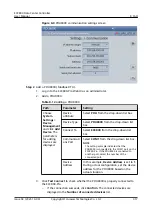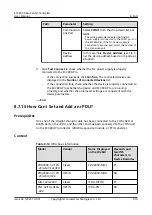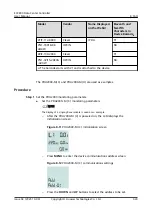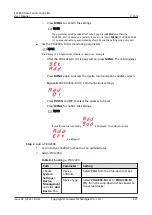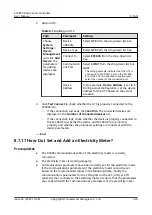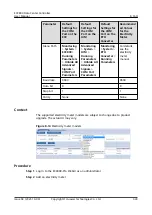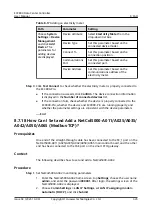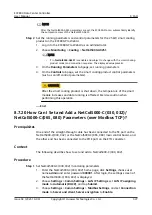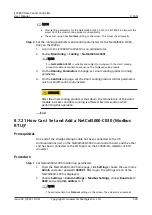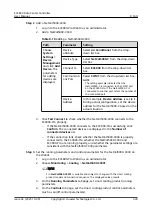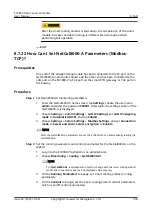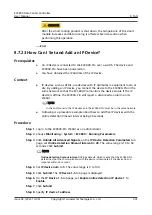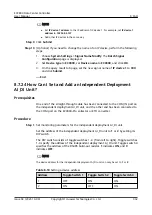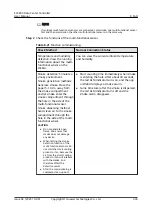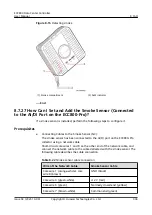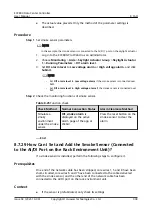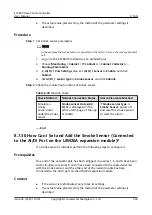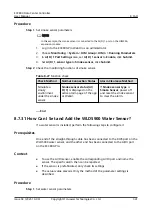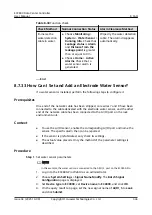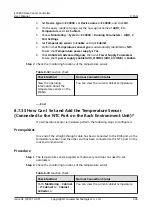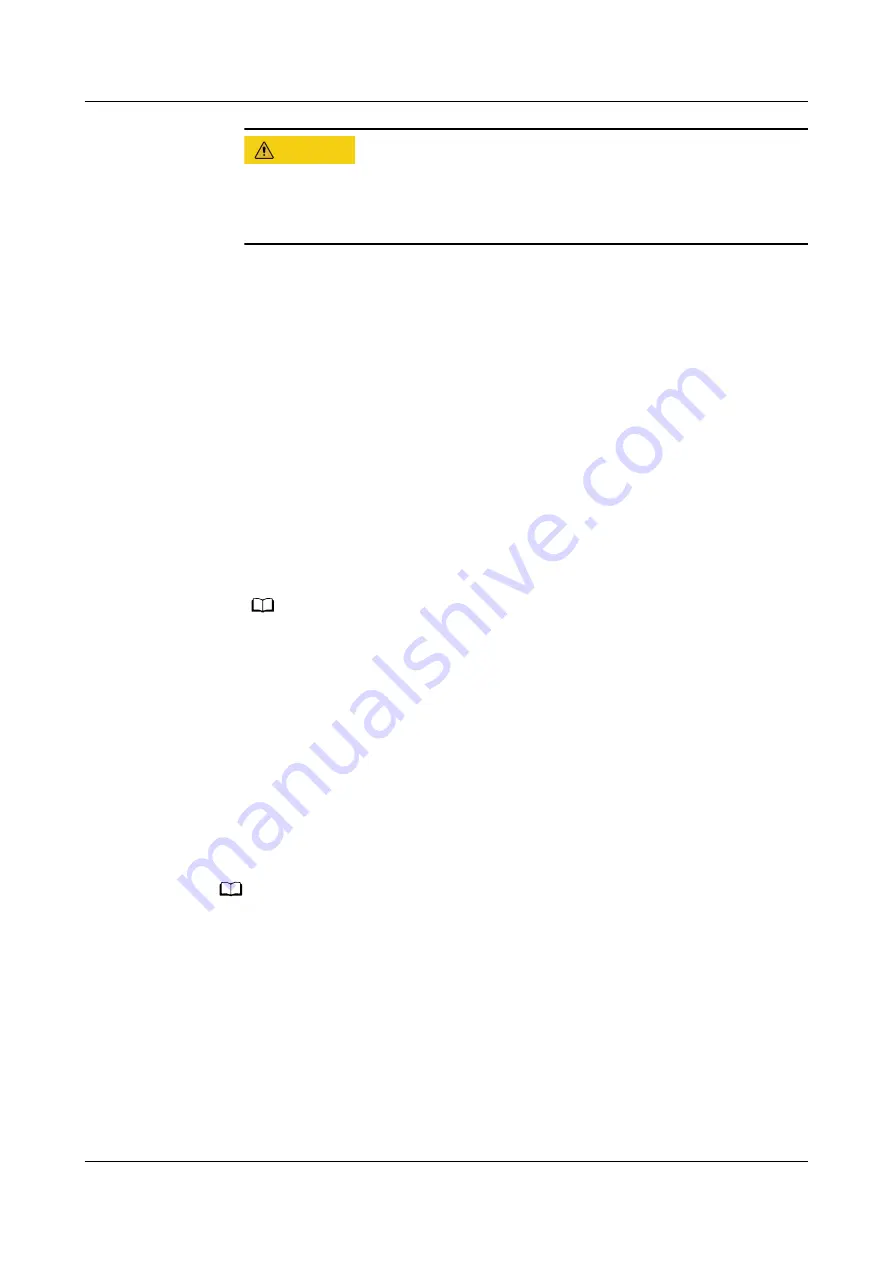
CA UTION
After the smart cooling product is shut down, the temperature of the smart
module increases and data running is affected. Exercise caution when
performing this operation.
----End
8.7.23 How Can I Set and Add an IP Device?
Prerequisites
●
An IP device is connected to the ECC800-Pro over a switch. The device and
ECC800-Pro have been powered on.
●
You have obtained the IP address of the IP device.
Context
●
IP devices, such as ATMs, are devices with IP attributes in equipment room or
site. By adding an IP device, you connect the device to the ECC800-Pro in the
same network so that the ECC800-Pro monitors the device status. If the IP
device is offline, the ECC800-Pro will report a disconnection alarm on its
WebUI.
NO TE
In the LAN scenario, the IP devices and the ECC800-Pro must be in the same network.
●
Following is a procedure example about how to add five IP devices with the
online detection timeout interval being 29 seconds.
Procedure
Step 1 Log in to the ECC800-Pro WebUI as an administrator.
Step 2 Choose Monitoring > System > ECC800 > Running Parameters.
Step 3 Click Unhide All Advanced Signals, on the IP Device Detection Parameters tab
page, set Online detection timeout interval to 29. The value range is 10 to 60
seconds. Click Submit.
NO TE
Online detection timeout interval is 30 by default, which means that the ECC800-Pro
determines that the communication with the device is interrupted if the device has no
response within 30 seconds.
Step 4 Set IP device num to 5. The value range is 0 to 100.
Step 5 Click Submit. The IP Device 1-5 tab page is displayed.
Step 6 On the IP Device 1-5 tab page, set Enable online detection IP device 1 to
Enable.
Step 7 Click Submit.
Step 8 Specify IP device 1 address.
ECC800 Data Center Controller
User Manual
8 FAQ
Issue 04 (2021-10-09)
Copyright © Huawei Technologies Co., Ltd.
331