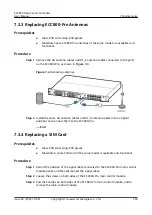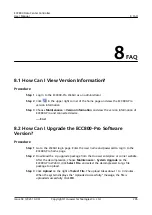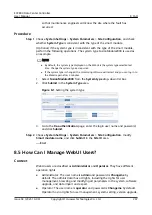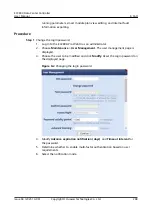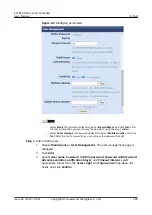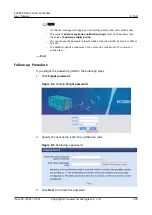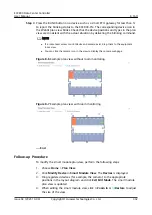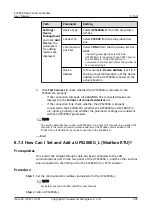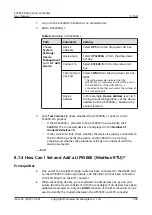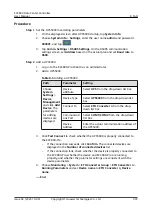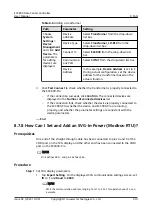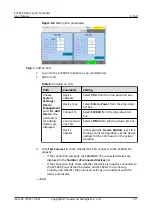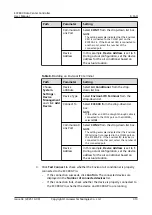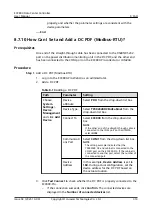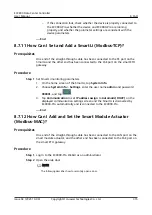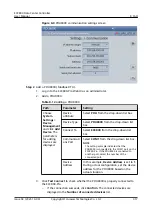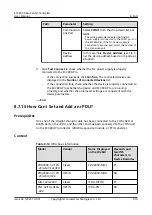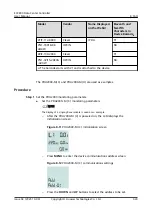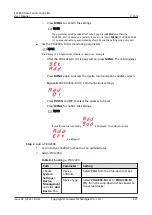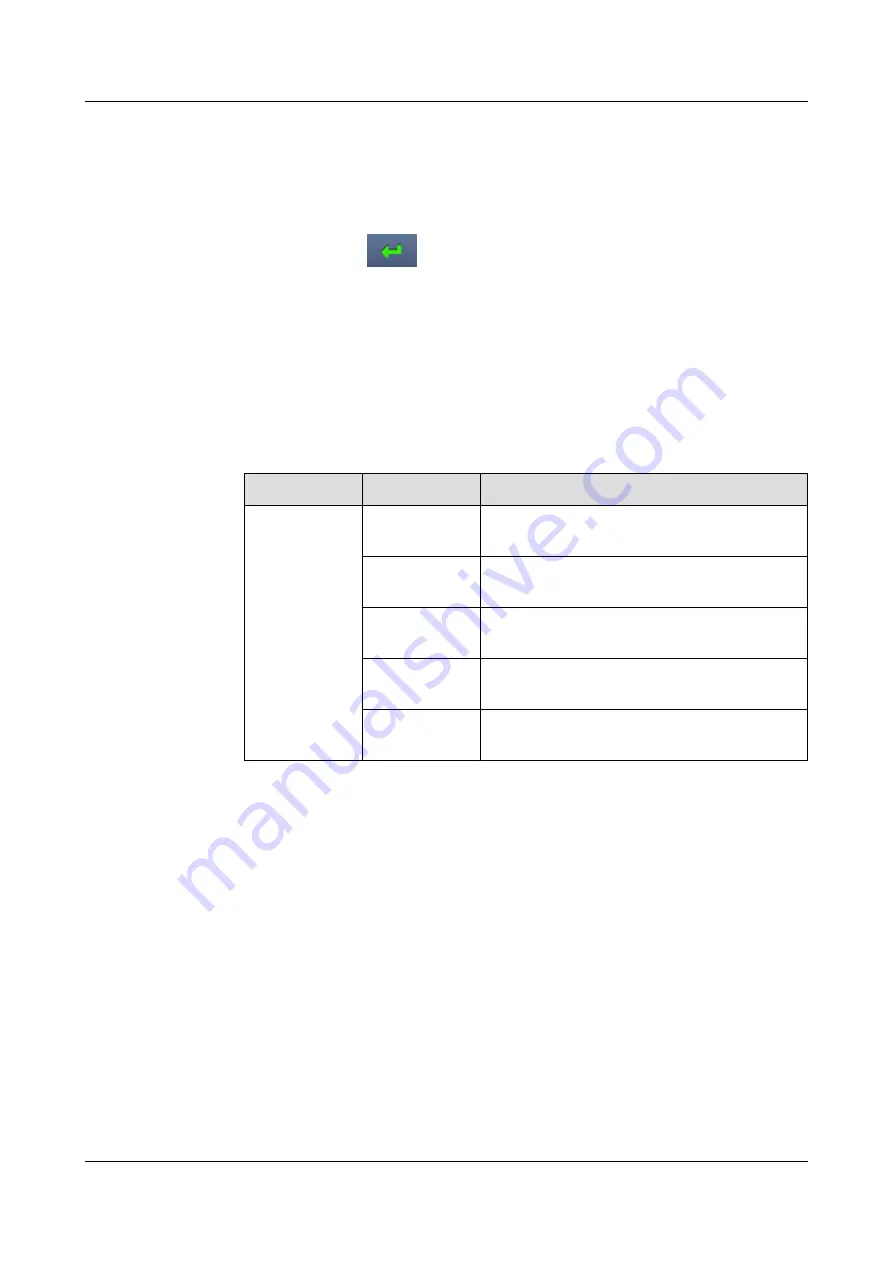
Procedure
Step 1 Set the UPS5000 monitoring parameters.
1. On the displayed screen after UPS5000 startup, tap System Info.
2. Choose System Info > Settings, enter the user name admin and password
000001, and tap
.
3. Tap Comm. Settings > RS485 Settings. On the RS485 communication
settings screen, set Address based on the actual plan and set Baud rate to
9600.
Step 2 Add a UPS5000.
1. Log in to the ECC800-Pro WebUI as an administrator.
2. Add a UPS5000.
Table 8-5 Adding a UPS5000
Path
Parameter
Setting
Choose
System
Settings >
Device
Management
and click Add
Device. The
parameters
for adding
devices are
displayed.
Device
attribute
Select UPS from the drop-down list box.
Device Type
Select UPS5000 from the drop-down list
box.
Connect To
Select ETH Converter n from the drop-
down list box.
Communicati
ons Port
Select COM1/COM2 from the drop-down
list box.
Device
Address
Enter the actual communication address of
the UPS5000.
3. Click Test Connect to check whether the UPS5000 is properly connected to
the ECC800-Pro.
–
If the connection succeeds, click Confirm. The connected devices are
displayed in the Number of connected devices list.
–
If the connection fails, check whether the device is properly connected to
the ECC800-Pro, whether the device and ECC800-Pro are running
properly, and whether the parameter settings are consistent with the
device parameters.
4. Choose Monitoring > System > ETH Converter Group > ETH Converter n >
Running Parameters and set Device name to ETH Converter n_Device
name.
----End
ECC800 Data Center Controller
User Manual
8 FAQ
Issue 04 (2021-10-09)
Copyright © Huawei Technologies Co., Ltd.
307