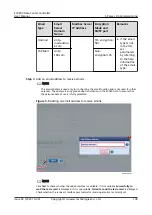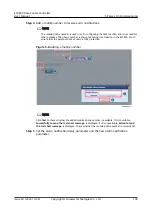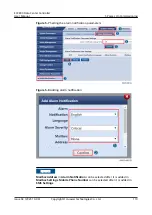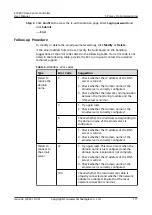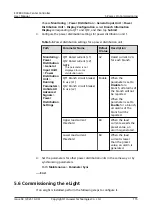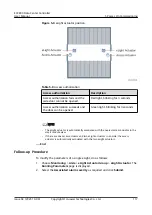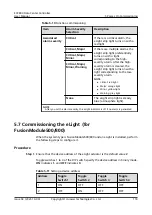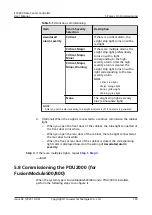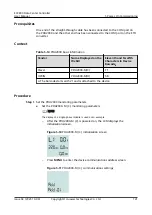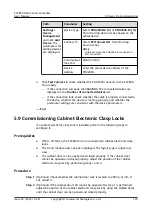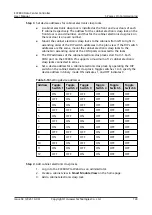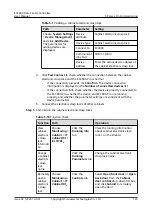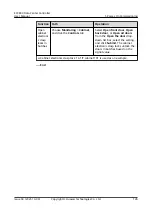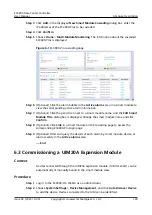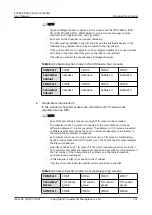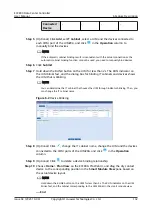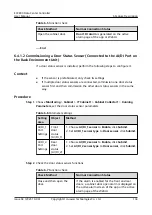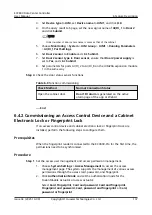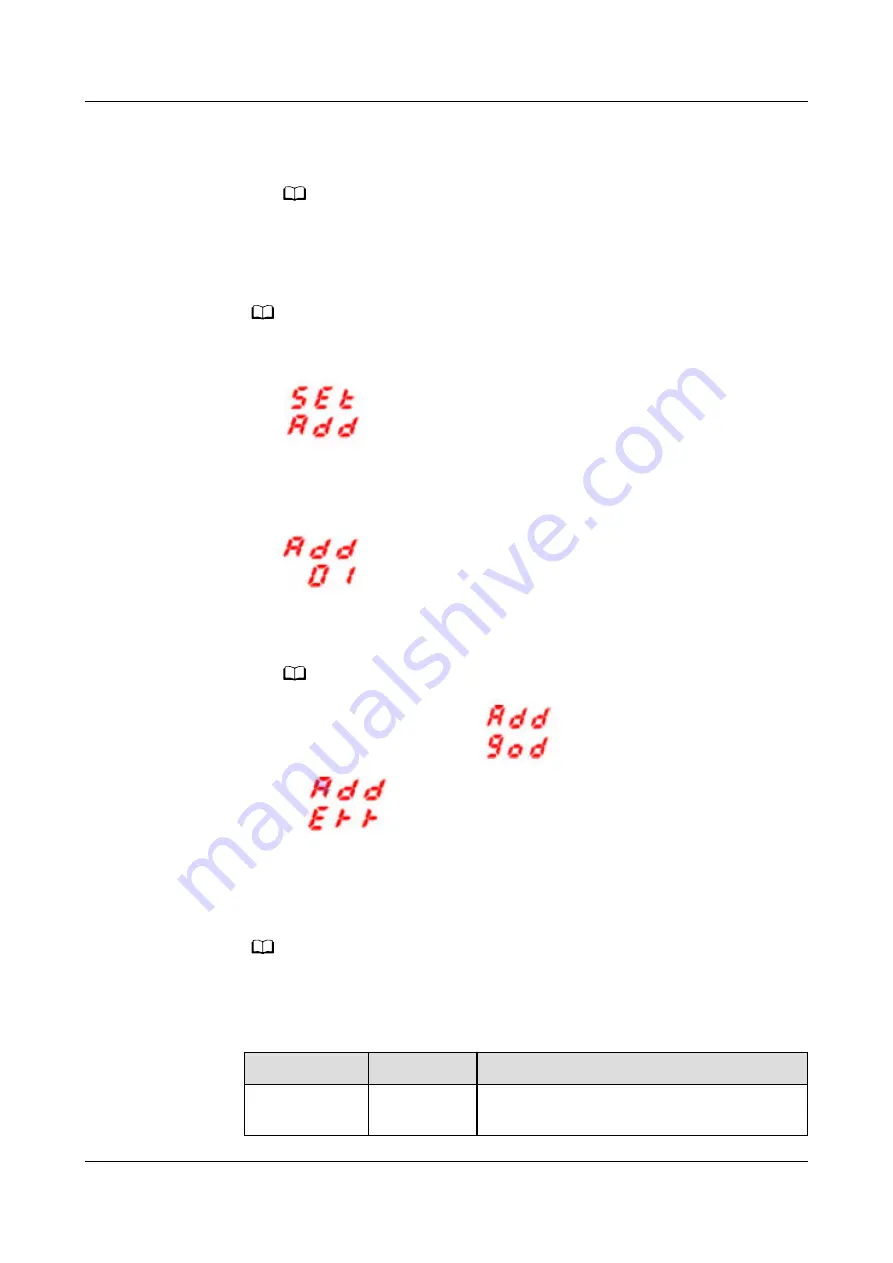
–
Press DOWN and UP to select the address to be set.
–
Press MENU to confirm the settings.
NO TE
The parameter settings take effect only if you press MENU and then the
PDU2000-M (C) buzzes and restarts. If you do not press MENU, the PDU2000-M
(C) buzzes and restarts automatically after 30s and the settings are not saved.
●
Set the PDU2000-M (H) monitoring parameters.
NO TE
The display of a single-phase module is used as an example.
–
After the PDU2000-M (H) is powered on, press MENU. The LCM displays
.
–
Press MENU again to access the device communications address screen.
Figure 5-12 PDU2000-M (H) communications settings
–
Press DOWN and UP to select the address to be set.
–
Press MENU to confirm the settings.
NO TE
If modification is successful,
is displayed: If modification fails,
is displayed:
Step 2 Add a PDU2000.
1. Log in to the ECC800-Pro WebUI as an administrator.
2. Add a PDU2000.
NO TE
The PDU2000s whose addresses range from 1 to 20 can be automatically identified.
The PDU2000s whose addresses are greater than 20 must be manually added.
Table 5-15 Manually adding a PDU2000
Path
Parameter
Setting
Choose
System
Device
attribute
Select PDU from the drop-down list box.
ECC800 Data Center Controller
User Manual
5 Power-On Commissioning
Issue 04 (2021-10-09)
Copyright © Huawei Technologies Co., Ltd.
122