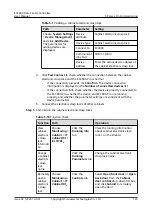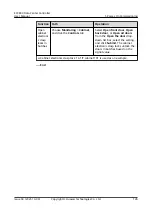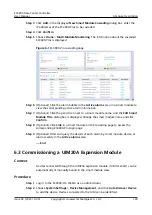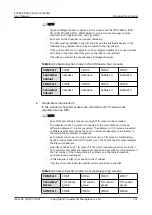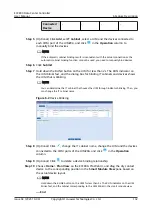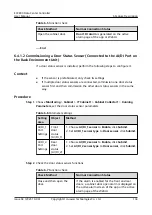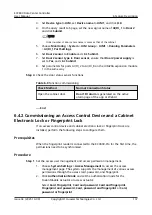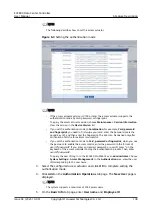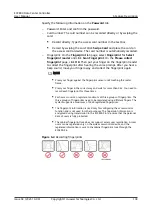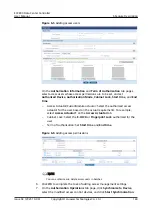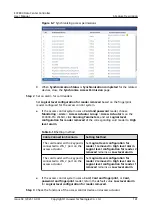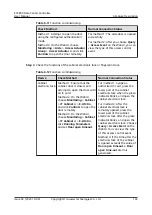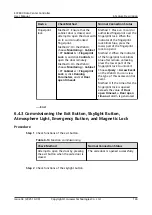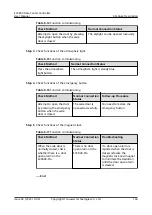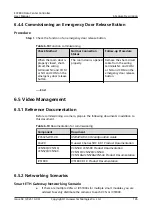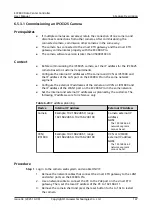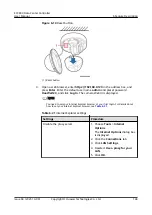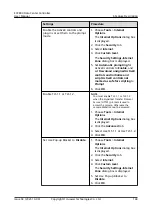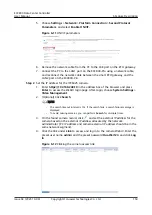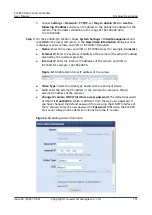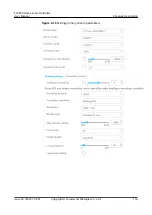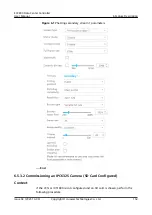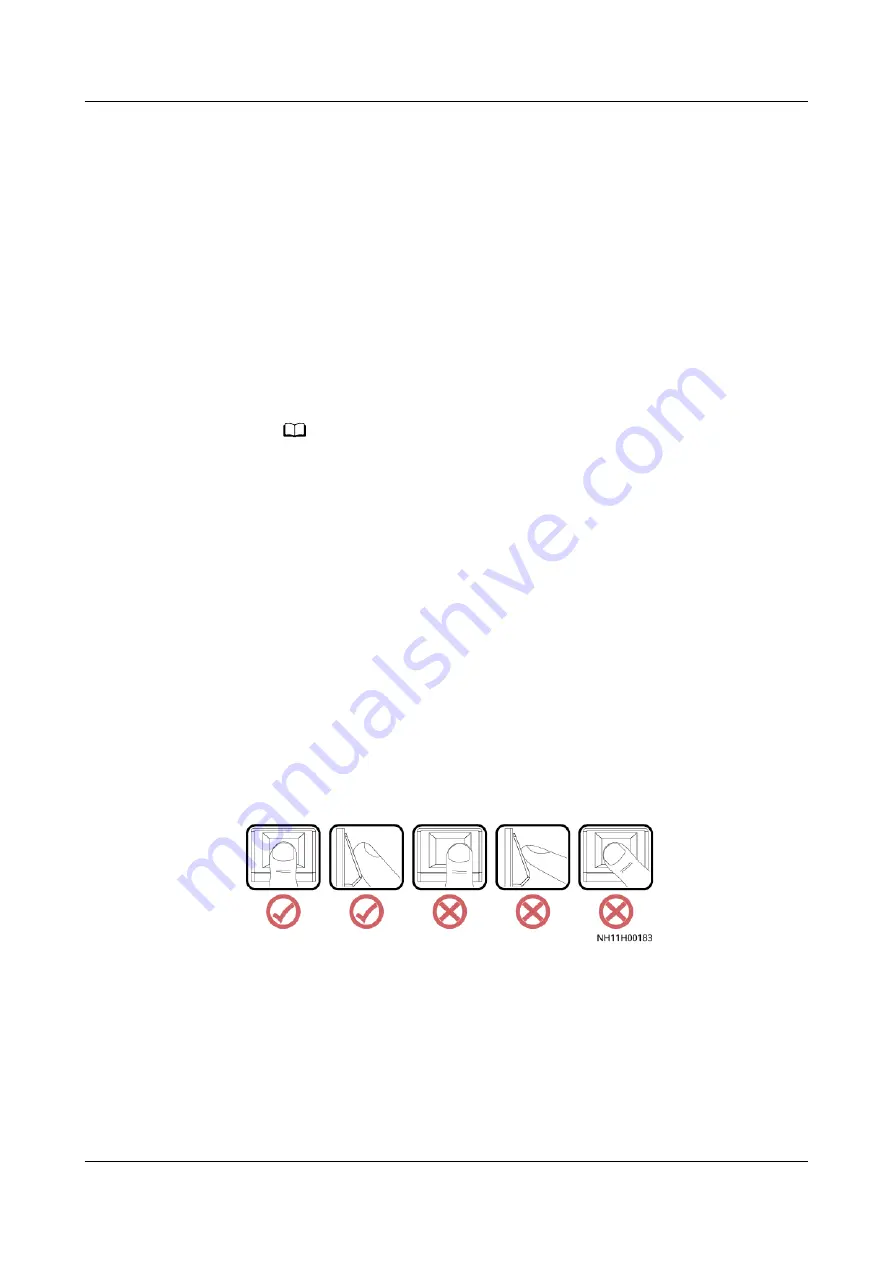
Specify the following information on the Password tab.
–
Password: Enter and confirm the password.
–
Card number: The card number can be recorded directly or by swiping the
card.
▪
Record directly: Type the access card number in the text box.
▪
Record by swiping the card: Click Swipe Card and place the card on
the access control device. The card number is automatically recorded.
–
Fingerprint: On the Fingerprint tab page, select Fingerprint for Select
fingerprint reader and click Scan Fingerprint. On the Please collect
fingerprint page, click OK. Then put your finger on the fingerprint reader
to collect the fingerprint after hearing the voice prompt. After you hear a
beep sound, move your finger away and collect the fingerprint again.
NO TE
▪
Press your finger against the fingerprint sensor until touching the metal
frame.
▪
Press your finger in the correct way and wait for more than 0.5s. You need to
record each fingerprint for three times.
▪
Each access user can register a maximum of three groups of fingerprints. The
three groups of fingerprints need to be registered using different fingers. The
system supports a maximum of 3000 registered fingerprints.
▪
The fingerprint information is used only for configuring the access control
function and is not used for other purposes. The fingerprint information is
encrypted during transmission in the ECC800-Pro to ensure that the personal
data of users is fully protected.
▪
The cabinet fingerprint lock does not support access user registration. Access
users can be registered only on the aisle access control device, and the
registered information is sent to the cabinet fingerprint lock through the
ECC800-Pro.
Figure 6-4 Recording fingerprints
ECC800 Data Center Controller
User Manual
6 Feature Description
Issue 04 (2021-10-09)
Copyright © Huawei Technologies Co., Ltd.
139