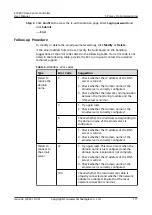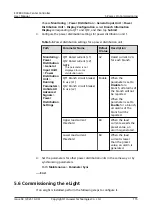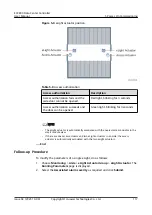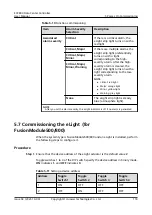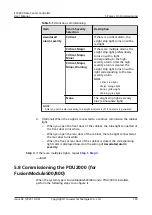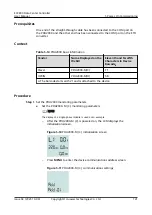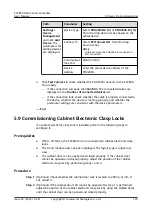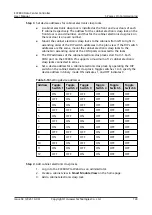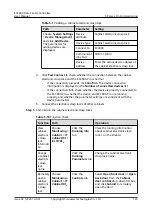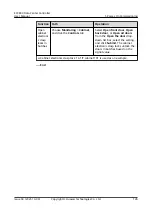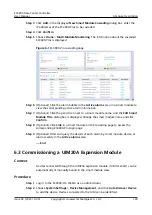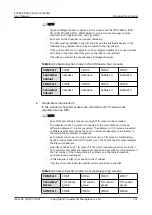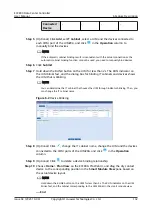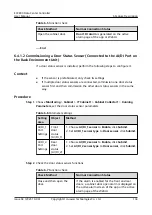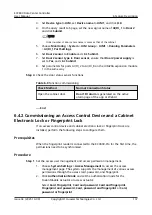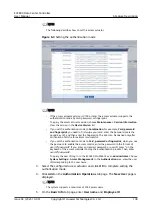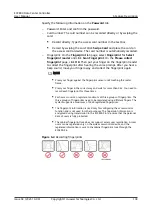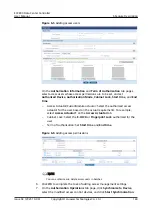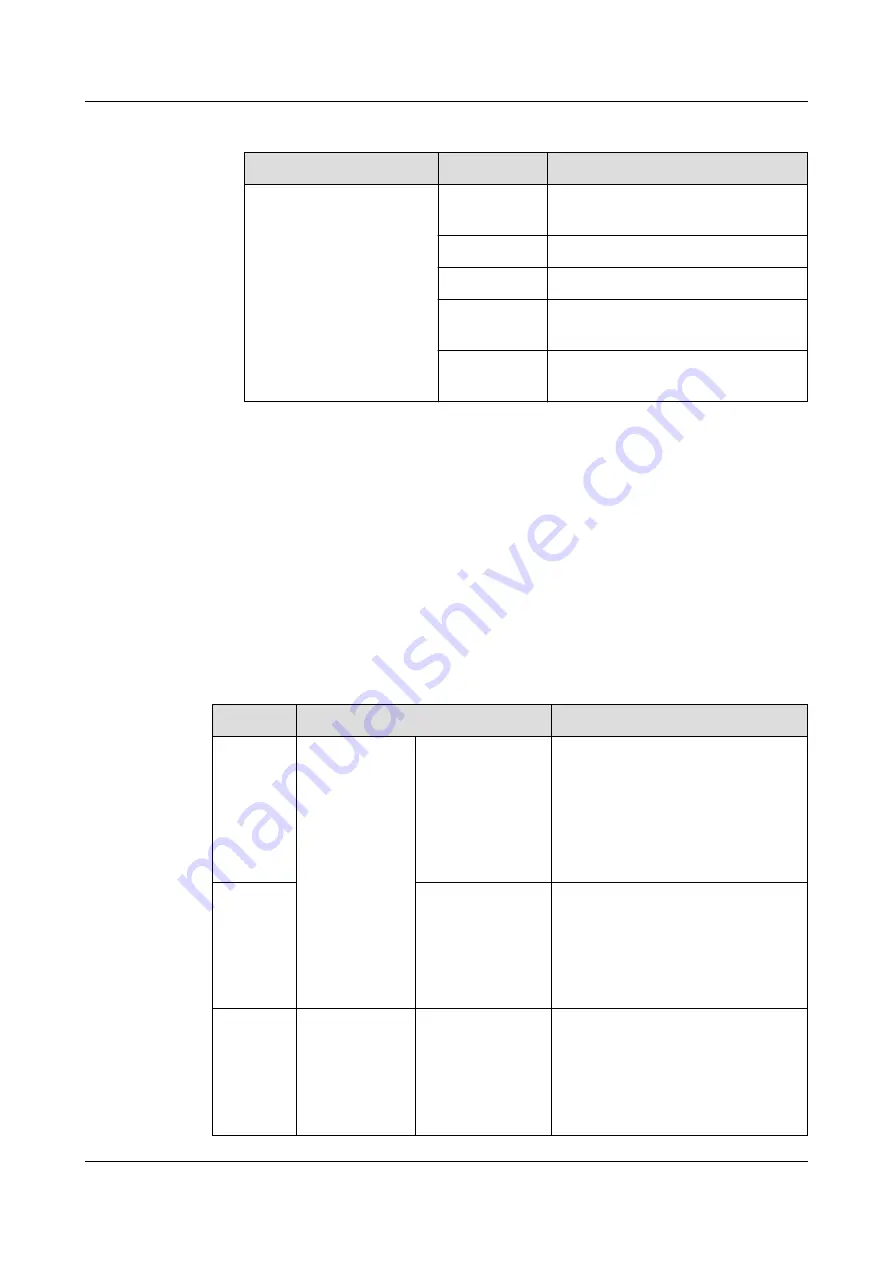
Table 5-17 Adding a cabinet electronic clasp lock
Path
Parameter
Setting
Choose System Settings
> Device Management
and click Add Device.
The parameters for
adding devices are
displayed.
Device
attribute
Cabinet electronic clasp lock
Device Type
Cabinet electronic clasp lock
Connect To
ECC800
Communicat
ions Port
COM1-COM3
Device
Address
Enter the actual device address of
the cabinet electronic clasp lock.
4. Click Test Connect to check whether the connection between the cabinet
electronic clasp lock and the ECC800-Pro is normal.
–
If the connection succeeds, click Confirm. The device connection
information is displayed in the Number of connected devices list.
–
If the connection fails, check whether the device is properly connected to
the ECC800-Pro, whether the device and ECC800-Pro are running
properly, and whether the parameter settings are consistent with the
device parameters.
5. Connect the electronic clasp locks of other cabinets.
Step 5 Commission the cabinet electronic clasp locks.
Table 5-18 Function check
Function Path
Operation
View
cabinet
electroni
c clasp
lock
informati
on
Choose
Monitoring >
Cabinet > IT
Cabinet101 >
E-LOCK1.
a
Click the
Running Info
tab.
View the running information
about cabinet electronic clasp
lock 1 on the WebUI.
Change
a cabinet
electroni
c clasp
lock
name
Click the
Running
Parameters tab.
Change the cabinet electronic
clasp lock name.
Remotely
open a
cabinet
electroni
c clasp
lock
Choose
Monitoring >
Cabinet > IT
Cabinet101
a
.
Click the
Controls tab.
Select Open front door or Open
back door from the Cabinet
door control drop-down list box,
and click Submit to remotely
open the door.
ECC800 Data Center Controller
User Manual
5 Power-On Commissioning
Issue 04 (2021-10-09)
Copyright © Huawei Technologies Co., Ltd.
125