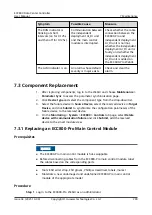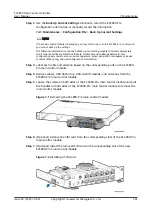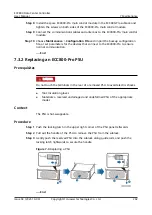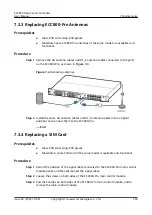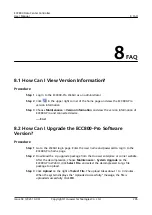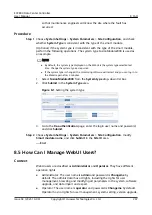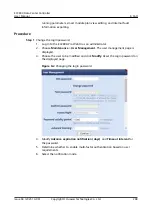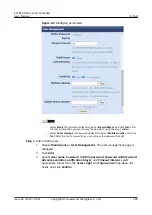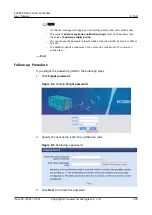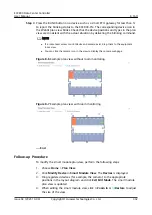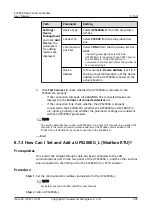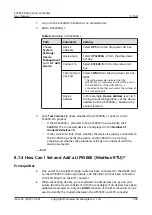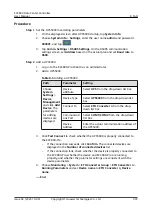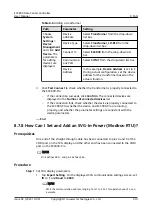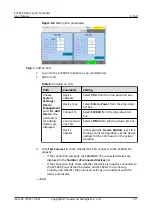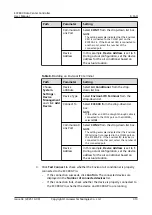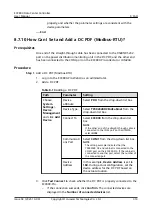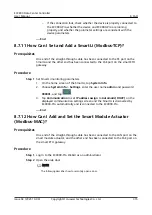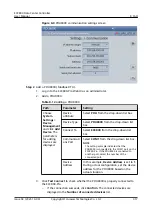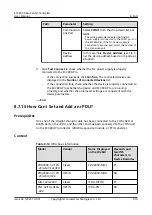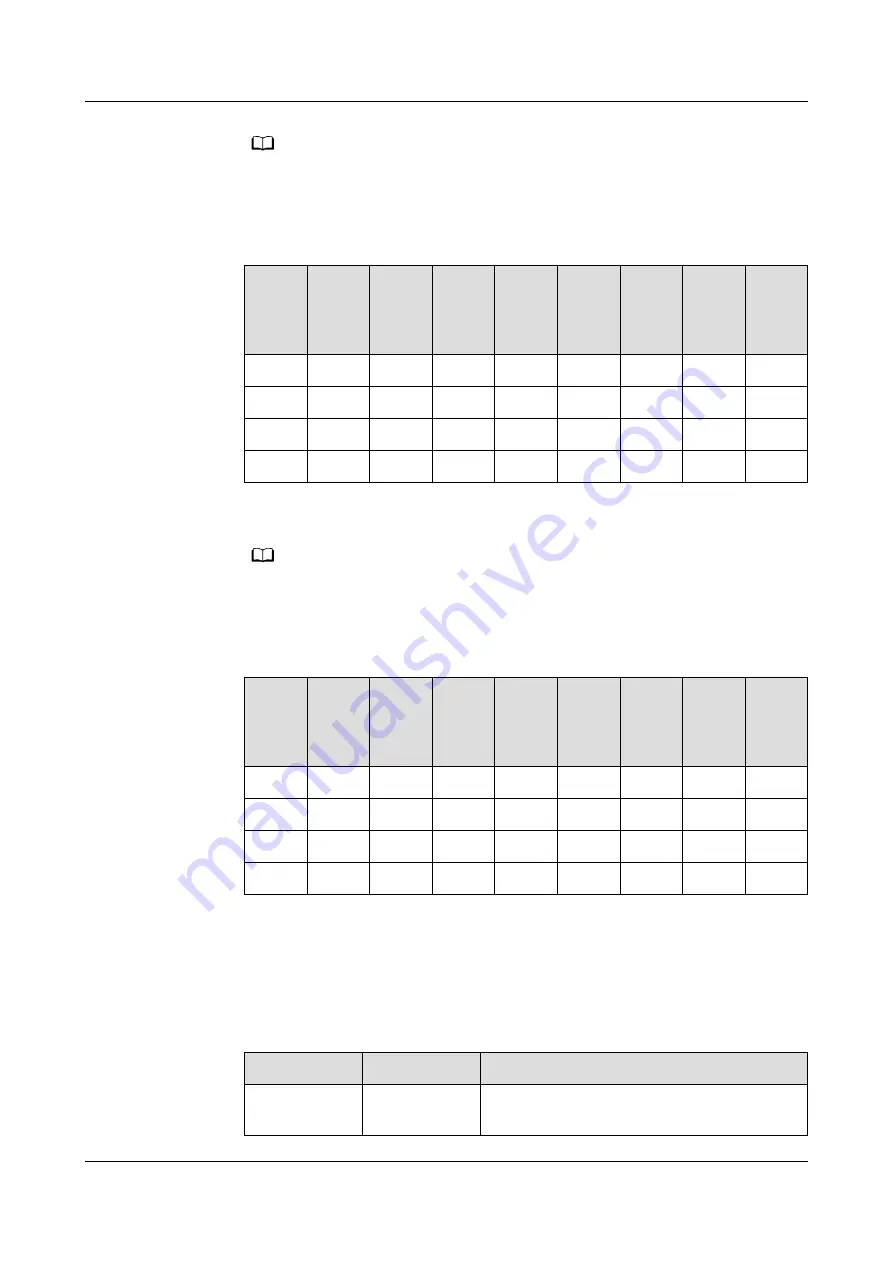
NO TE
Operate the DIP switch SW1 on the optional Modbus card to set the UPS2000G-A device
address. Toggle switches 1 to 8 of DIP switch SW1 specify the device address in binary
mode. ON indicates 1, and OFF indicates 0.
Table 8-1 Setting a device address
Devic
e
Addre
ss
Toggl
e
Switc
h 1
Toggl
e
Switc
h 2
Toggl
e
Switc
h 3
Toggl
e
Switc
h 4
Toggl
e
Switc
h 5
Toggl
e
Switc
h 6
Toggl
e
Switc
h 7
Toggl
e
Switc
h 8
1
ON
OFF
OFF
OFF
OFF
OFF
OFF
OFF
2
OFF
ON
OFF
OFF
OFF
OFF
OFF
OFF
3
ON
ON
OFF
OFF
OFF
OFF
OFF
OFF
4
OFF
OFF
ON
OFF
OFF
OFF
OFF
OFF
●
Set monitoring parameters for UPS2000G-A-(6 kVA–20 kVA).
NO TE
Operate the DIP switch S2 on the optional Modbus card to set the UPS2000G-A device
address. Toggle switches 1 to 8 of DIP switch S2 specify the device address in binary mode.
ON indicates 0, and OFF indicates 1.
Table 8-2 Setting a device address
Devic
e
Addre
ss
Toggl
e
Switc
h 1
Toggl
e
Switc
h 2
Toggl
e
Switc
h 3
Toggl
e
Switc
h 4
Toggl
e
Switc
h 5
Toggl
e
Switc
h 6
Toggl
e
Switc
h 7
Toggl
e
Switc
h 8
1
OFF
ON
ON
ON
ON
ON
ON
ON
2
ON
OFF
ON
ON
ON
ON
ON
ON
3
OFF
OFF
ON
ON
ON
ON
ON
ON
4
ON
ON
OFF
ON
ON
ON
ON
ON
Step 2 Add a UPS2000G-A.
1. Log in to the ECC800-Pro WebUI as an administrator.
2. Add a UPS2000G-A.
Table 8-3 Adding a UPS2000G-A
Path
Parameter
Setting
Choose
System
Device
attribute
Select UPS from the drop-down list box.
ECC800 Data Center Controller
User Manual
8 FAQ
Issue 04 (2021-10-09)
Copyright © Huawei Technologies Co., Ltd.
304