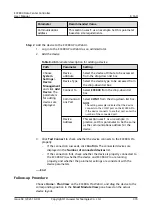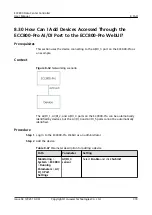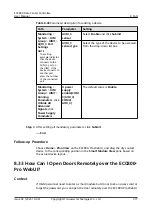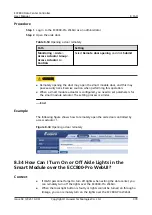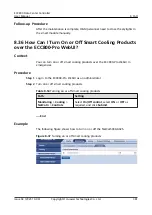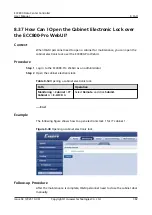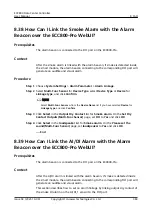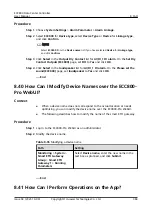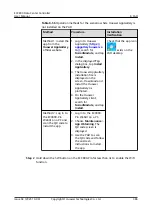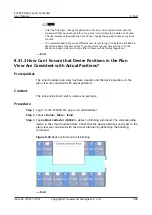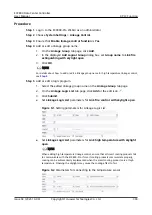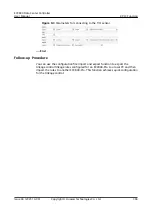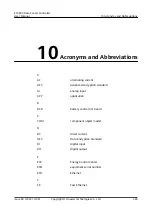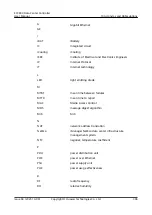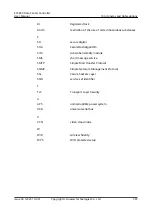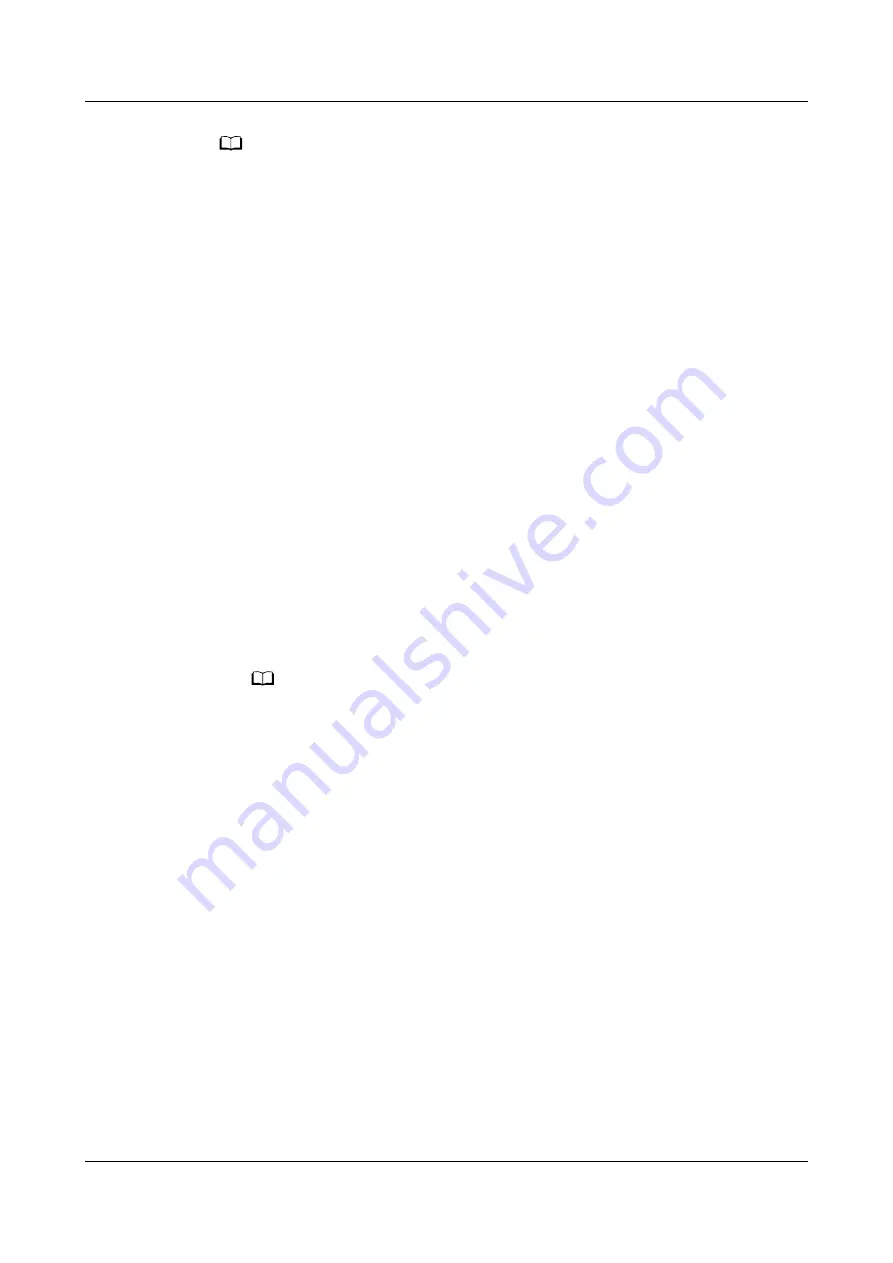
NO TE
● The initial password is Changeme after the WiFi function is enabled. The password is
valid only after you hold down the button for the first time to enable the WiFi function.
If you enable the WiFi function on the WebUI, there is no preset password.
● After WiFi is enabled by pressing the button, the PAD prompts the customer to change
the default password when logging in to the app.
● After you disable the WiFi hotspot function on the WebUI and press the button again,
the WiFi function is still enabled. In this case, the WiFi password is the one you changed
last time.
● The WiFi function is disabled by default. If you need to enable the WiFi function, change
the WiFi password to ensure connection security.
● A password that has been used for a long time is more likely to be stolen or cracked.
The risk increases along with the time of use. Change the WiFi password periodically
(recommended: once half a year).
Step 3 (Optional) Enable the WiFi function on the ECC800-Pro WebUI.
1. Log in to the ECC800-Pro WebUI as an administrator.
2. Choose Monitoring > System > WiFi Converter and click WiFi
Management.
3. Set Enable WiFi to Enable and click Submit.
4. If this is the first time you enable the WiFi function, set WiFi Password and
click OK.
5. Enter the password currently used for logging in to the WebUI and click
Submit.
6. Specify WiFi SSID and WiFi Password and click Submit to change the SSID
and password.
NO TE
– If you have set a password when enabling WiFi for the first time, you do not need
to set the password again.
– The WiFi function is disabled by default. If you need to enable the WiFi function,
change the WiFi password to ensure connection security.
– A password that has been used for a long time is more likely to be stolen or
cracked. The risk increases along with the time of use. Change the WiFi password
periodically (recommended: once half a year).
7. Enter the password currently used for logging in to the WebUI and click
Submit.
Step 4 Log in to the app.
1. Start the PAD app, choose Settings > Network Connection on the login
screen, select WiFi SSID specified on the WebUI, and enter the value of WiFi
Password specified on the WebUI for login.
2. On the login screen, choose Settings > Communication IP Settings, and
ensure that the IP address is 192.168.245.10.
3. The user name and login password for the app are the same as those for the
ECC800-Pro WebUI. Specify the user name and password, and tap Login.
ECC800 Data Center Controller
User Manual
8 FAQ
Issue 04 (2021-10-09)
Copyright © Huawei Technologies Co., Ltd.
387