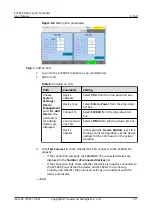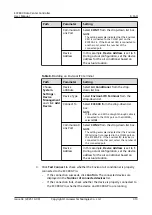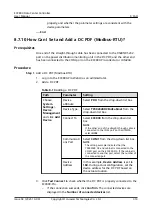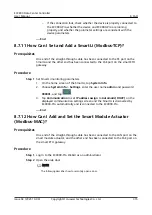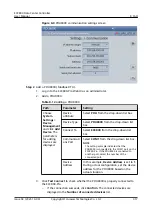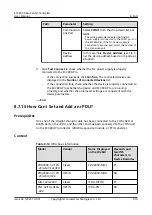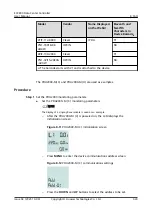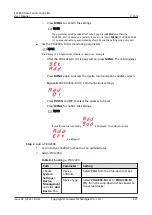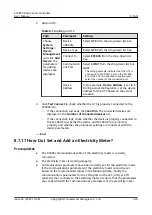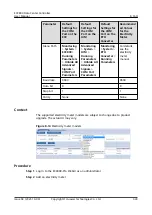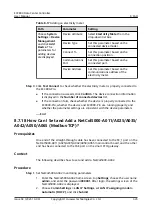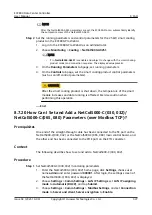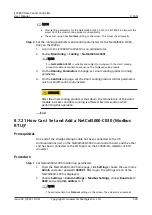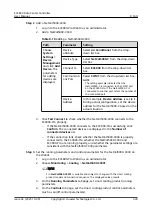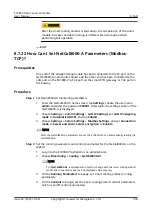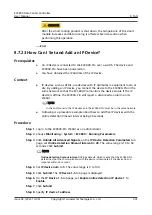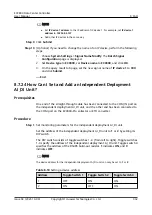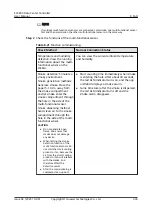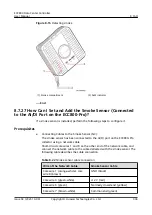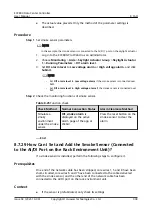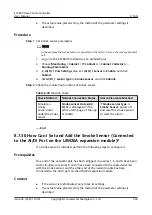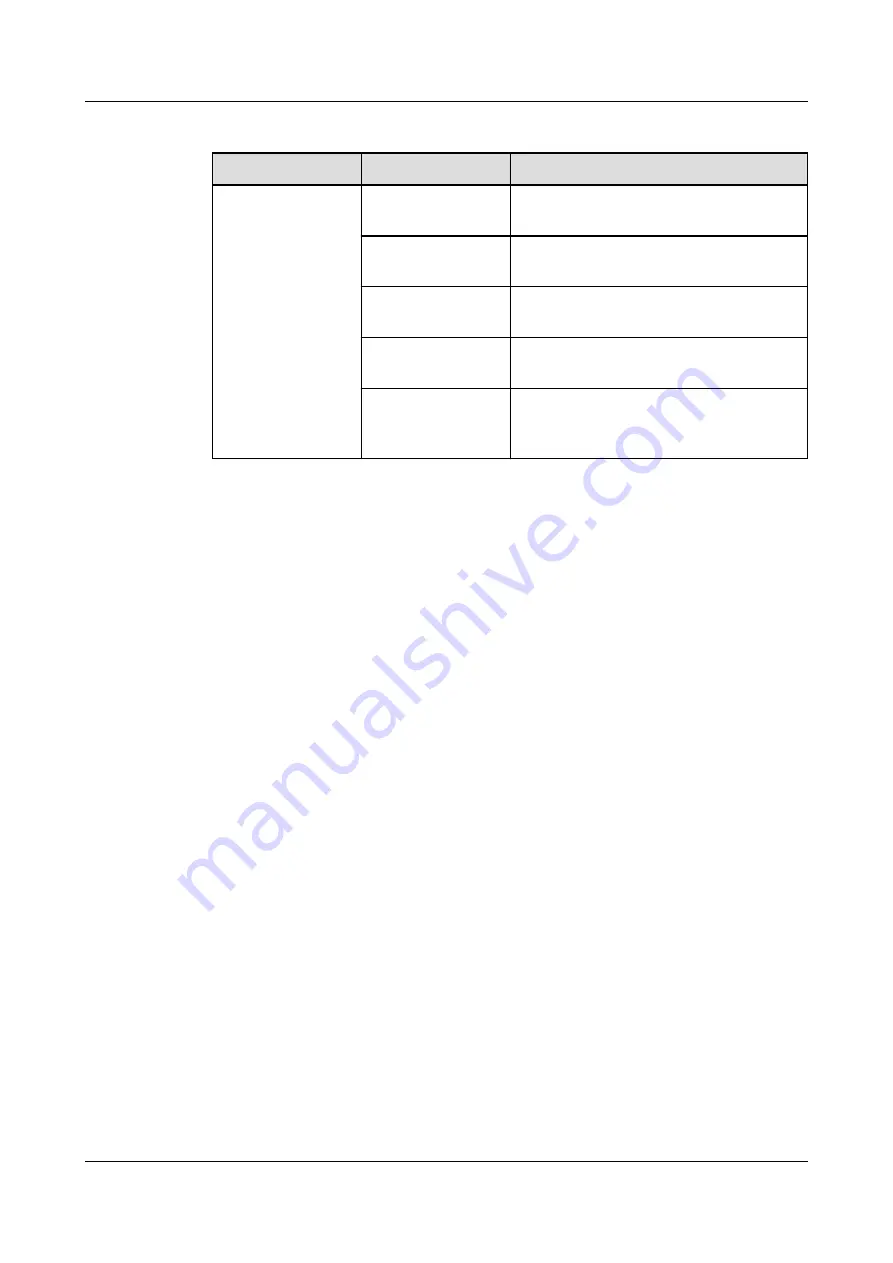
Table 8-17 Adding an electricity meter
Path
Parameter
Setting
Choose System
Settings > Device
Management
and click Add
Device. The
parameters for
adding devices
are displayed.
Device attribute
Select Electricity Meter from the
drop-down list box.
Device Type
Set this parameter based on the
connected device model.
Connect To
Set this parameter based on the
connection position.
Communications
Port
Set this parameter based on the
connected port.
Device Address
Set this parameter based on the
communications address of the
electricity meter.
Step 3 Click Test Connect to check whether the electricity meter is properly connected to
the ECC800-Pro.
●
If the connection succeeds, click Confirm. The device connection information
is displayed in the Number of connected devices list.
●
If the connection fails, check whether the device is properly connected to the
ECC800-Pro, whether the device and ECC800-Pro are running properly, and
whether the parameter settings are consistent with the device parameters.
----End
8.7.18 How Can I Set and Add a NetCol5000-A011/A025/A035/
A042/A050/A065 (Modbus-TCP)?
Prerequisites
One end of the straight-through cable has been connected to the FE_1 port on the
NetCol5000-A011/A025/A035/A042/A050/A065 main control board, and the other
end has been connected to the PoE port on the smart ETH gateway.
Context
The following describes how to set and add a NetCol5000-A042.
Procedure
Step 1 Set NetCol5000-A042 monitoring parameters.
1. Enter the NetCol5000-A042 home screen, tap Settings, choose the user name
admin, and enter the password 000001. After login, the settings screen of the
NetCol5000-A042 is displayed.
2. Choose Comm Settings > LAN IP Settings, set LAN IP assigning mode to
Automatic (DHCP), and click Submit.
ECC800 Data Center Controller
User Manual
8 FAQ
Issue 04 (2021-10-09)
Copyright © Huawei Technologies Co., Ltd.
325