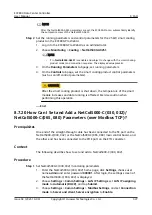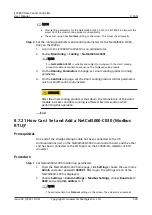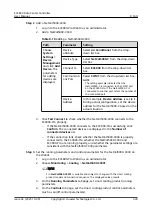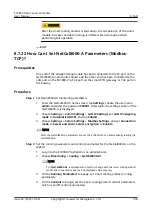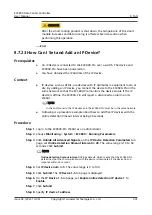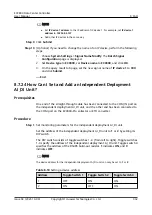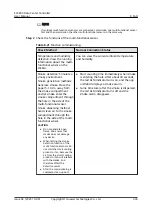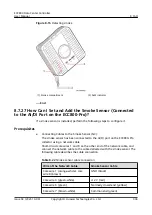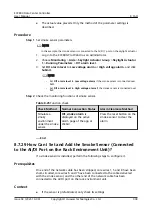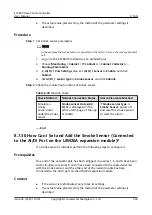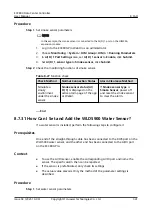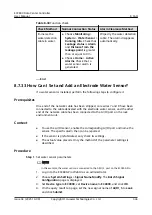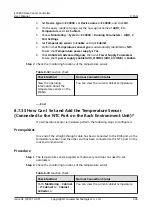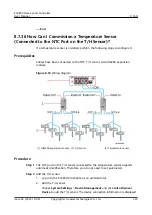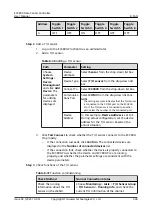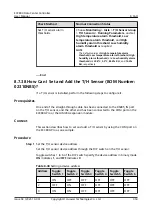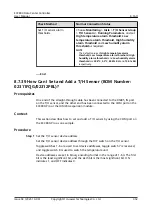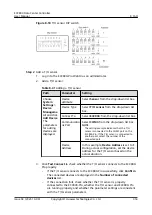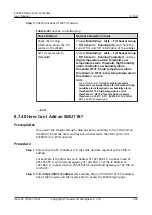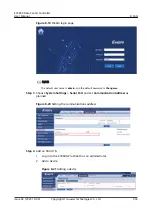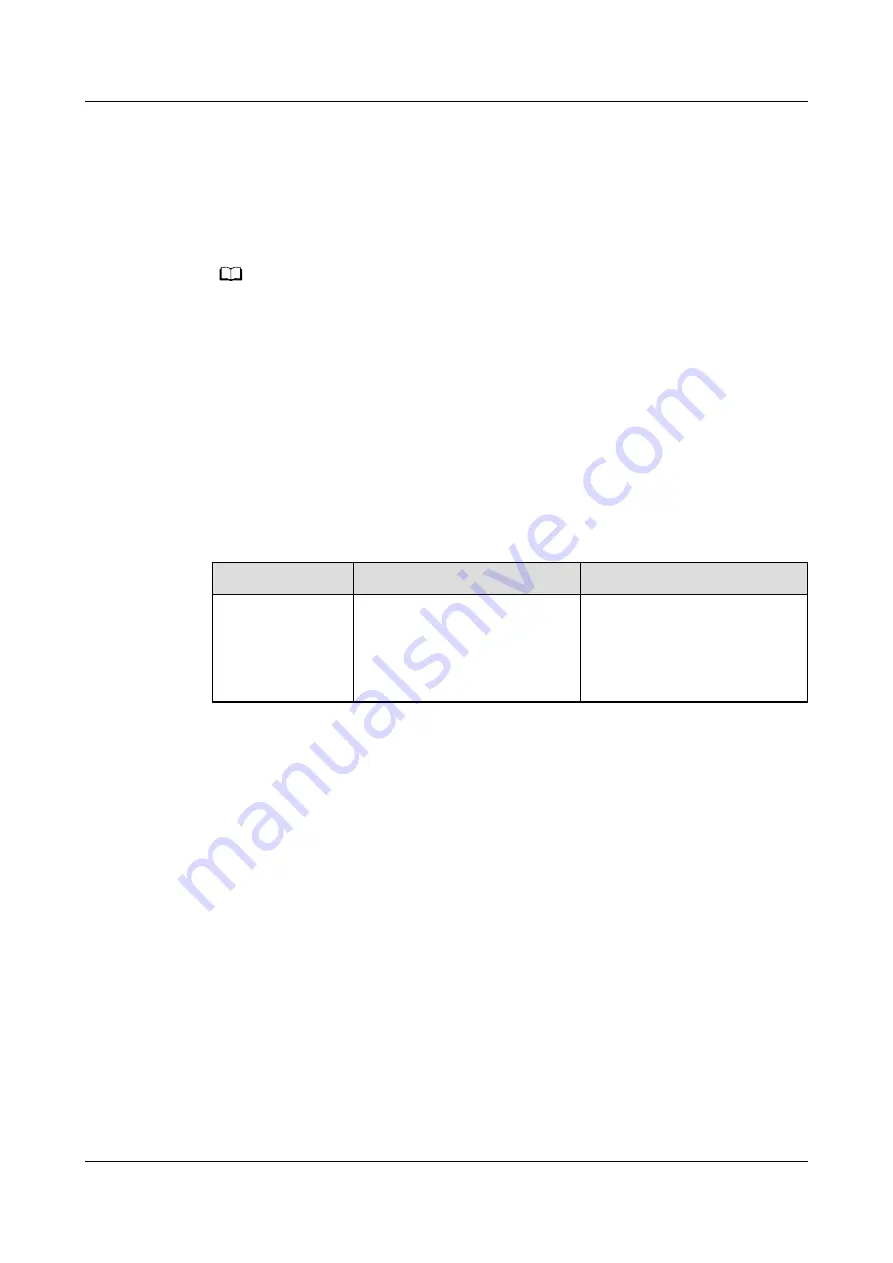
●
The actual value prevails. Only the method of the parameter settings is
described.
Procedure
Step 1 Set smoke sensor parameters.
NO TE
In this example, the smoke sensor is connected to the AI/DI_1 port on the rack environment
unit.
1. Log in to the ECC800-Pro WebUI as an administrator.
2. Choose Monitoring > Cabinet > IT Cabinet n > Cabinet Collector n >
Running Parameters.
3. In AI/DI_1 Port Settings area, set AI/DI_1 sensor to Enable, and click
Submit.
4. Set AI/DI_1 sensor type to Smoke sensor, and click Submit.
Step 2 Check the monitoring functions of smoke sensor.
Table 8-26 Function check
Check Method
Normal Connection Status
Alarm Clearance Method
Simulate a
smoky
environment
under the smoke
sensor.
Smoke sensor status(AI/
DI_1) is displayed on the
active alarm page of the app
or WebUI.
If Smoke sensor type is
Smoke Sensor, power off
and reset the smoke sensor
to clear the alarm.
----End
8.7.30 How Can I Set and Add the Smoke Sensor (Connected
to the AI/DI Port on the UIM20A expansion module)?
If a smoke sensor is installed, perform the following steps to configure it.
Prerequisites
One end of the network cable has been stripped, core wires 1, 5, and 8 have been
short-circuited, core wires 6 and 7 have been connected to the cable delivered
with the smoke sensor, and the other end of the network cable has been
connected to the AI/DI port on the UIM20A expansion module.
Context
●
If the sensor is prefabricated, only check its settings.
●
The actual value prevails. Only the method of the parameter settings is
described.
ECC800 Data Center Controller
User Manual
8 FAQ
Issue 04 (2021-10-09)
Copyright © Huawei Technologies Co., Ltd.
340