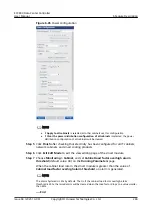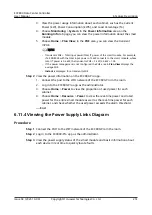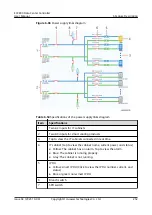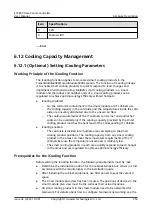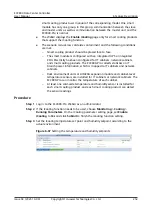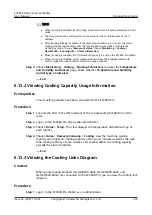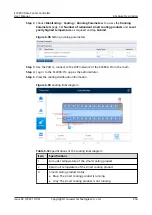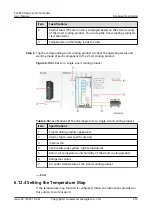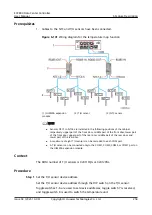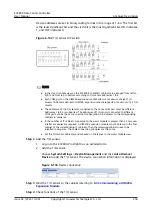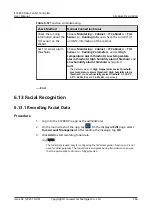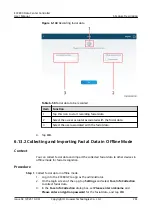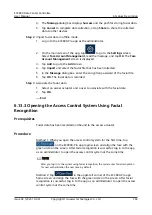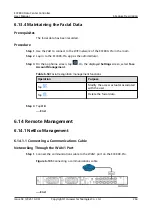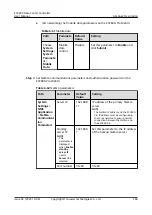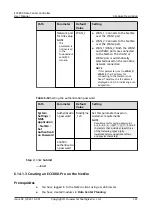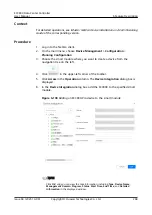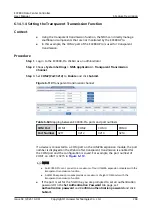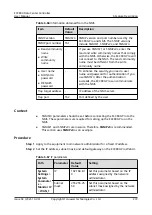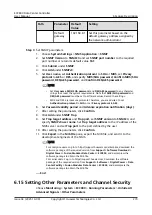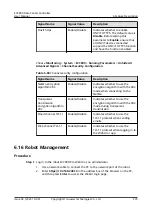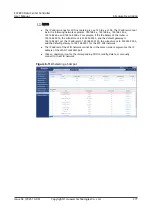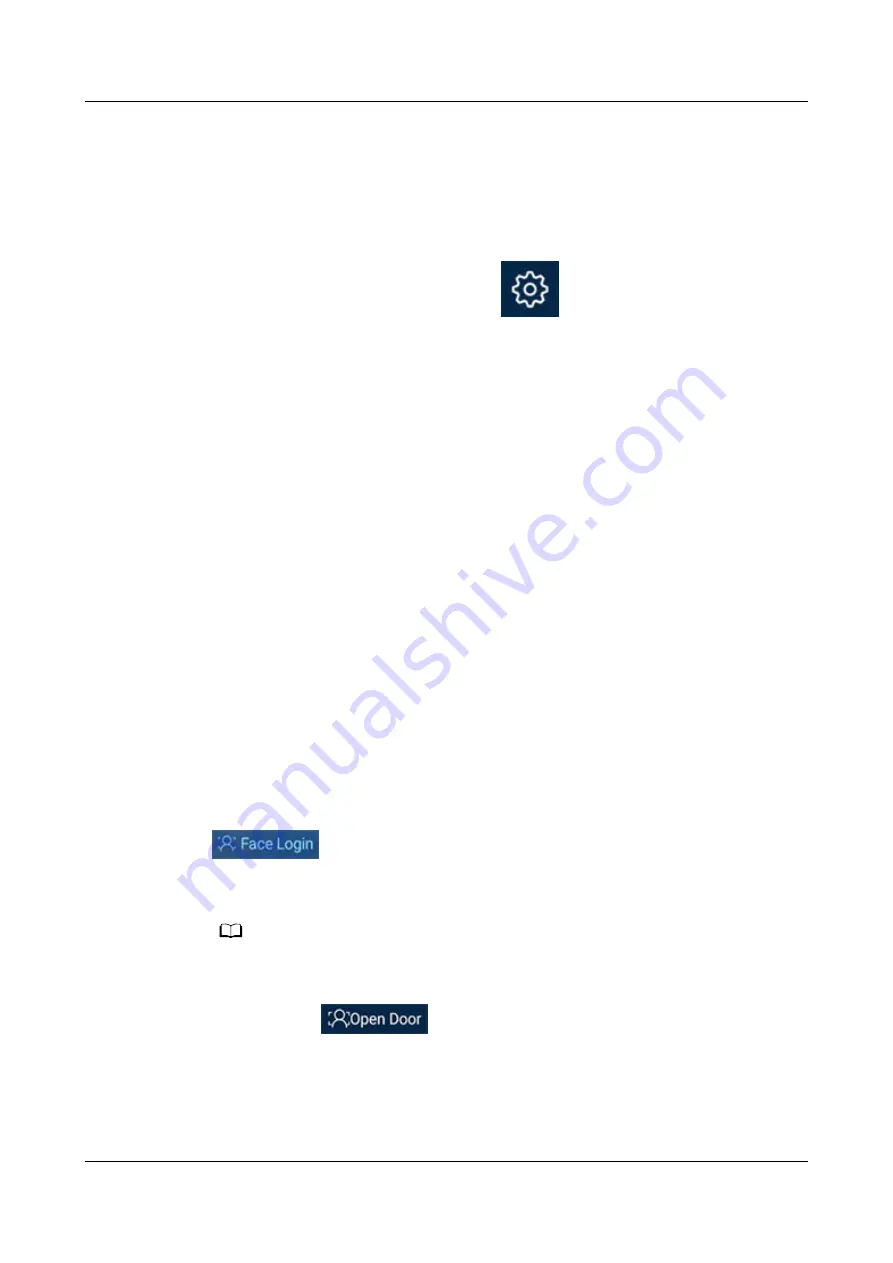
4. The Message dialog box displays Success and the path for storing facial data.
5. Tap Cancel to complete data collection, or tap Share to share the collected
data to other devices.
Step 2 Import facial data in offline mode.
1. Log in to the ECC800-Pro app as the administrator.
2. On the main screen of the app, tap
to go to the Settings screen.
Select Face Account Management, read the message, and tap OK. The Face
Account Management screen is displayed.
3. Tap Add to go to the Add screen.
4. Tap Import and select the facial file that has been collected.
5. In the Message dialog box, enter the encryption password of the facial file.
6. Tap OK. The facial data is recorded.
Step 3 Associate the facial data.
1. Select an access actuator and a user to associate with the facial data.
2. Tap OK.
----End
6.13.3 Opening the Access Control System Using Facial
Recognition
Prerequisites
Facial data has been recorded and bound to the access actuator.
Procedure
Method 1: When you open the access control system for the first time, tap
on the ECC800-Pro app login screen and align the face with the
green circle on the screen. After facial recognition is successful, log in to the app
as an administrator to open the access control system at the same time.
NO TE
After you log in to the system using facial recognition, the system uses facial recognition
for user authentication the next time by default.
Method 2: Tap
in the upper-left corner of the ECC800-Pro app
home screen and align the face with the green circle on the screen. After facial
recognition is successful, log in to the app as an administrator to open the access
control system at the same time.
ECC800 Data Center Controller
User Manual
6 Feature Description
Issue 04 (2021-10-09)
Copyright © Huawei Technologies Co., Ltd.
262