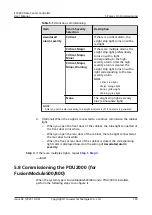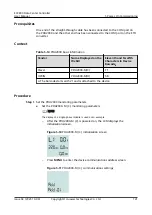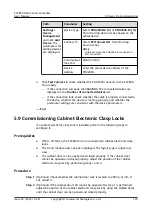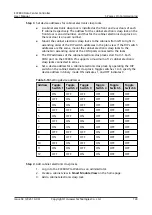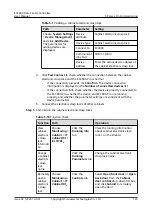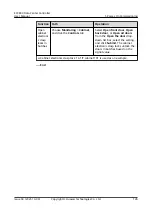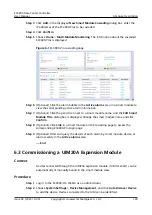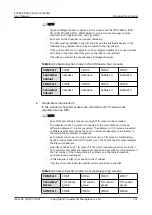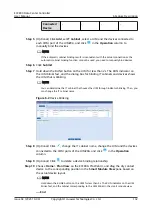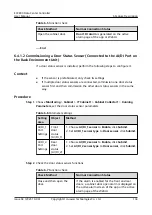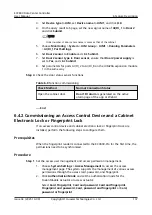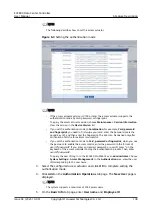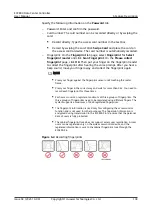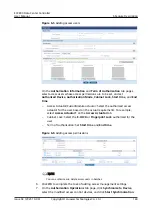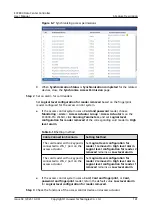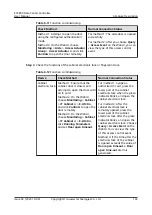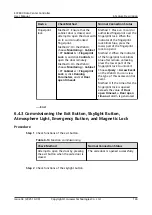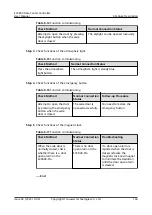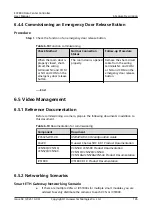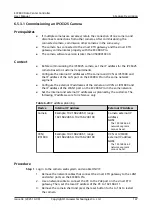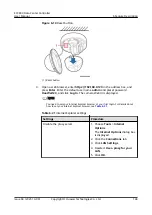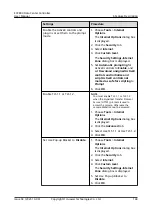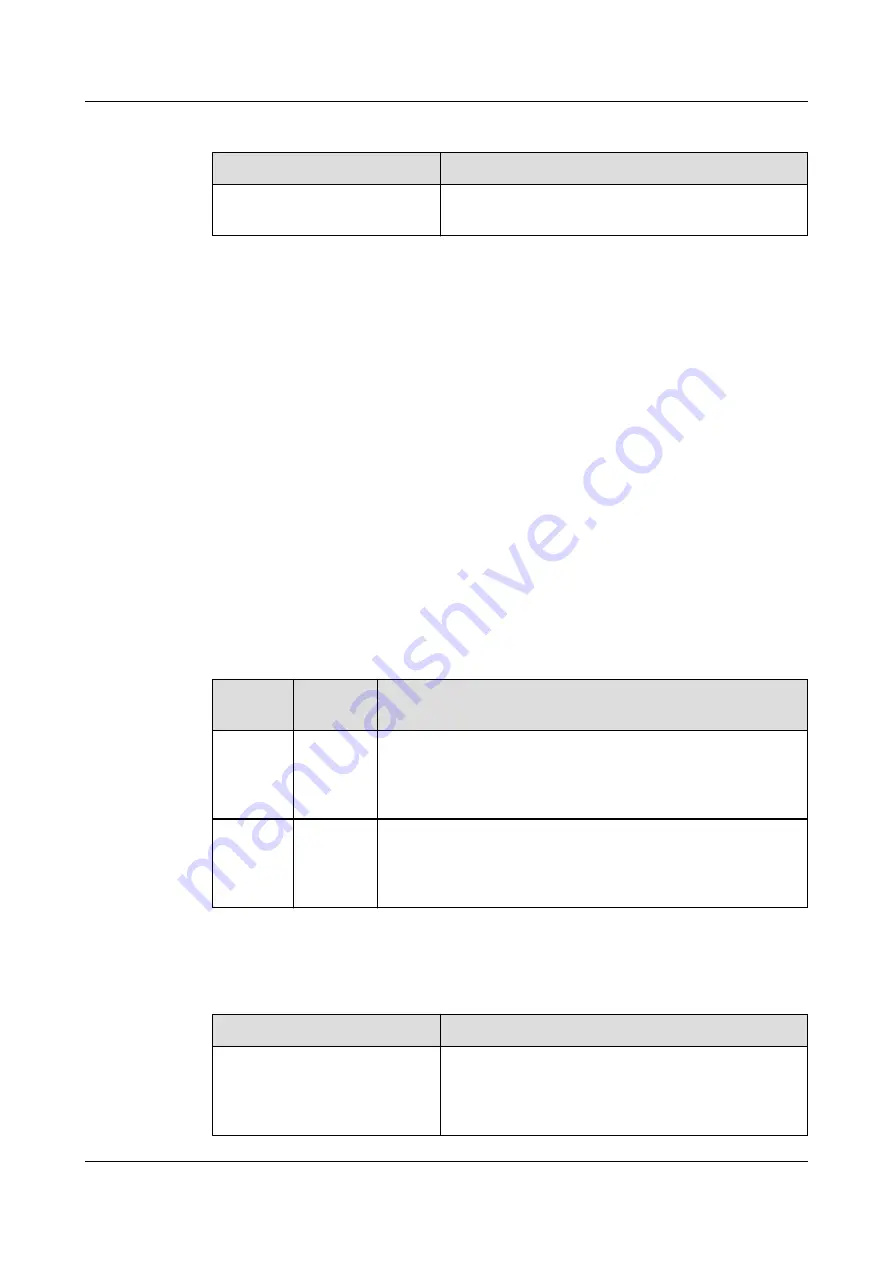
Table 6-5 Function check
Check Method
Normal Connection Status
Open the cabinet door.
Door1 DI alarm is generated on the active
alarm page of the app or WebUI.
----End
6.4.1.2 Commissioning a Door Status Sensor (Connected to the AI/DI Port on
the Rack Environment Unit)
If a door status sensor is installed, perform the following steps to configure it.
Context
●
If the sensor is prefabricated, only check its settings.
●
If multiple door status sensors are connected, commission one door status
sensor first and then commission the other door status sensors in the same
way.
Procedure
Step 1 Choose Monitoring > Cabinet > IT Cabinet1 > Cabinet Collector1 > Running
Parameters, set the door status sensor parameters.
Table 6-6 Parameter settings
Setting
area
Object
Method
AI/DI_1
Port
Settings
Front
door
status
(AI/DI_1)
1. Choose AI/DI_1 sensor to Enable, click Submit.
2. Set AI/DI_1 sensor type to Door sensor, click Submit.
AI/DI_2
Port
Settings
Rear
door
status
(AI/DI_2)
1. Choose AI/DI_2 sensor to Enable, click Submit.
2. Set AI/DI_2 sensor type to Door sensor, click Submit.
Step 2 Check the door status sensor functions.
Table 6-7 Function check
Check Method
Normal Connection Status
Close and then open the
door.
If the alarm is enabled for the front and rear
doors, a cabinet door open alarm is displayed on
the active alarm screen of the app or the active
alarm page of the WebUI.
ECC800 Data Center Controller
User Manual
6 Feature Description
Issue 04 (2021-10-09)
Copyright © Huawei Technologies Co., Ltd.
134