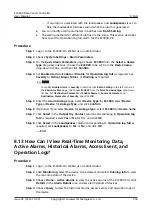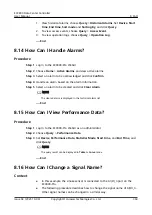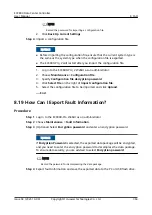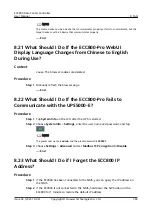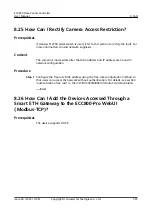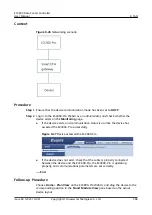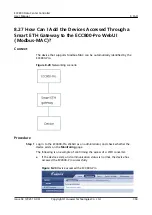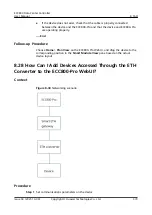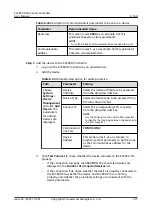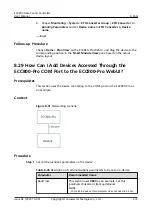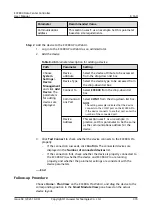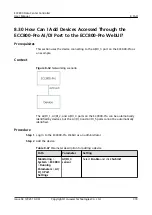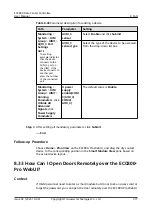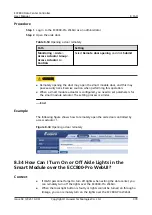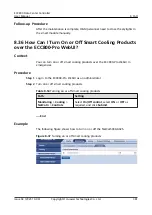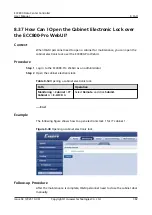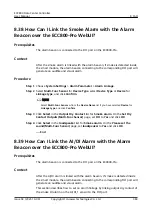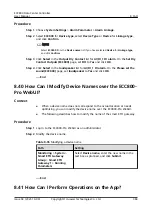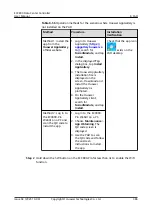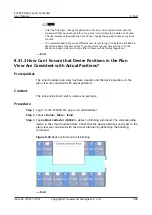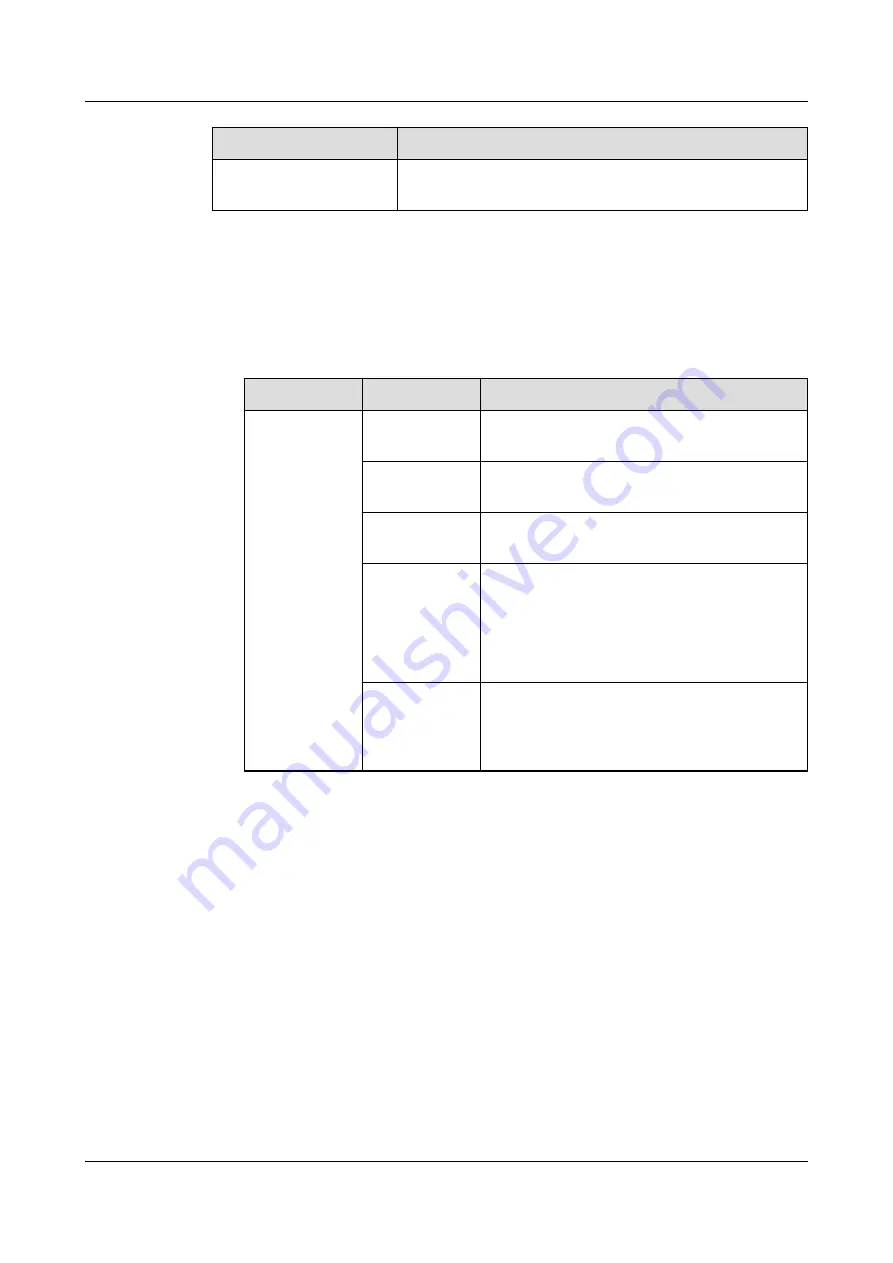
Parameter
Recommended Value
Communications
address
This section uses 1 as an example. Set this parameter
based on site requirements.
Step 2 Add the device to the ECC800-Pro WebUI.
1. Log in to the ECC800-Pro WebUI as an administrator.
2. Add the device.
Table 8-46 Parameter description for adding a device
Path
Parameter
Setting
Choose
System
Settings >
Device
Management
and click Add
Device. The
parameters
for adding
devices are
displayed.
Device
attribute
Select the device attribute to be accessed
from the drop-down list box.
Device Type
Select the device type to be accessed from
the drop-down list box.
Connect To
Select ECC800 from the drop-down list
box.
Communicati
ons Port
Select COM1 from the drop-down list box.
NOTE
The setting example indicates that the device
connects to the COM1 port on the ECC800-Pro.
If the device connects to another port, enter the
number of the connected port.
Device
Address
This section uses 1 as an example. In
practice, set this parameter to be the same
as the communications address for the
device.
3. Click Test Connect to check whether the device connects to the ECC800-Pro
properly.
–
If the connection succeeds, click Confirm. The connected devices are
displayed in the Number of connected devices list.
–
If the connection fails, check whether the device is properly connected to
the ECC800-Pro, whether the device and ECC800-Pro are running
properly, and whether the parameter settings are consistent with the
device parameters.
----End
Follow-up Procedure
Choose Home > Plan View on the ECC800-Pro WebUI, and drag the device to the
corresponding position in the Smart Module View pane based on the actual
device layout.
ECC800 Data Center Controller
User Manual
8 FAQ
Issue 04 (2021-10-09)
Copyright © Huawei Technologies Co., Ltd.
373