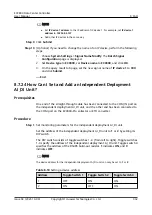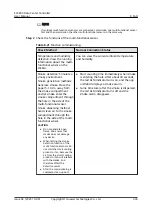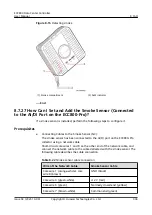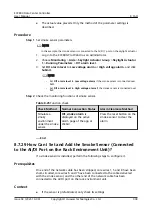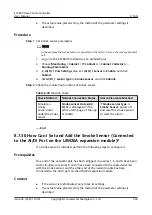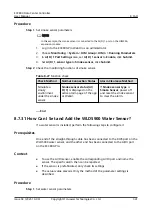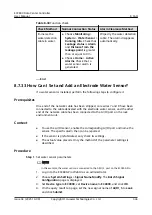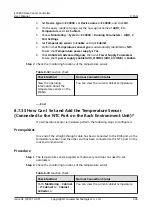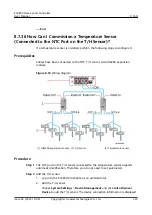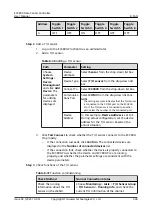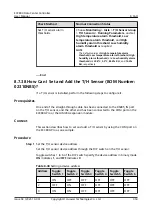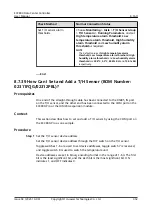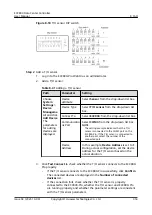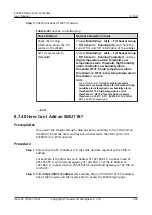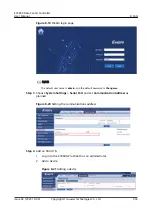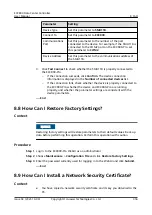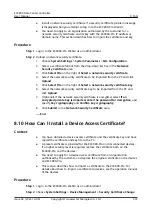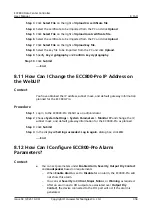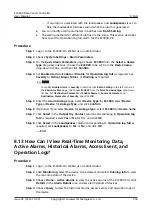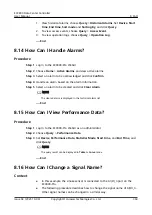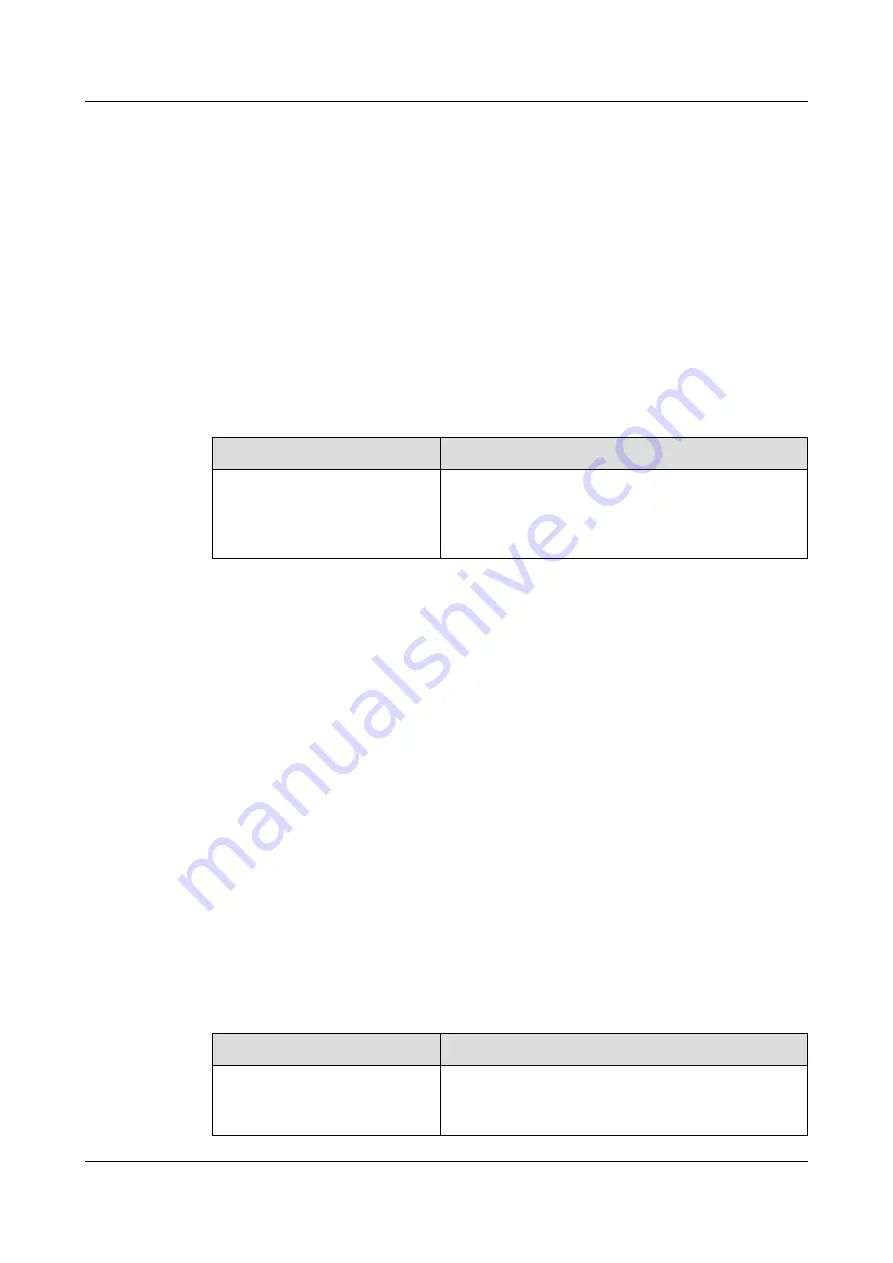
3. Set Device type to ECC800, set Device name to ECC800, and click OK.
4. On the query result tab page, set the new signal name of AI/DI_2 to
Temperature and click Submit.
5. Choose Monitoring > System > ECC800 > Running Parameters > AI/DI_2
Port Settings.
6. Set Temperature sensor to Enable and click Submit.
7. Confirm that Temperature sensor type is automatically identified as NTC.
Ensure that Temperature power supply is Yes.
8. Click Unhide All Advanced Signals, then click Power Supply Parameters.
Ensure that I power supply enable(AIDI_2/COM1/AIDI_4/COM3) is Enable.
Step 2 Check the monitoring functions of the temperature sensor.
Table 8-32 Function check
Check Method
Normal Connection Status
View the operating
information about the
temperature sensor on the
WebUI.
You can view the current cabinet temperature.
----End
8.7.35 How Can I Set and Add the Temperature Sensor
(Connected to the NTC Port on the Rack Environment Unit)?
If a temperature sensor is installed, perform the following steps to configure it.
Prerequisites
One end of the straight-through cable has been connected to the RJ45 port on the
temperature sensor, and the other end has been connected to the NTC port on the
rack environment unit.
Procedure
Step 1 The temperature sensor supports self-discovery and does not need to set
parameters.
Step 2 Check the monitoring functions of the temperature sensor.
Table 8-33 Function check
Check Method
Normal Connection Status
Path: Monitoring > Cabinet
> IT Cabinet n > Cabinet
Collector n
You can view the current cabinet temperature.
ECC800 Data Center Controller
User Manual
8 FAQ
Issue 04 (2021-10-09)
Copyright © Huawei Technologies Co., Ltd.
346