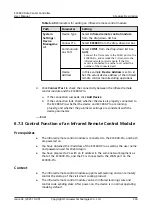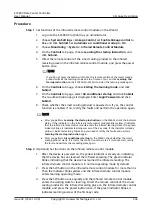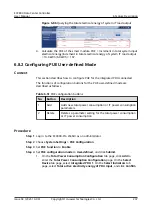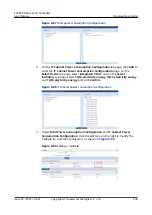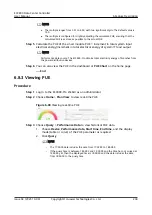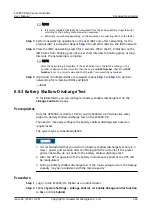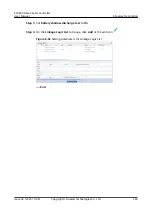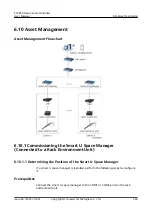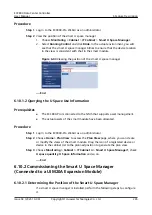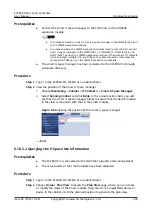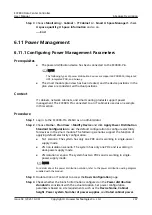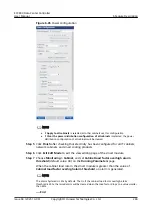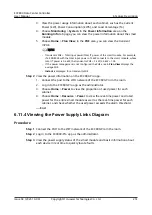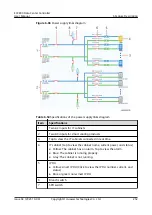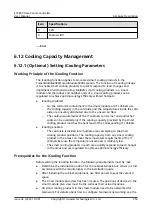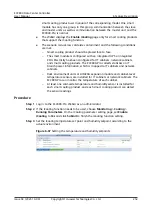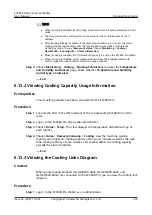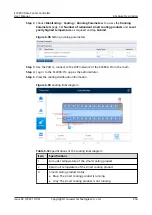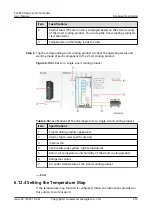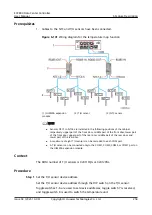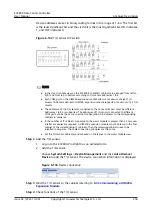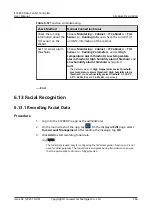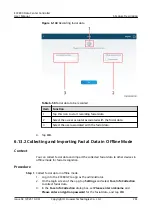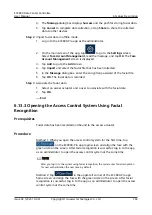Step 3 Choose Monitoring > Cabinet > IT Cabinet n > Smart U Space Manager1, check
U space quantity, U Space Information and so on.
----End
6.11 Power Management
6.11.1 Configuring Power Management Parameters
Prerequisites
●
The power distribution device has been connected to the ECC800-Pro.
NO TE
The following types of power distribution devices are supported: PDU8000, integrated
UPS, integrated PDU, and busway.
●
The smart module plan view has been created, and the device positions in the
plan view are consistent with actual positions.
Context
IT cabinets, network cabinets, and smart cooling products support power
management. The ECC800-Pro connected to an IT cabinet is used as an example
in this section.
Procedure
Step 1 Log in to the ECC800-Pro WebUI as an administrator.
Step 2 Choose Home > Plan View > Modify Device and click Apply Power Distribution
Standard Configuration to use the default configuration to configure electricity
for devices in the smart module. The following scenarios support the function of
applying default electricity configuration:
●
N+1 scenario: The system has only one PDC and is working in single-power
supply mode.
●
2N non-isolation scenario: The system has only one PDC and is working in
dual-power supply mode.
●
2N isolation scenario: The system has two PDCs and is working in single-
power supply mode.
NO TE
For details about the power distribution solution, refer to the power distribution wiring diagram
supplied with the product.
Step 3 Double-click an IT cabinet to access the Basic Configuration page.
Step 4 Check whether the branch information configured on the Power distribution
standard is consistent with the actual situation. Set power configuration
parameters based on site requirements, such as the Device Name, Cabinet
height, Power system, Number of power supplies, and Rated cabinet power.
ECC800 Data Center Controller
User Manual
6 Feature Description
Issue 04 (2021-10-09)
Copyright © Huawei Technologies Co., Ltd.
247